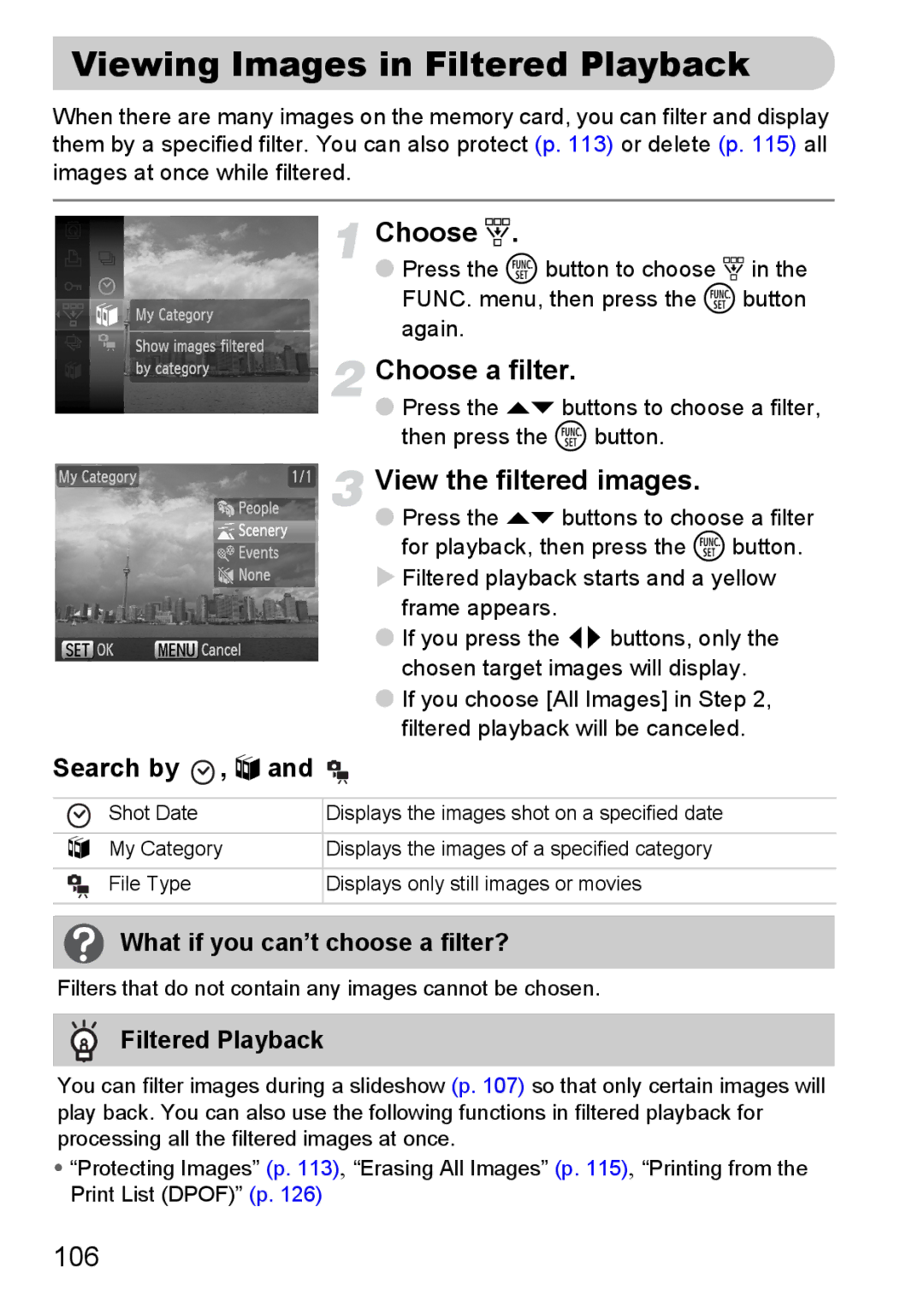Viewing Images in Filtered Playback
When there are many images on the memory card, you can filter and display them by a specified filter. You can also protect (p. 113) or delete (p. 115) all images at once while filtered.
Choose ‚.
●Press the m button to choose ‚ in the FUNC. menu, then press the m button again.
Choose a filter.
●Press the op buttons to choose a filter, then press the m button.
View the filtered images.
●Press the op buttons to choose a filter for playback, then press the m button.
XFiltered playback starts and a yellow frame appears.
●If you press the qr buttons, only the chosen target images will display.
●If you choose [All Images] in Step 2, filtered playback will be canceled.
Search by  , ; and
, ; and 
Shot Date | Displays the images shot on a specified date |
|
|
; My Category | Displays the images of a specified category |
File Type | Displays only still images or movies |
|
|
What if you can’t choose a filter?
Filters that do not contain any images cannot be chosen.
Filtered Playback
You can filter images during a slideshow (p. 107) so that only certain images will play back. You can also use the following functions in filtered playback for processing all the filtered images at once.
•“Protecting Images” (p. 113), “Erasing All Images” (p. 115), “Printing from the Print List (DPOF)” (p. 126)
106