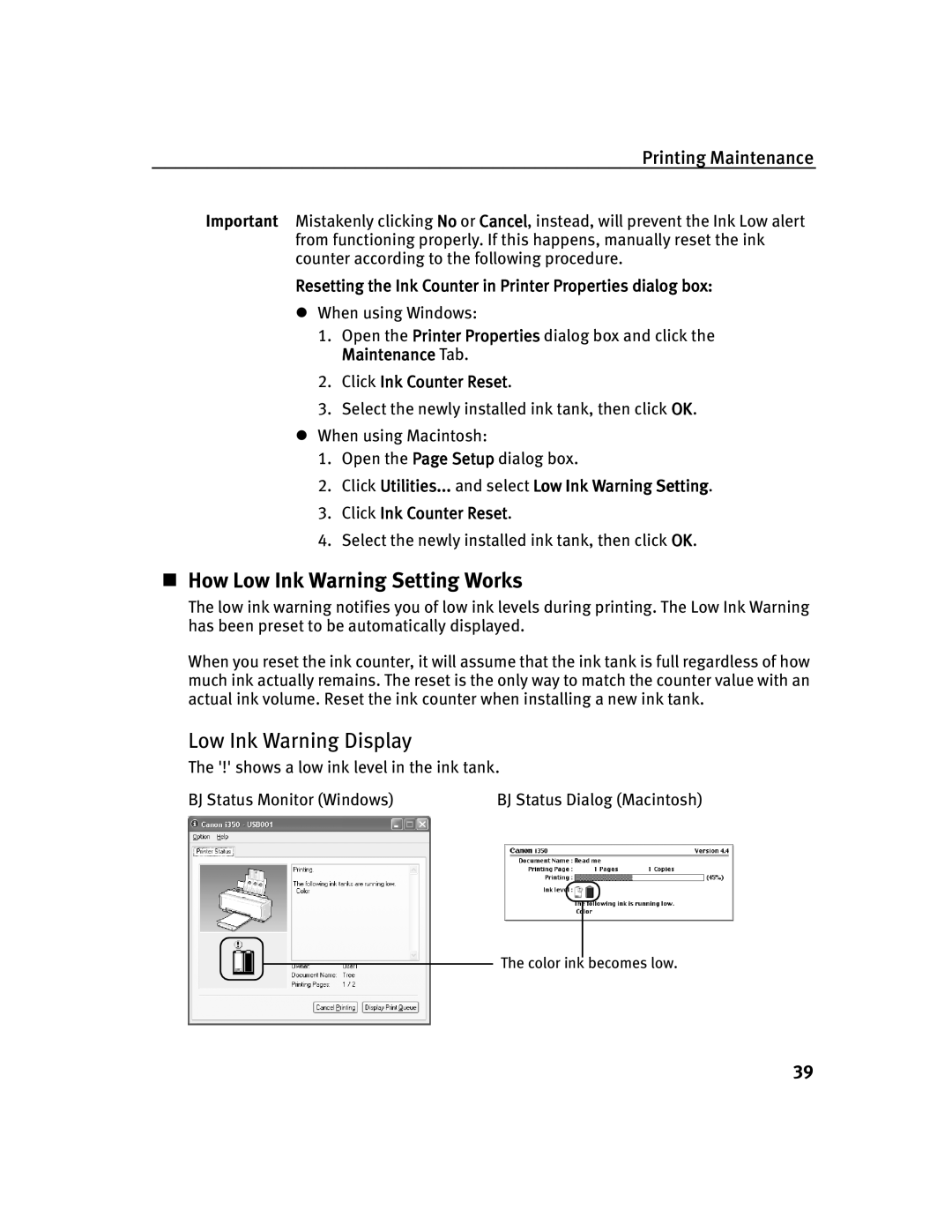Printing Maintenance
Important Mistakenly clicking No or Cancel, instead, will prevent the Ink Low alert from functioning properly. If this happens, manually reset the ink counter according to the following procedure.
Resetting the Ink Counter in Printer Properties dialog box:
zWhen using Windows:
1.Open the Printer Properties dialog box and click the Maintenance Tab.
2.Click Ink Counter Reset.
3.Select the newly installed ink tank, then click OK.
zWhen using Macintosh:
1.Open the Page Setup dialog box.
2.Click Utilities... and select Low Ink Warning Setting.
3.Click Ink Counter Reset.
4.Select the newly installed ink tank, then click OK.
How Low Ink Warning Setting Works
The low ink warning notifies you of low ink levels during printing. The Low Ink Warning has been preset to be automatically displayed.
When you reset the ink counter, it will assume that the ink tank is full regardless of how much ink actually remains. The reset is the only way to match the counter value with an actual ink volume. Reset the ink counter when installing a new ink tank.
Low Ink Warning Display
The '!' shows a low ink level in the ink tank.
BJ Status Monitor (Windows) | BJ Status Dialog (Macintosh) |
The color ink becomes low.
39