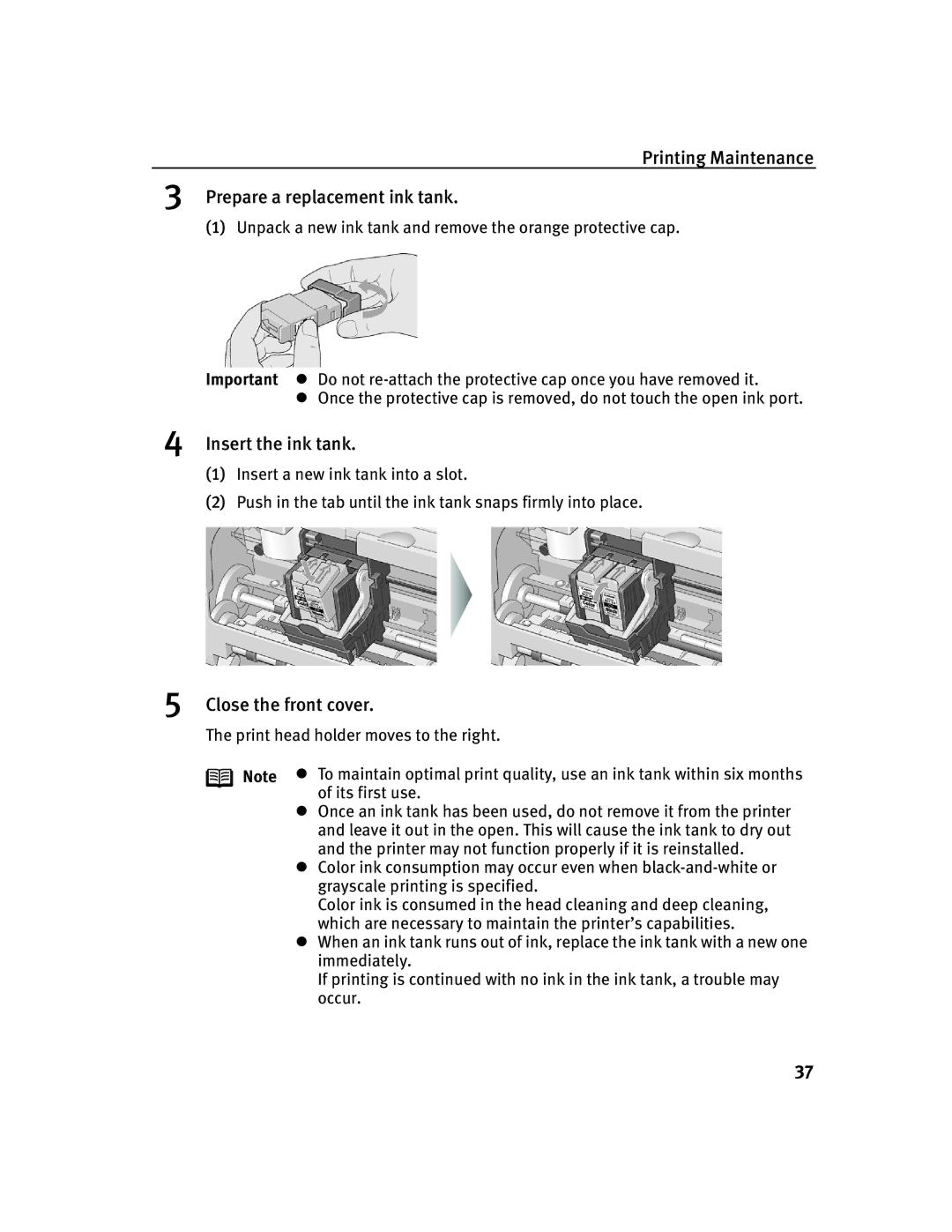Printing Maintenance
3Prepare a replacement ink tank.
(1)Unpack a new ink tank and remove the orange protective cap.
Important z Do not
zOnce the protective cap is removed, do not touch the open ink port.
4
5
Insert the ink tank.
(1)Insert a new ink tank into a slot.
(2)Push in the tab until the ink tank snaps firmly into place.
Close the front cover.
The print head holder moves to the right.
Note z To maintain optimal print quality, use an ink tank within six months of its first use.
zOnce an ink tank has been used, do not remove it from the printer and leave it out in the open. This will cause the ink tank to dry out and the printer may not function properly if it is reinstalled.
zColor ink consumption may occur even when
Color ink is consumed in the head cleaning and deep cleaning, which are necessary to maintain the printer’s capabilities.
zWhen an ink tank runs out of ink, replace the ink tank with a new one immediately.
If printing is continued with no ink in the ink tank, a trouble may occur.
37