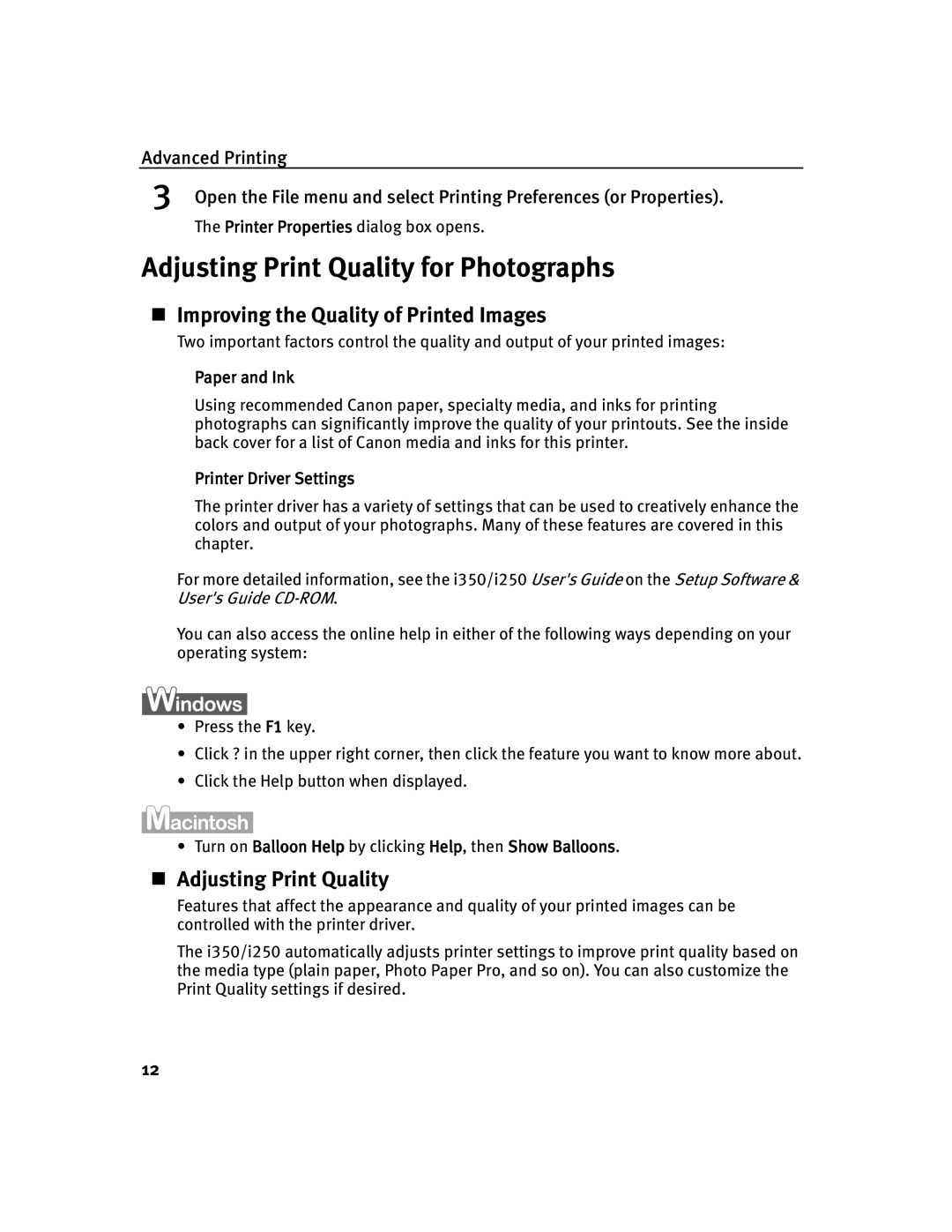Advanced Printing
3Open the File menu and select Printing Preferences (or Properties).
The Printer Properties dialog box opens.
Adjusting Print Quality for Photographs
Improving the Quality of Printed Images
Two important factors control the quality and output of your printed images:
Paper and Ink
Using recommended Canon paper, specialty media, and inks for printing photographs can significantly improve the quality of your printouts. See the inside back cover for a list of Canon media and inks for this printer.
Printer Driver Settings
The printer driver has a variety of settings that can be used to creatively enhance the colors and output of your photographs. Many of these features are covered in this chapter.
For more detailed information, see the i350/i250 User's Guide on the Setup Software & User's Guide
You can also access the online help in either of the following ways depending on your operating system:
•Press the F1 key.
•Click ? in the upper right corner, then click the feature you want to know more about.
•Click the Help button when displayed.
•Turn on Balloon Help by clicking Help, then Show Balloons.
Adjusting Print Quality
Features that affect the appearance and quality of your printed images can be controlled with the printer driver.
The i350/i250 automatically adjusts printer settings to improve print quality based on the media type (plain paper, Photo Paper Pro, and so on). You can also customize the Print Quality settings if desired.
12