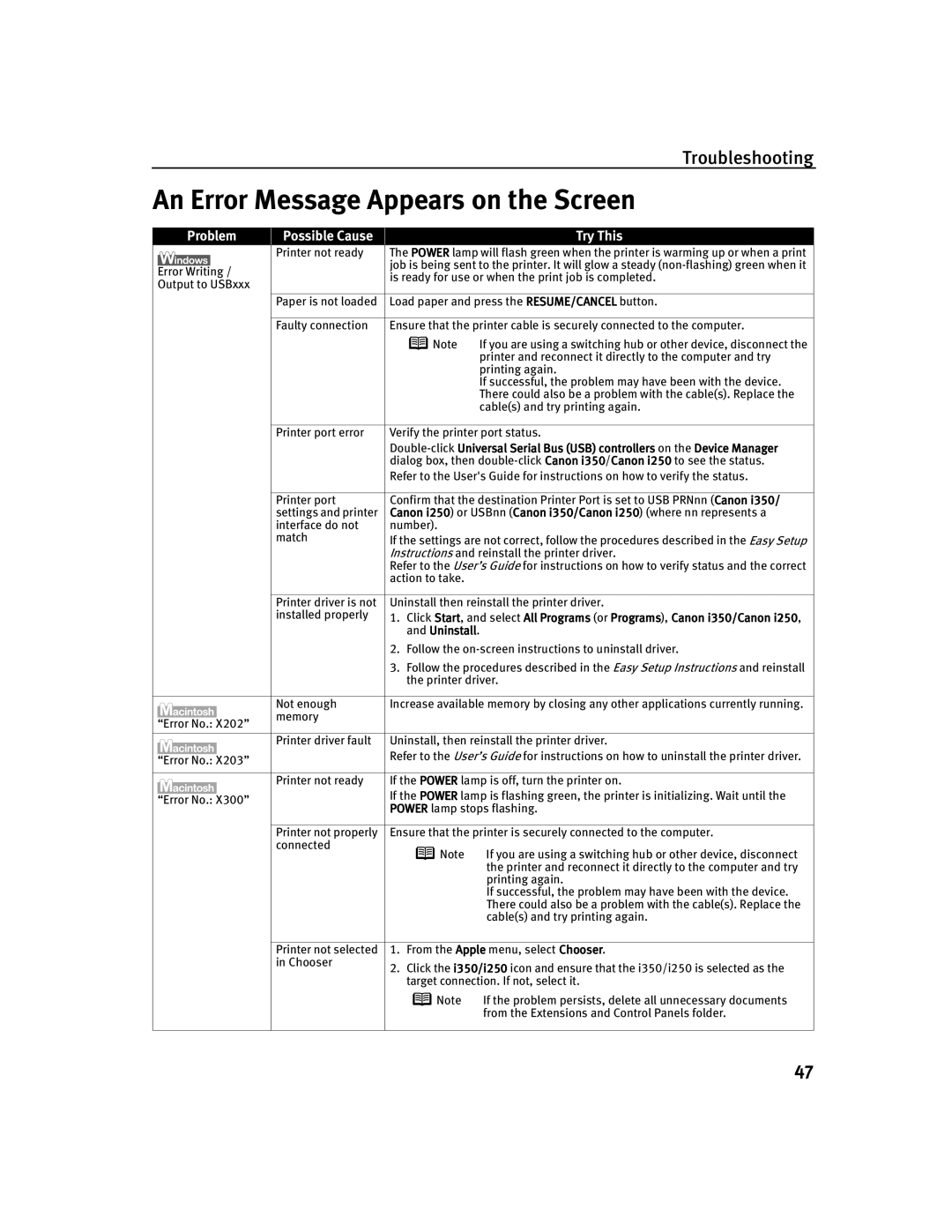Troubleshooting
An Error Message Appears on the Screen
Problem
Possible Cause
Try This
|
| Printer not ready | The POWER lamp will flash green when the printer is warming up or when a print | ||
|
|
| job is being sent to the printer. It will glow a steady | ||
Error Writing / | |||||
is ready for use or when the print job is completed. | |||||
Output to USBxxx | |||||
|
| ||||
|
|
|
| ||
|
| Paper is not loaded | Load paper and press the RESUME/CANCEL button. | ||
|
|
|
| ||
|
| Faulty connection | Ensure that the printer cable is securely connected to the computer. | ||
|
|
| Note | If you are using a switching hub or other device, disconnect the | |
|
|
|
| printer and reconnect it directly to the computer and try | |
|
|
|
| printing again. | |
|
|
|
| If successful, the problem may have been with the device. | |
|
|
|
| There could also be a problem with the cable(s). Replace the | |
|
|
|
| cable(s) and try printing again. | |
|
|
|
| ||
|
| Printer port error | Verify the printer port status. | ||
|
|
| |||
|
|
| dialog box, then | ||
|
|
| Refer to the User's Guide for instructions on how to verify the status. | ||
|
|
|
| ||
|
| Printer port | Confirm that the destination Printer Port is set to USB PRNnn (Canon i350/ | ||
|
| settings and printer | Canon i250) or USBnn (Canon i350/Canon i250) (where nn represents a | ||
|
| interface do not | number). |
| |
|
| match | If the settings are not correct, follow the procedures described in the Easy Setup | ||
|
|
| Instructions and reinstall the printer driver. | ||
|
|
| Refer to the User’s Guide for instructions on how to verify status and the correct | ||
|
|
| action to take. |
| |
|
|
|
| ||
|
| Printer driver is not | Uninstall then reinstall the printer driver. | ||
|
| installed properly | 1. Click Start, and select All Programs (or Programs), Canon i350/Canon i250, | ||
|
|
| |||
|
|
| and Uninstall. | ||
2.Follow the
3.Follow the procedures described in the Easy Setup Instructions and reinstall the printer driver.
|
|
| Not enough | Increase available memory by closing any other applications currently running. | |
|
|
| |||
|
|
| memory |
|
|
“Error No.: X202” |
|
| |||
|
|
| |||
|
|
|
|
| |
|
|
| Printer driver fault | Uninstall, then reinstall the printer driver. | |
|
|
|
| Refer to the User’s Guide for instructions on how to uninstall the printer driver. | |
“Error No.: X203” |
| ||||
|
|
| |||
|
|
|
|
| |
|
|
| Printer not ready | If the POWER lamp is off, turn the printer on. | |
|
|
|
| If the POWER lamp is flashing green, the printer is initializing. Wait until the | |
“Error No.: X300” |
| ||||
| POWER lamp stops flashing. | ||||
|
|
|
| ||
|
|
|
|
| |
|
|
| Printer not properly | Ensure that the printer is securely connected to the computer. | |
|
|
| connected | Note | If you are using a switching hub or other device, disconnect |
|
|
|
| ||
|
|
|
|
| the printer and reconnect it directly to the computer and try |
|
|
|
|
| printing again. |
|
|
|
|
| If successful, the problem may have been with the device. |
|
|
|
|
| There could also be a problem with the cable(s). Replace the |
|
|
|
|
| cable(s) and try printing again. |
|
|
|
|
| |
|
|
| Printer not selected | 1. From the Apple menu, select Chooser. | |
|
|
| in Chooser | 2. Click the i350/i250 icon and ensure that the i350/i250 is selected as the | |
|
|
|
| ||
|
|
|
| target connection. If not, select it. | |
|
|
|
| Note | If the problem persists, delete all unnecessary documents |
|
|
|
|
| from the Extensions and Control Panels folder. |
47