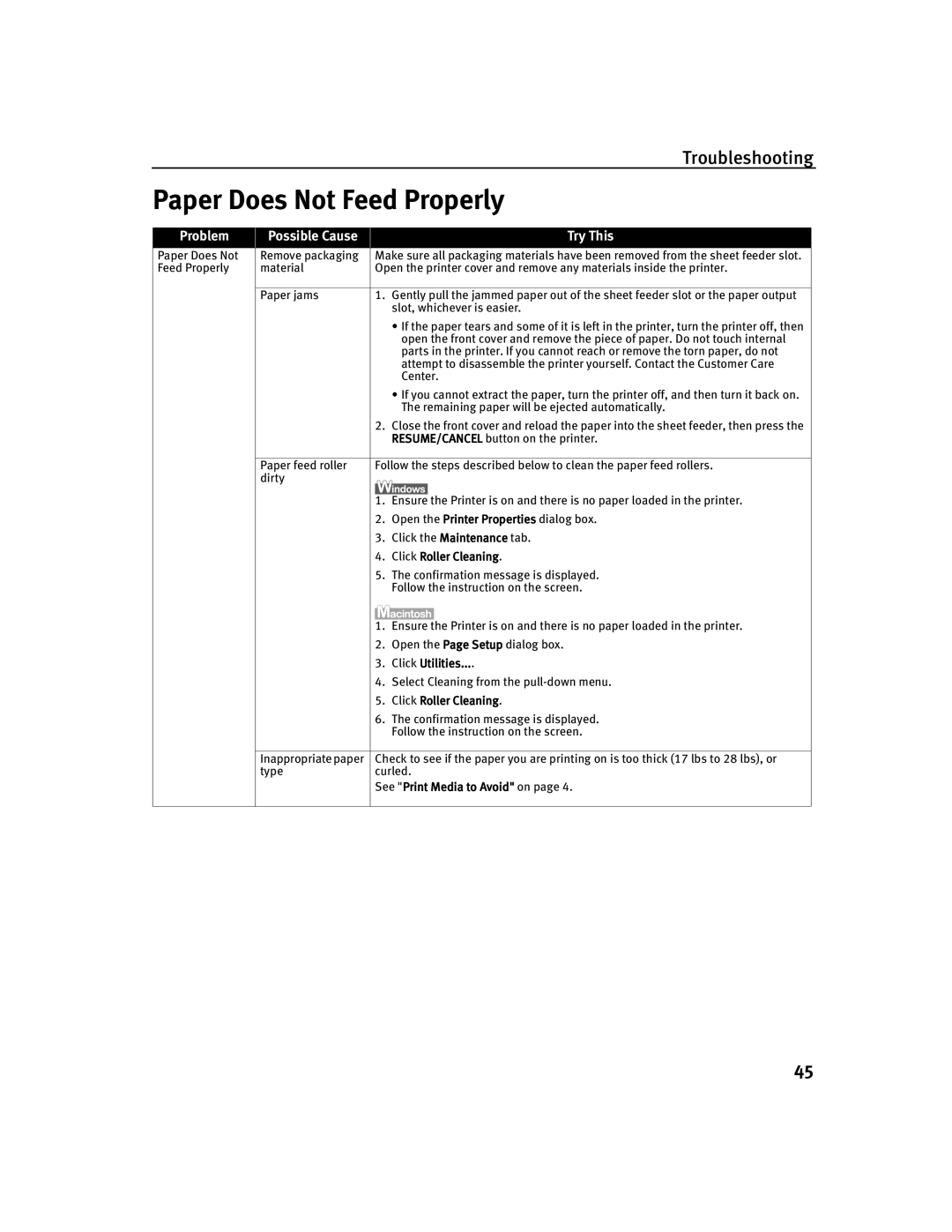Troubleshooting
Paper Does Not Feed Properly
Problem
Possible Cause
Try This
Paper Does Not Feed Properly
Remove packaging | Make sure all packaging materials have been removed from the sheet feeder slot. | ||||
material | Open the printer cover and remove any materials inside the printer. | ||||
|
|
| |||
Paper jams |
| 1. Gently pull the jammed paper out of the sheet feeder slot or the paper output | |||
|
|
| slot, whichever is easier. | ||
|
|
| • If the paper tears and some of it is left in the printer, turn the printer off, then | ||
|
|
| open the front cover and remove the piece of paper. Do not touch internal | ||
|
|
| parts in the printer. If you cannot reach or remove the torn paper, do not | ||
|
|
| attempt to disassemble the printer yourself. Contact the Customer Care | ||
|
|
| Center. | ||
|
|
| • If you cannot extract the paper, turn the printer off, and then turn it back on. | ||
|
|
| The remaining paper will be ejected automatically. | ||
| 2. | Close the front cover and reload the paper into the sheet feeder, then press the | |||
|
|
| RESUME/CANCEL button on the printer. | ||
|
| ||||
Paper feed roller | Follow the steps described below to clean the paper feed rollers. | ||||
dirty |
|
|
|
|
|
|
|
|
|
|
|
| 1. | Ensure the Printer is on and there is no paper loaded in the printer. | |||
| 2. | Open the Printer Properties dialog box. | |||
| 3. | Click the Maintenance tab. | |||
| 4. | Click Roller Cleaning. | |||
| 5. | The confirmation message is displayed. | |||
|
|
| Follow the instruction on the screen. | ||
|
|
| |||
|
|
|
|
| |
| 1. | Ensure the Printer is on and there is no paper loaded in the printer. | |||
| 2. | Open the Page Setup dialog box. | |||
| 3. | Click Utilities.... | |||
| 4. | Select Cleaning from the | |||
| 5. | Click Roller Cleaning. | |||
| 6. | The confirmation message is displayed. | |||
|
|
| Follow the instruction on the screen. | ||
|
| ||||
Inappropriate paper | Check to see if the paper you are printing on is too thick (17 lbs to 28 lbs), or | ||||
type | curled. | ||||
| See "Print Media to Avoid" on page 4. | ||||
|
|
|
|
|
|
45