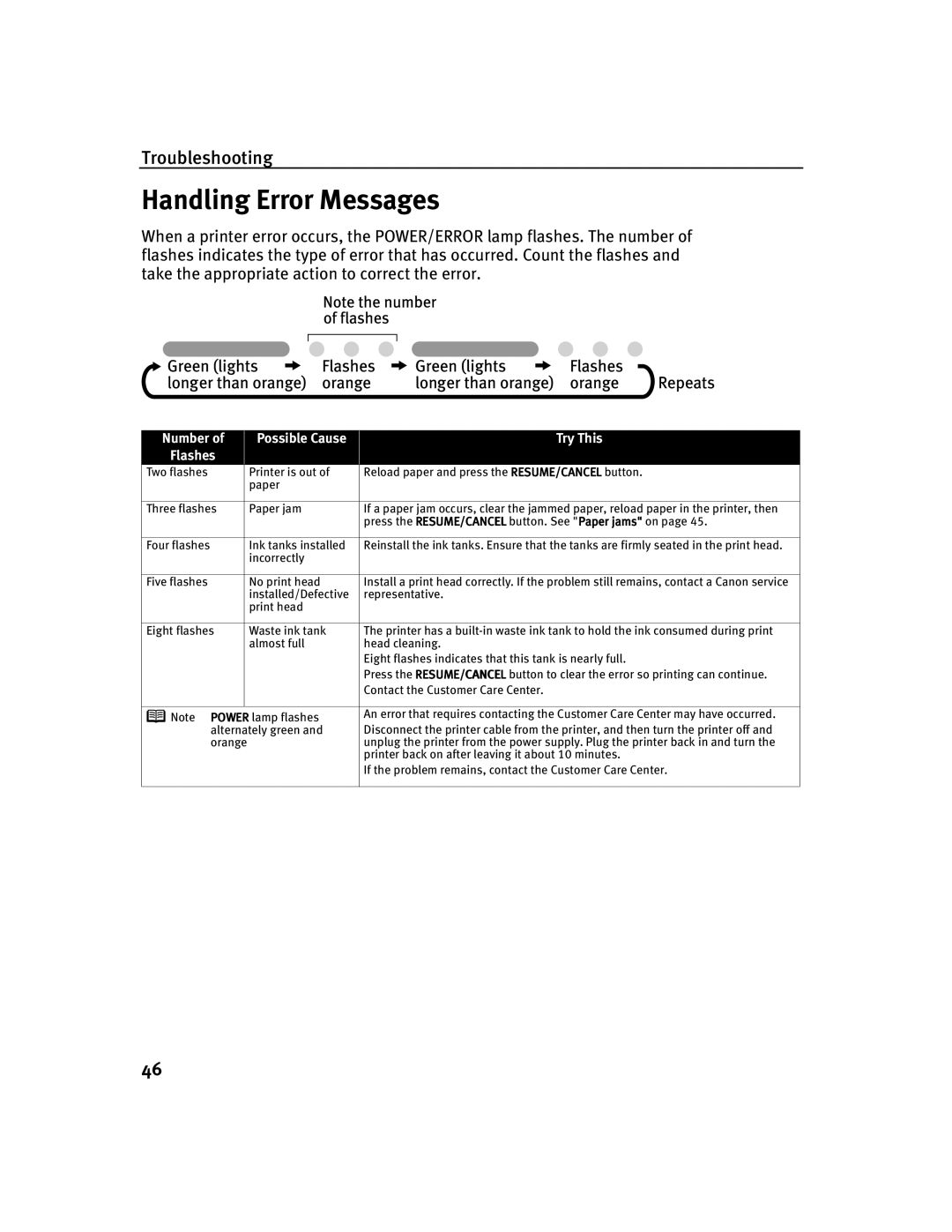Troubleshooting
Handling Error Messages
When a printer error occurs, the POWER/ERROR lamp flashes. The number of flashes indicates the type of error that has occurred. Count the flashes and take the appropriate action to correct the error.
Number of
Flashes
Possible Cause
Try This
Two flashes |
| Printer is out of | Reload paper and press the RESUME/CANCEL button. |
|
| paper |
|
|
|
|
|
Three flashes |
| Paper jam | If a paper jam occurs, clear the jammed paper, reload paper in the printer, then |
|
|
| press the RESUME/CANCEL button. See "Paper jams" on page 45. |
|
|
|
|
Four flashes |
| Ink tanks installed | Reinstall the ink tanks. Ensure that the tanks are firmly seated in the print head. |
|
| incorrectly |
|
|
|
|
|
Five flashes |
| No print head | Install a print head correctly. If the problem still remains, contact a Canon service |
|
| installed/Defective | representative. |
|
| print head |
|
|
|
|
|
Eight flashes |
| Waste ink tank | The printer has a |
|
| almost full | head cleaning. |
|
|
| Eight flashes indicates that this tank is nearly full. |
|
|
| Press the RESUME/CANCEL button to clear the error so printing can continue. |
|
|
| Contact the Customer Care Center. |
|
|
|
|
Note POWER lamp flashes | An error that requires contacting the Customer Care Center may have occurred. | ||
| |||
alternately green and | Disconnect the printer cable from the printer, and then turn the printer off and | ||
orange |
| unplug the printer from the power supply. Plug the printer back in and turn the | |
|
|
| printer back on after leaving it about 10 minutes. |
|
|
| If the problem remains, contact the Customer Care Center. |
|
|
|
|
46