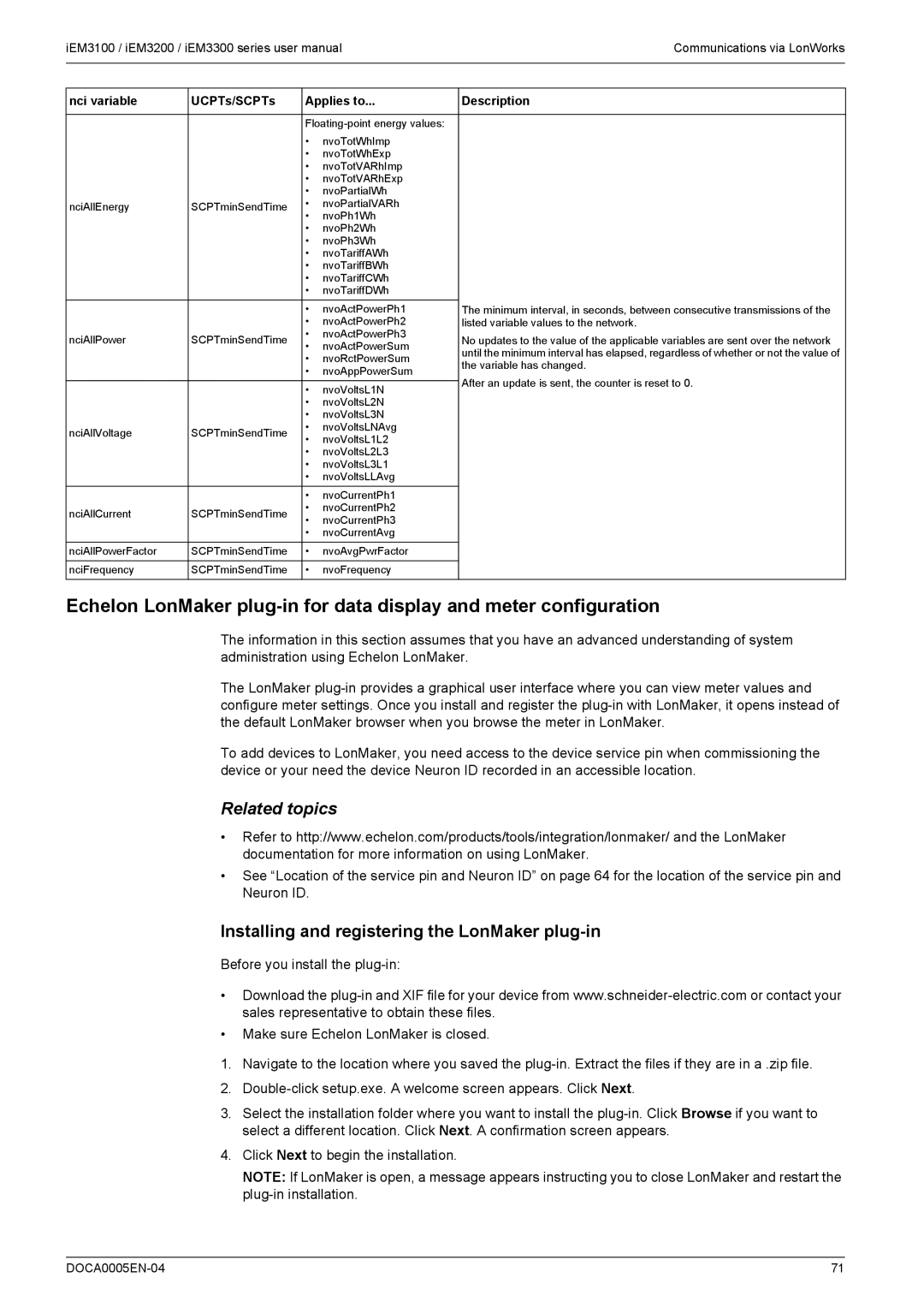IEM3100 / iEM3200 / iEM3300 series
Page
DOCA0005EN-04
Please note
Safety information
Important information
FCC Part 15 notice
Validity note
About the book
Related documents
Document scope
Contents
Chapter Communications via M-Bus
Chapter Specifications
Chapter Troubleshooting 103
Chapter Power, energy and power factor 105
Hazard of Electric SHOCK, EXPLOSION, or ARC Flash
Safety precautions
Safety precautions DOCA0005EN-04
Overview of meter functions
Main characteristics
What is in this chapter?
Chapter Overview
Function
Digital outputs Or overload alarm Pulse output only
5 a meters
Typical applications
Typical applications
IEM31 and iEM33 series
IEM32 series
Overview
IEM33 meters
Hardware and installation
Dimensions
IEM31 and iEM32 meters
IEM3100 / iEM3110 / iEM3115 Direct measurement up to 63 a
Hardware overview
All meters Meter sealing points
Digital input
IEM3200 / iEM3210 / iEM3215 Measurement with CTs
IEM3235 Measurement with CTs and M-Bus communications
IEM3300 / iEM3310 Direct measurement up to 125 a
IEM3275 Measurement with CTs and LonWorks communications
Digital input iEM3355 / iEM3365
Mounting the meter on a DIN rail
DIN rail mounting and dismounting
Dismounting the meter from a DIN rail
Digital input wiring iEM3115 / iEM3215
Input, output and communications wiring
Pulse output wiring iEM3110 / iEM3210 / iEM3310
M-Bus communications connection is polarity-independent
Bus communications wiring iEM3135 / iEM3235 / iEM3335
Current input protection for 1 a and 5 a meters
Power system wiring
LonWorks communications wiring iEM3175 / iEM3275 / iEM3375
Voltage input protection
IEM
Direct measurement meter wiring
Fuses and disconnect switch
Power system
Power system Wiring
Power system Wiring
MA fuses and disconnect switch Shorting block
1 a meter wiring
Single-phase systems with CTs
Three-phase systems with CTs
Three-phase systems with CTs and VTs
Hardware and installation DOCA0005EN-04
Data display screen overview
Front panel display and meter setup
1234.5
Data display
Data display screens
Example navigating the display screens
Data display screens iEM3150 / iEM3250 / iEM3350
Phase 3 Current
Reset Description
Resets
Multi Tariff feature
Resetting accumulated energy using the display
Date/time format
Clock behavior on power interruption
Meter status information
Device clock
Front panel display in configuration mode
Device configuration
Setting the clock initially
Entering configuration mode
Selecting a value from a list
Com. Protection setting
Example Configuring a list value
Modifying parameters
Example configuring a numeric value
Configuration mode menus
Canceling an entry
1PH2W L-L 1PH3W L-L-N
Section Parameter Options Description
Configuration menu for iEM3150 / iEM3350
Com.Protection Contrast Password Reset Config
By Internal Clock
Configuration menus for iEM3200 / iEM3210 / iEM3215
Configuration menus for iEM3250
Com.Protection
3PH3W 3PH4W
Section Parameter Options Description
Front panel display and meter setup DOCA0005EN-04
Modbus communication overview
Modbus communications settings
Communications LED indicator for Modbus devices
Communications via Modbus RS-485
Unit table
Modbus functions
Function list
Table format
Command result
Command interface
Command interface overview
Command request
Action Size Type Unit Range Description Number
Command list
Command Action Size Type Unit Range Description
Set Date/Time
Size Type Unit Range Description
Set Pulse Output iEM3155 / iEM3255 / iEM3355
Set Tariff iEM3155 / iEM3255 / iEM3355
Communications Setup
Input Metering Setup iEM3155 / iEM3255 / iEM3355
Overload Alarm Setup iEM3155 / iEM3255 / iEM3355
Modbus register list
Meter Setup and Status
Reset Partial Energy Counters
Reset Input Metering Counter iEM3155 / iEM3255 / iEM3355
Communication
Energy Pulse Output Setup iEM3155 / iEM3255 / iEM3355
Command Interface
Input Metering Setup iEM3155 / iEM3255 / iEM3355
Meter Data
Current, voltage, power, power factor and frequency
Digital Input iEM3155 / iEM3255 / iEM3355
Digital Output iEM3155 / iEM3255 / iEM3355
Energy, energy by tariff and input metering
Energy values 32-bit floating point
Overload Alarm iEM3155 / iEM3255 / iEM3355
Read Device Identification
Object ID Name/Description Length Value
LonWorks communication implementation
LED indicators for LonWorks meters
Communications via LonWorks
LonWorks communications overview
Green communications LED
Location of the service pin and Neuron ID
General variables
System variables
Type Description
Energy and energy by tariff measurements
Instantaneous RMS measurements
Meter status information
System configuration information
Digital input configuration and status information
Alarm status
Network variable label Type Description Action
Meter configuration properties
Resets
Date/time setup
Struct Members Range / options Description
Basic setup
Digital input setup
Input metering setup
Range / options Description
Overload alarm setup
Multi Tariff setup
Network propagation rate setup
Installing and registering the LonMaker plug-in
Tab name Description
Browsing the meter using the LonMaker plug-in
LonMaker plug-in interface
Plug-in has the following tabs
Meter Status
Communications via LonWorks DOCA0005EN-04
Key terms
Configuring basic communications settings
Communications via M-Bus
Bus communications overview
Bus protocol implementation
Bus protocol support
Data record header information
Variable data structure telegram information
Fixed data header
Description Bin Hex
Manufacturer-specific Vife codes
Primary VIF Primary Vife
Telegram information for data records
Meter information
Bin Hex
Data format Primary VIF
Instantaneous measurements
Date and time information
Data format
Data format Primary Vife
Power system configuration information
Digital input and output status information
Action Description Bin Hex
Telegram information for meter configuration
Alarm status information
Supported Vife codes for meter configuration
Data format Primary VIF Description
Date/time setup
Power system setup
Multi Tariff setup
Baud rate
Digital input setup
Digital output setup
Overload alarm setup and acknowledgment
Resets
Bus tool for data display and meter configuration
Installing the M-Bus tool
Accessing the meter using the tool
Viewing meter data using the M-Bus tool
Section Description
Configuring the meter using the M-Bus tool
Select Setup Config to switch to configuration mode
Communications via M-Bus DOCA0005EN-04
Related topics
Communications via BACnet
BACnet communications overview
BACnet protocol support
Object type
Configuring basic communication parameters
BACnet communications implementation
Following standard object types are supported
Device object
Communications LED indicator for BACnet meters
BACnet object and property information
Change of Value COV subscriptions
Energy and energy by tariff measurements
Object ID Units Default COV Object name / description
Analog Input objects
Meter information
Instantaneous RMS measurements
Digital input and output setting information
Communications settings information
Object ID Object name / description
Command
Analog Value object
Binary Input objects
Communications via BACnet DOCA0005EN-04
Power system inputs iEM33 meters
Chapter Specifications
Electrical characteristics
Power system inputs iEM31 meters
Inputs and outputs
Power system inputs iEM32 meters
Characteristic Value Meters
Measurement accuracy
Mechanical characteristics
Environmental characteristics
LonWorks communications
Internal clock
Modbus communications
BACnet communications
Bus communications
Specifications 102 DOCA0005EN-04
Diagnosis screen
Troubleshooting
Do not open the meter. Opening the meter voids the warranty
Diagnosis screen lists any current diagnostic codes
Description Possible solution
Diagnostic codes
Power flow
Power, energy and power factor
Power PQS
Power and the PQ coordinate system
PF lead / lag convention
Power factor PF
True PF and displacement PF
Energy delivered imported / energy received exported
PF sign in IEC
Power and PF lead / lag
PF sign convention
PF lead / lag summary
To +1 +1 to +2
Power factor register format
To +1
Quadrant
PF formula
Quadrant PF range
Power, energy and power factor 110 DOCA0005EN-04
Page
Schneider Electric 35, rue Joseph Monier CS30323