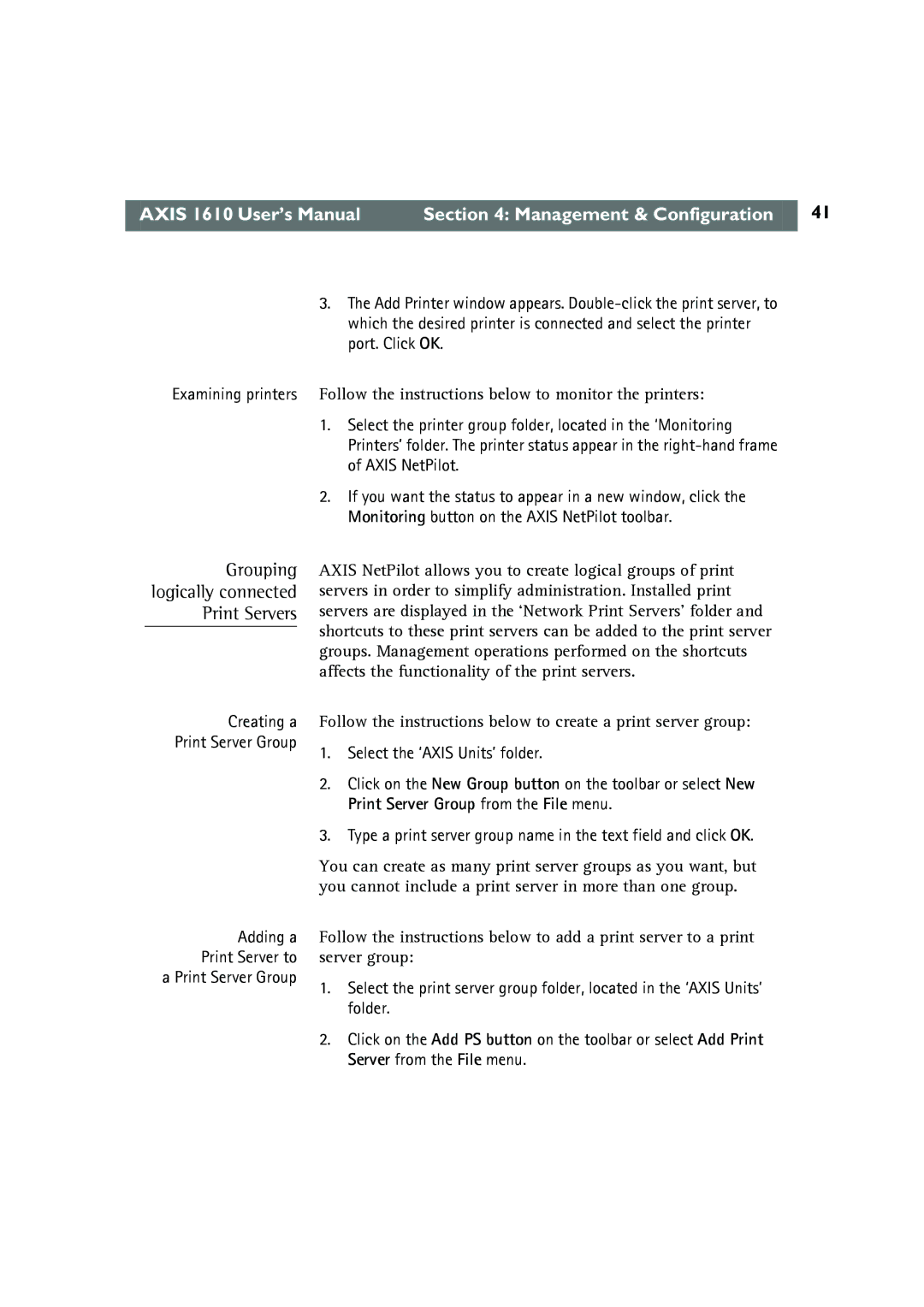AXIS 1610 User’s Manual | Section 4: Management & Configuration | 41 |
|
|
|
Examining printers
Grouping logically connected Print Servers
3.The Add Printer window appears.
Follow the instructions below to monitor the printers:
1.Select the printer group folder, located in the ‘Monitoring Printers’ folder. The printer status appear in the
2.If you want the status to appear in a new window, click the Monitoring button on the AXIS NetPilot toolbar.
AXIS NetPilot allows you to create logical groups of print servers in order to simplify administration. Installed print servers are displayed in the ‘Network Print Servers’ folder and shortcuts to these print servers can be added to the print server groups. Management operations performed on the shortcuts affects the functionality of the print servers.
Creating a Print Server Group
Adding a Print Server to a Print Server Group
Follow the instructions below to create a print server group:
1.Select the ‘AXIS Units’ folder.
2.Click on the New Group button on the toolbar or select New Print Server Group from the File menu.
3.Type a print server group name in the text field and click OK.
You can create as many print server groups as you want, but you cannot include a print server in more than one group.
Follow the instructions below to add a print server to a print server group:
1.Select the print server group folder, located in the ‘AXIS Units’ folder.
2.Click on the Add PS button on the toolbar or select Add Print Server from the File menu.