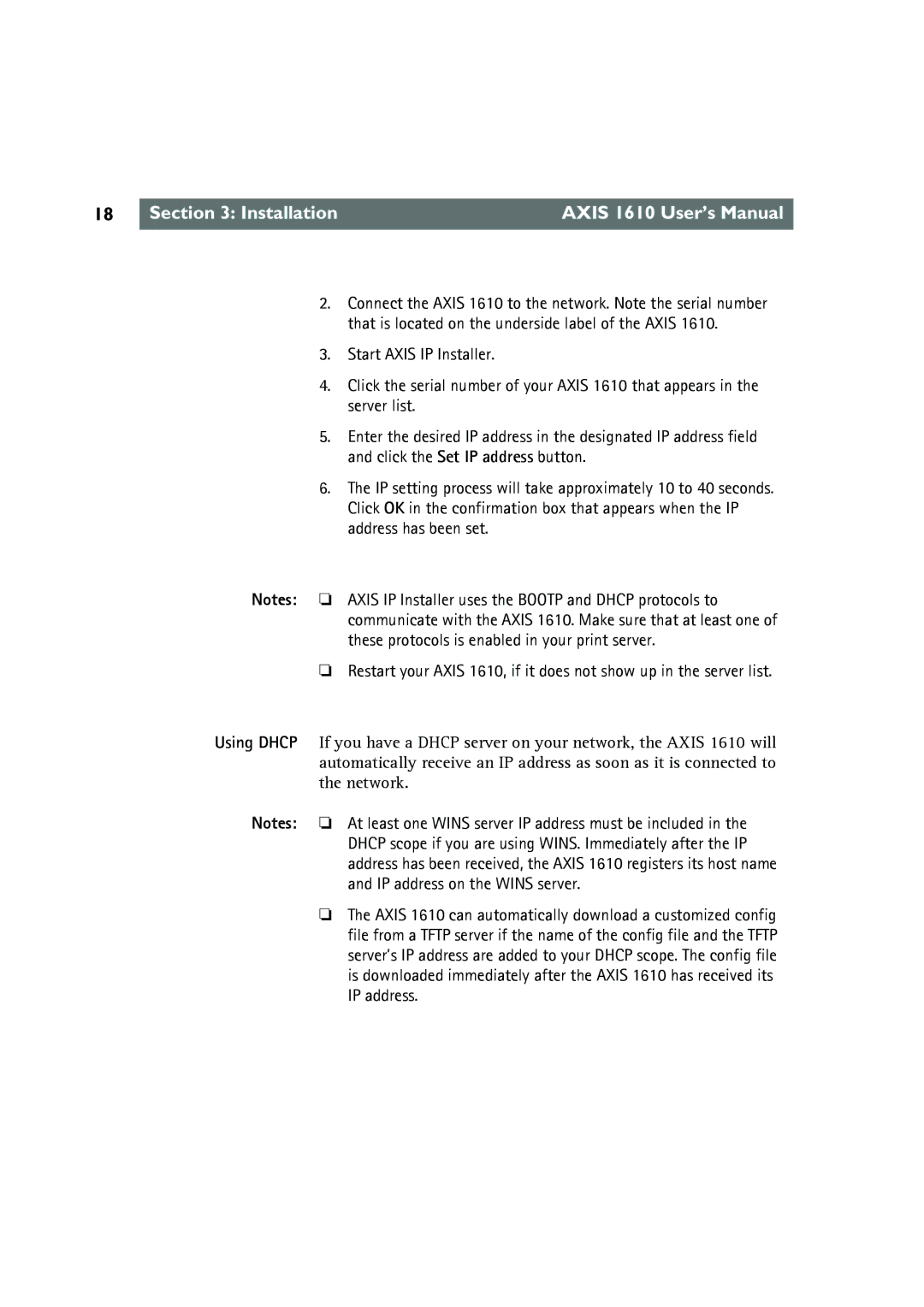18 | Section 3: Installation | AXIS 1610 User’s Manual |
|
|
|
2.Connect the AXIS 1610 to the network. Note the serial number that is located on the underside label of the AXIS 1610.
3.Start AXIS IP Installer.
4.Click the serial number of your AXIS 1610 that appears in the server list.
5.Enter the desired IP address in the designated IP address field and click the Set IP address button.
6.The IP setting process will take approximately 10 to 40 seconds. Click OK in the confirmation box that appears when the IP address has been set.
Notes: ❏ AXIS IP Installer uses the BOOTP and DHCP protocols to communicate with the AXIS 1610. Make sure that at least one of these protocols is enabled in your print server.
❏Restart your AXIS 1610, if it does not show up in the server list.
Using DHCP If you have a DHCP server on your network, the AXIS 1610 will automatically receive an IP address as soon as it is connected to the network.
Notes: ❏ At least one WINS server IP address must be included in the DHCP scope if you are using WINS. Immediately after the IP address has been received, the AXIS 1610 registers its host name and IP address on the WINS server.
❏The AXIS 1610 can automatically download a customized config file from a TFTP server if the name of the config file and the TFTP server’s IP address are added to your DHCP scope. The config file is downloaded immediately after the AXIS 1610 has received its IP address.