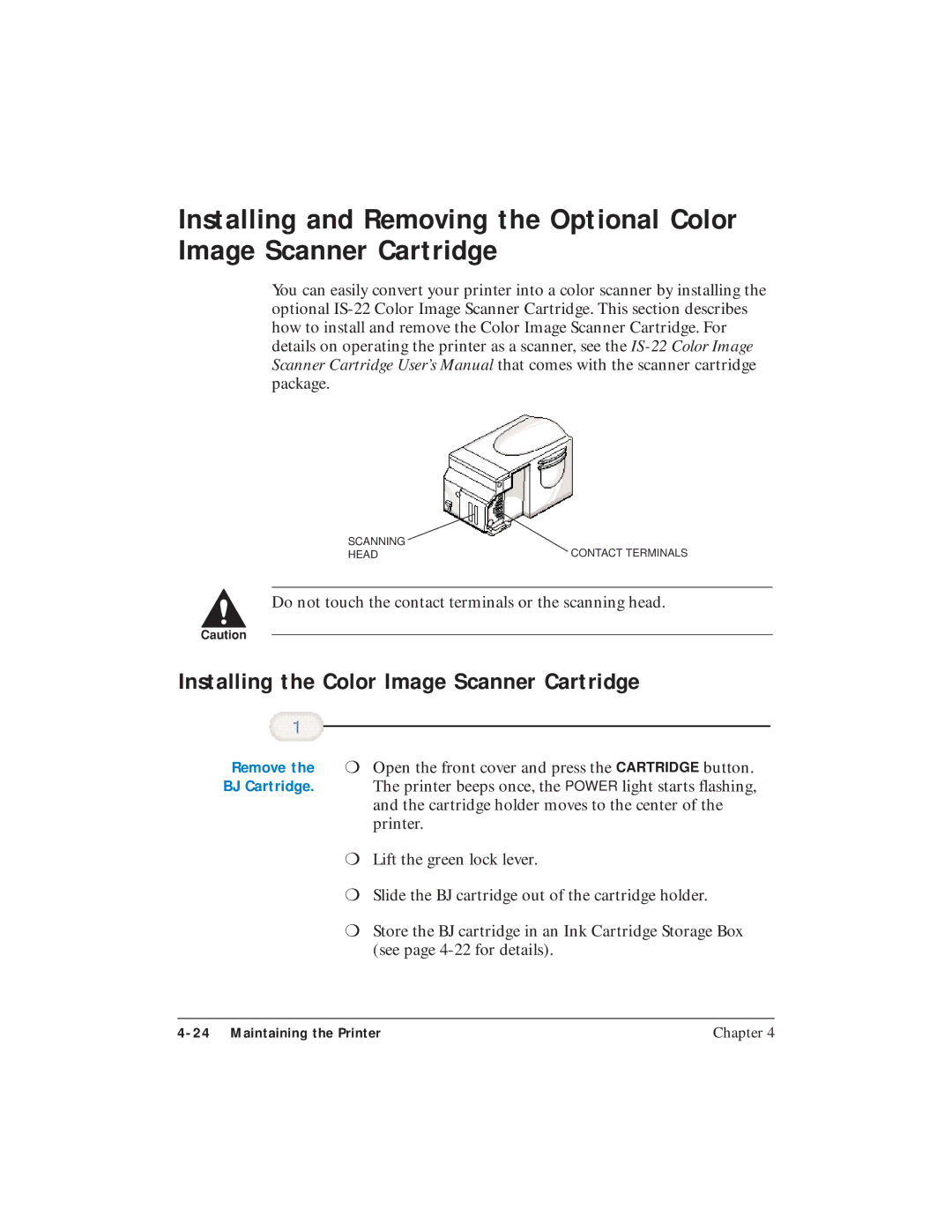Installing and Removing the Optional Color Image Scanner Cartridge
You can easily convert your printer into a color scanner by installing the optional
SCANNING | CONTACT TERMINALS |
HEAD |
CDo not touch the contact terminals or the scanning head.
Installing the Color Image Scanner Cartridge
Remove the | ❍ Open the front cover and press the CARTRIDGE button. |
BJ Cartridge. | The printer beeps once, the POWER light starts flashing, |
| and the cartridge holder moves to the center of the |
| printer. |
| ❍ Lift the green lock lever. |
| ❍ Slide the BJ cartridge out of the cartridge holder. |
| ❍ Store the BJ cartridge in an Ink Cartridge Storage Box |
| (see page |
| Chapter 4 |