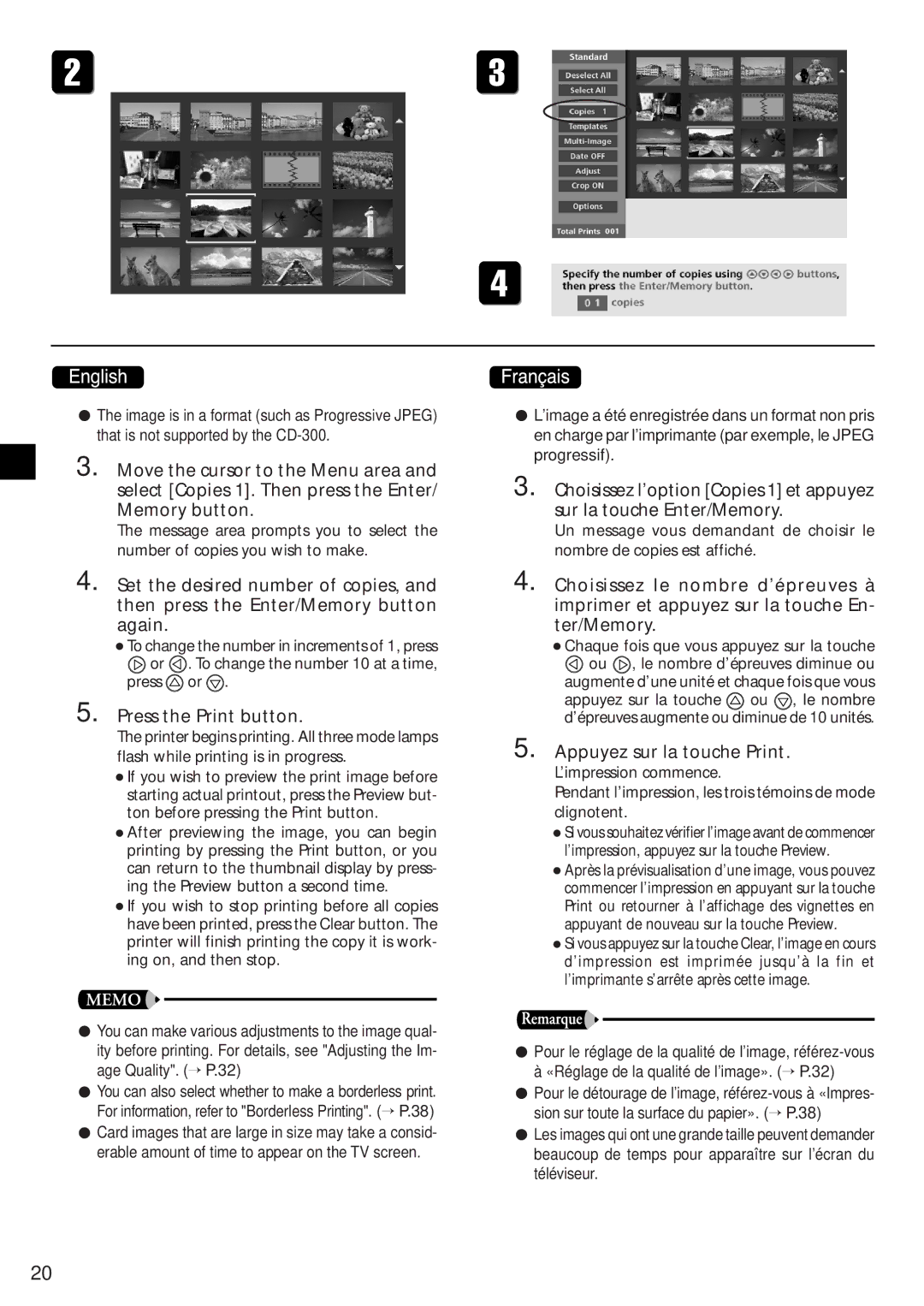•The image is in a format (such as Progressive JPEG) that is not supported by the
3. Move the cursor to the Menu area and select [Copies 1]. Then press the Enter/ Memory button.
The message area prompts you to select the number of copies you wish to make.
4. Set the desired number of copies, and then press the Enter/Memory button again.
•To change the number in increments of 1, press
![]() or
or ![]() . To change the number 10 at a time, press
. To change the number 10 at a time, press ![]() or
or ![]() .
.
5.Press the Print button.
The printer begins printing. All three mode lamps flash while printing is in progress.
•If you wish to preview the print image before starting actual printout, press the Preview but- ton before pressing the Print button.
•After previewing the image, you can begin printing by pressing the Print button, or you can return to the thumbnail display by press- ing the Preview button a second time.
•If you wish to stop printing before all copies have been printed, press the Clear button. The printer will finish printing the copy it is work- ing on, and then stop.
•You can make various adjustments to the image qual- ity before printing. For details, see "Adjusting the Im- age Quality". (→ P.32)
•You can also select whether to make a borderless print. For information, refer to "Borderless Printing". (→ P.38)
•Card images that are large in size may take a consid- erable amount of time to appear on the TV screen.
•L’image a été enregistrée dans un format non pris en charge par l’imprimante (par exemple, le JPEG progressif).
3. Choisissez l’option [Copies 1] et appuyez sur la touche Enter/Memory.
Un message vous demandant de choisir le nombre de copies est affiché.
4. Choisissez le nombre d’épreuves à imprimer et appuyez sur la touche En- ter/Memory.
•Chaque fois que vous appuyez sur la touche
![]() ou
ou ![]() , le nombre d’épreuves diminue ou augmente d’une unité et chaque fois que vous
, le nombre d’épreuves diminue ou augmente d’une unité et chaque fois que vous
appuyez sur la touche ![]() ou
ou ![]() , le nombre d’épreuves augmente ou diminue de 10 unités.
, le nombre d’épreuves augmente ou diminue de 10 unités.
5.Appuyez sur la touche Print.
L’impression commence.
Pendant l’impression, les trois témoins de mode clignotent.
•Si vous souhaitez vérifier l’image avant de commencer l’impression, appuyez sur la touche Preview.
•Après la prévisualisation d’une image, vous pouvez commencer l’impression en appuyant sur la touche Print ou retourner à l’affichage des vignettes en appuyant de nouveau sur la touche Preview.
•Si vous appuyez sur la touche Clear, l’image en cours d’impression est imprimée jusqu’à la fin et l’imprimante s’arrête après cette image.
•Pour le réglage de la qualité de l’image,
•Pour le détourage de l’image,
•Les images qui ont une grande taille peuvent demander beaucoup de temps pour apparaître sur l’écran du téléviseur.
20