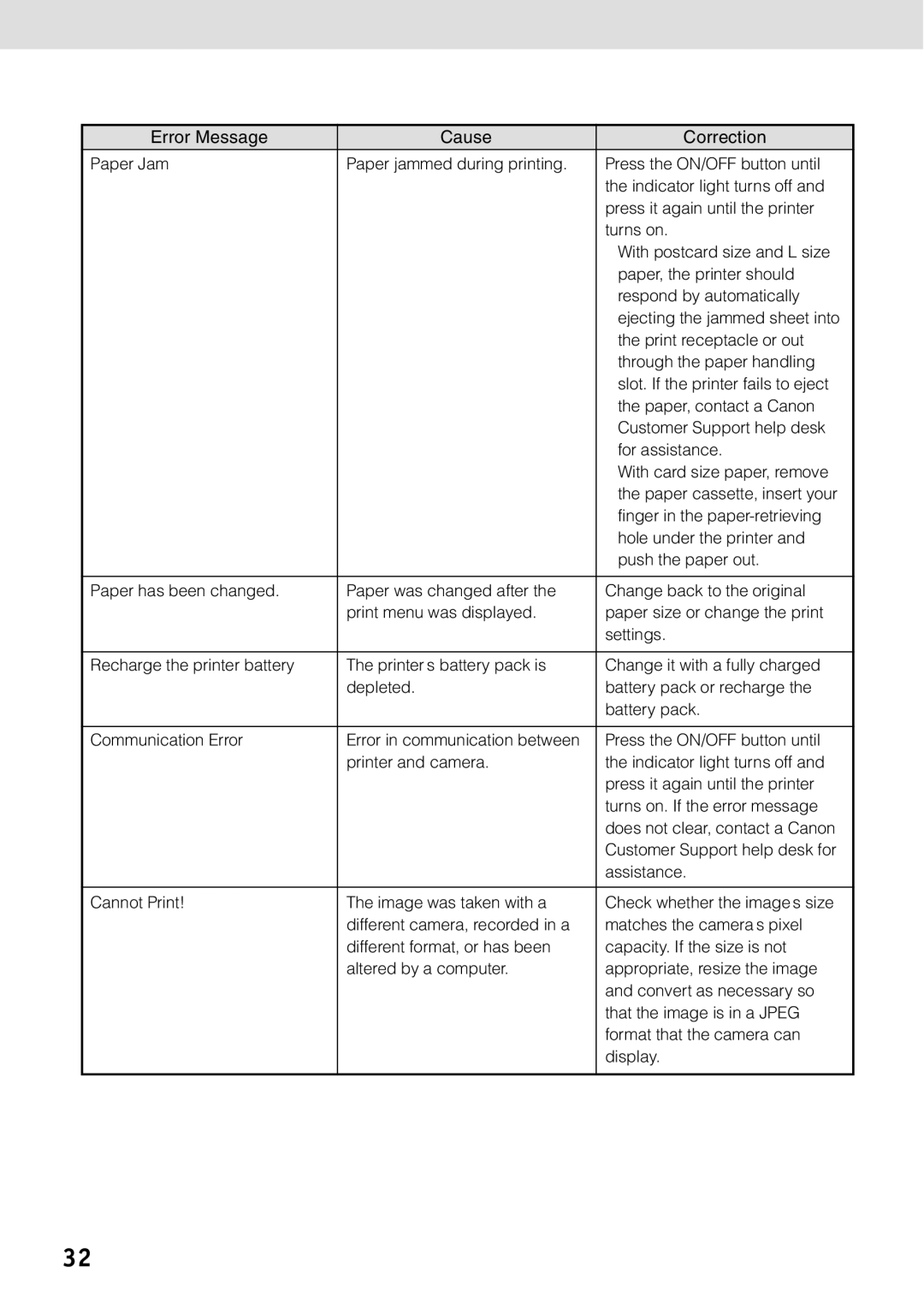Error Message | Cause | Correction |
Paper Jam | Paper jammed during printing. | Press the ON/OFF button until |
|
| the indicator light turns off and |
|
| press it again until the printer |
|
| turns on. |
|
| • With postcard size and L size |
|
| paper, the printer should |
|
| respond by automatically |
|
| ejecting the jammed sheet into |
|
| the print receptacle or out |
|
| through the paper handling |
|
| slot. If the printer fails to eject |
|
| the paper, contact a Canon |
|
| Customer Support help desk |
|
| for assistance. |
|
| • With card size paper, remove |
|
| the paper cassette, insert your |
|
| finger in the |
|
| hole under the printer and |
|
| push the paper out. |
|
|
|
Paper has been changed. | Paper was changed after the | Change back to the original |
| print menu was displayed. | paper size or change the print |
|
| settings. |
|
|
|
Recharge the printer battery | The printer’s battery pack is | Change it with a fully charged |
| depleted. | battery pack or recharge the |
|
| battery pack. |
|
|
|
Communication Error | Error in communication between | Press the ON/OFF button until |
| printer and camera. | the indicator light turns off and |
|
| press it again until the printer |
|
| turns on. If the error message |
|
| does not clear, contact a Canon |
|
| Customer Support help desk for |
|
| assistance. |
|
|
|
Cannot Print! | The image was taken with a | Check whether the image’s size |
| different camera, recorded in a | matches the camera’s pixel |
| different format, or has been | capacity. If the size is not |
| altered by a computer. | appropriate, resize the image |
|
| and convert as necessary so |
|
| that the image is in a JPEG |
|
| format that the camera can |
|
| display. |
|
|
|
32