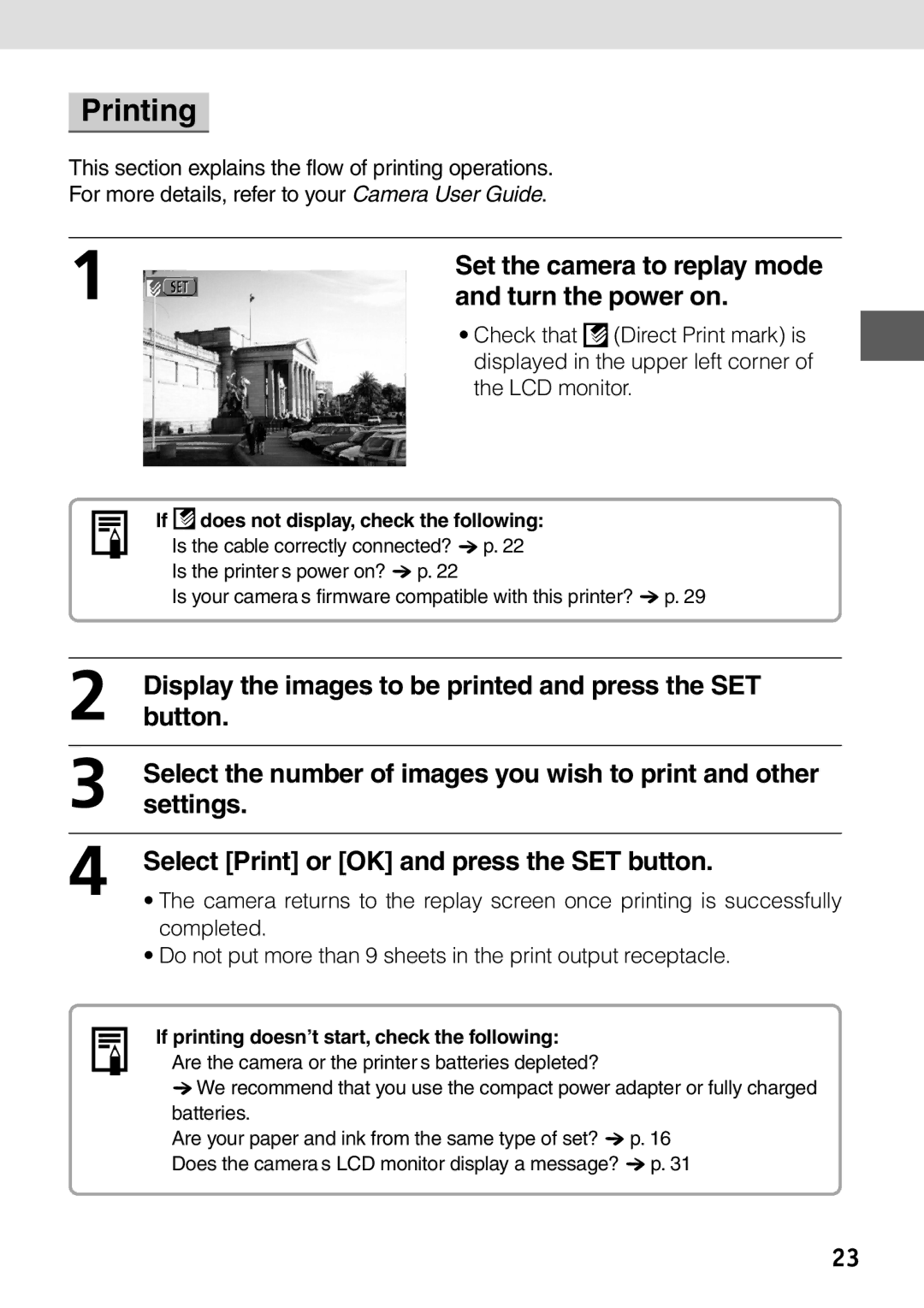Printing
This section explains the flow of printing operations.
For more details, refer to your Camera User Guide.
1 | Set the camera to replay mode |
and turn the power on. |
• Check that ![]() (Direct Print mark) is displayed in the upper left corner of the LCD monitor.
(Direct Print mark) is displayed in the upper left corner of the LCD monitor.
If |
| does not display, check the following: |
• | Is the cable correctly connected? p. 22 | |
• | Is the printer’s power on? p. 22 | |
• | Is your camera’s firmware compatible with this printer? p. 29 | |
2 |
|
| button.Display the images to be printed and press the SET | |||
3 |
|
| Select the number of images you wish to print and other | |||
|
| settings. |
| |||
|
|
|
|
|
| |
4 |
|
| Select [Print] or [OK] and press the SET button. | |||
|
| • The camera returns to the replay screen once printing is successfully | ||||
|
|
|
|
| completed. |
|
|
|
|
|
| • Do not put more than 9 sheets in the print output receptacle. | |
|
|
|
|
| If printing doesn’t start, check the following: |
|
|
|
|
|
| • Are the camera or the printer’s batteries depleted? |
|
|
|
|
|
|
| |
|
|
|
|
| We recommend that you use the compact power adapter or fully charged | |
|
|
|
|
| batteries. |
|
|
|
|
|
| • Are your paper and ink from the same type of set? | p. 16 |
|
|
|
|
| • Does the camera’s LCD monitor display a message? | p. 31 |
23