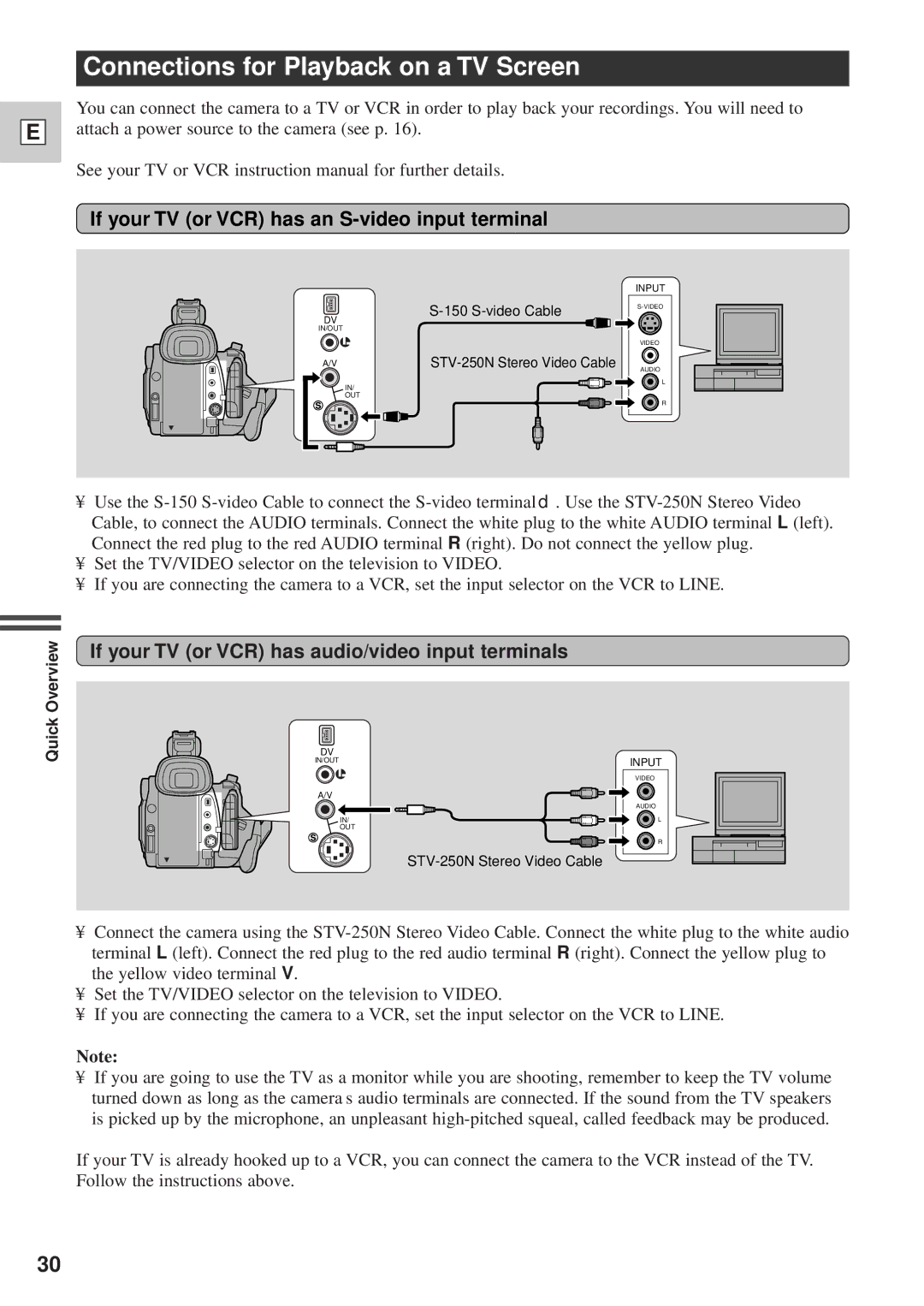E
Connections for Playback on a TV Screen
You can connect the camera to a TV or VCR in order to play back your recordings. You will need to attach a power source to the camera (see p. 16).
See your TV or VCR instruction manual for further details.
If your TV (or VCR) has an S-video input terminal
DV
IN/OUT
A/V
IN/
OUT
INPUT
VIDEO
AUDIO
L
R
•Use the
•Set the TV/VIDEO selector on the television to VIDEO.
•If you are connecting the camera to a VCR, set the input selector on the VCR to LINE.
Quick Overview
If your TV (or VCR) has audio/video input terminals
DV
IN/OUT | INPUT |
| VIDEO |
A/V |
|
| AUDIO |
IN/ | L |
OUT |
|
| R |
•Connect the camera using the
•Set the TV/VIDEO selector on the television to VIDEO.
•If you are connecting the camera to a VCR, set the input selector on the VCR to LINE.
Note:
•If you are going to use the TV as a monitor while you are shooting, remember to keep the TV volume turned down as long as the camera’s audio terminals are connected. If the sound from the TV speakers is picked up by the microphone, an unpleasant
If your TV is already hooked up to a VCR, you can connect the camera to the VCR instead of the TV. Follow the instructions above.
30