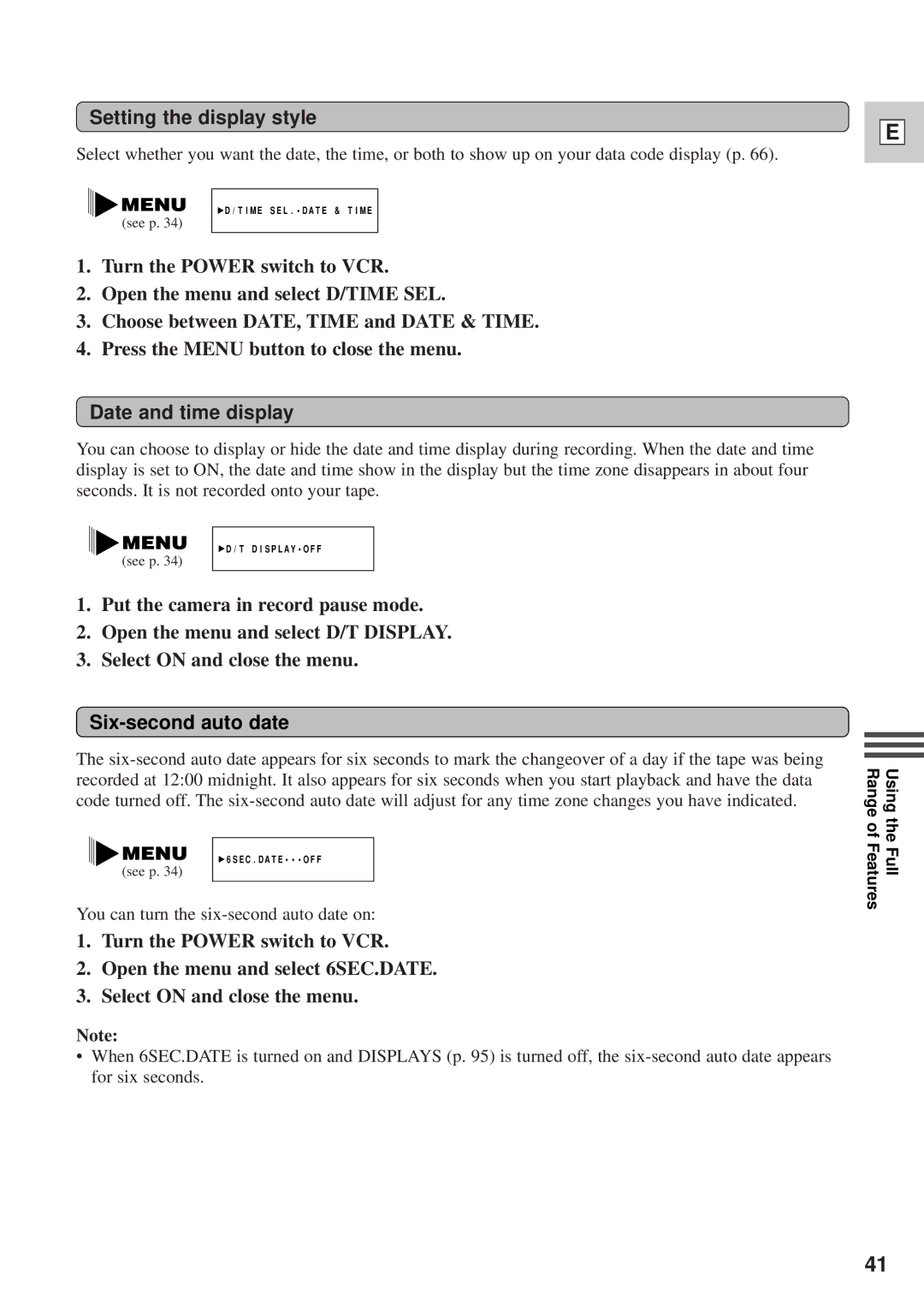Setting the display style
Select whether you want the date, the time, or both to show up on your data code display (p. 66).
![]() D/TIME SEL.¥DATE & TIME
D/TIME SEL.¥DATE & TIME
(see p. 34)
1.Turn the POWER switch to VCR.
2.Open the menu and select D/TIME SEL.
3.Choose between DATE, TIME and DATE & TIME.
4.Press the MENU button to close the menu.
Date and time display
You can choose to display or hide the date and time display during recording. When the date and time display is set to ON, the date and time show in the display but the time zone disappears in about four seconds. It is not recorded onto your tape.
E
![]() D/T DISPLAY¥OFF
D/T DISPLAY¥OFF
(see p. 34)
1.Put the camera in record pause mode.
2.Open the menu and select D/T DISPLAY.
3.Select ON and close the menu.
Six-second auto date
The
![]() 6SEC.DATE¥¥¥OFF
6SEC.DATE¥¥¥OFF
(see p. 34)
You can turn the
1.Turn the POWER switch to VCR.
2.Open the menu and select 6SEC.DATE.
3.Select ON and close the menu.
Note:
•When 6SEC.DATE is turned on and DISPLAYS (p. 95) is turned off, the
Using the Full Range of Features
41