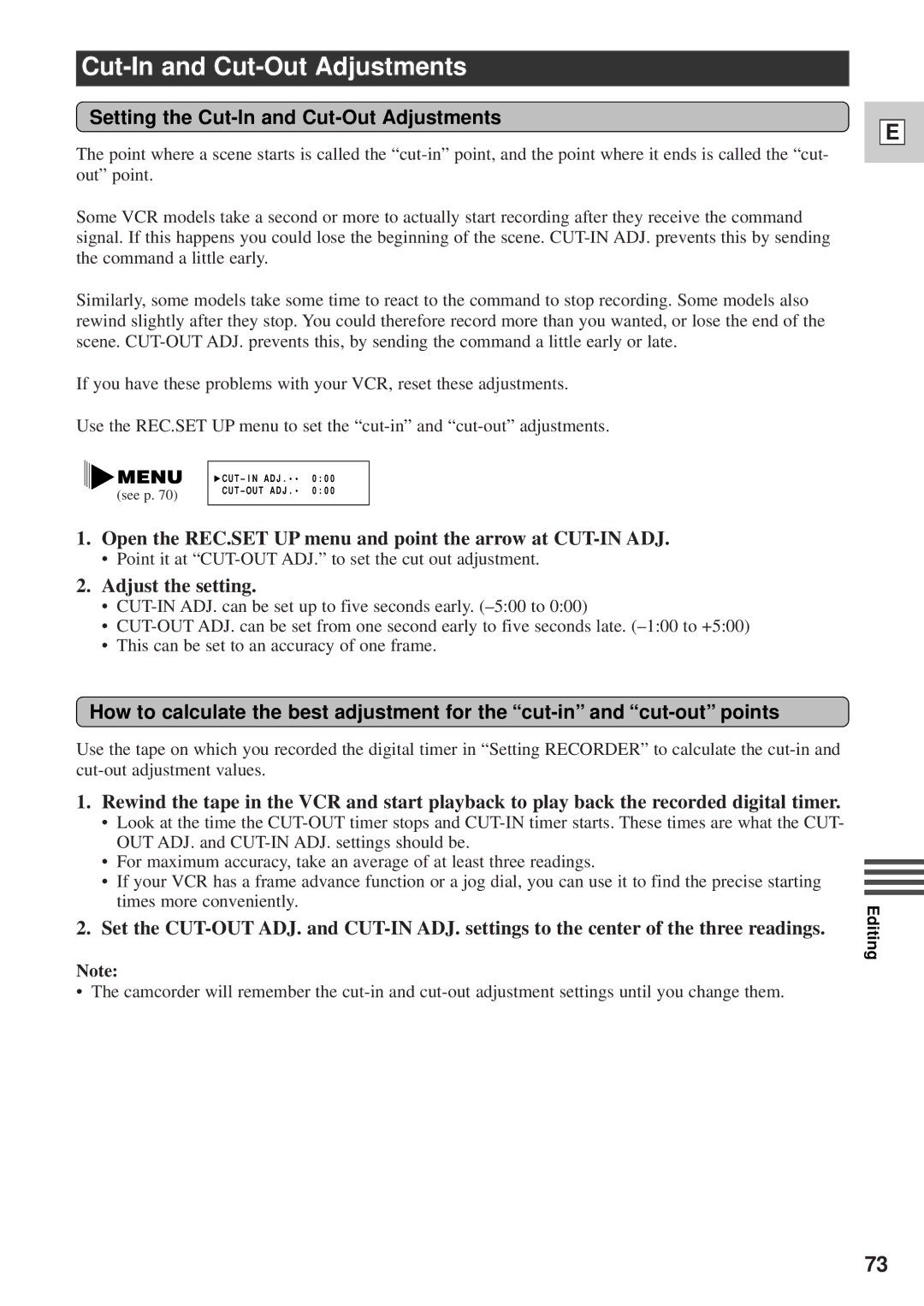Cut-In and Cut-Out Adjustments
Setting the Cut-In and Cut-Out Adjustments
The point where a scene starts is called the
Some VCR models take a second or more to actually start recording after they receive the command signal. If this happens you could lose the beginning of the scene.
Similarly, some models take some time to react to the command to stop recording. Some models also rewind slightly after they stop. You could therefore record more than you wanted, or lose the end of the scene.
If you have these problems with your VCR, reset these adjustments.
Use the REC.SET UP menu to set the
| CUTÐIN ADJ.¥¥ | 0:00 |
(see p. 70) | CUTÐOUT ADJ.¥ | 0:00 |
|
|
1.Open the REC.SET UP menu and point the arrow at CUT-IN ADJ.
•Point it at
2.Adjust the setting.
•
•
•This can be set to an accuracy of one frame.
How to calculate the best adjustment for the
E
Use the tape on which you recorded the digital timer in “Setting RECORDER” to calculate the
1.Rewind the tape in the VCR and start playback to play back the recorded digital timer.
•Look at the time the
•For maximum accuracy, take an average of at least three readings.
•If your VCR has a frame advance function or a jog dial, you can use it to find the precise starting times more conveniently.
2.Set the
Note:
• The camcorder will remember the
Editing
73