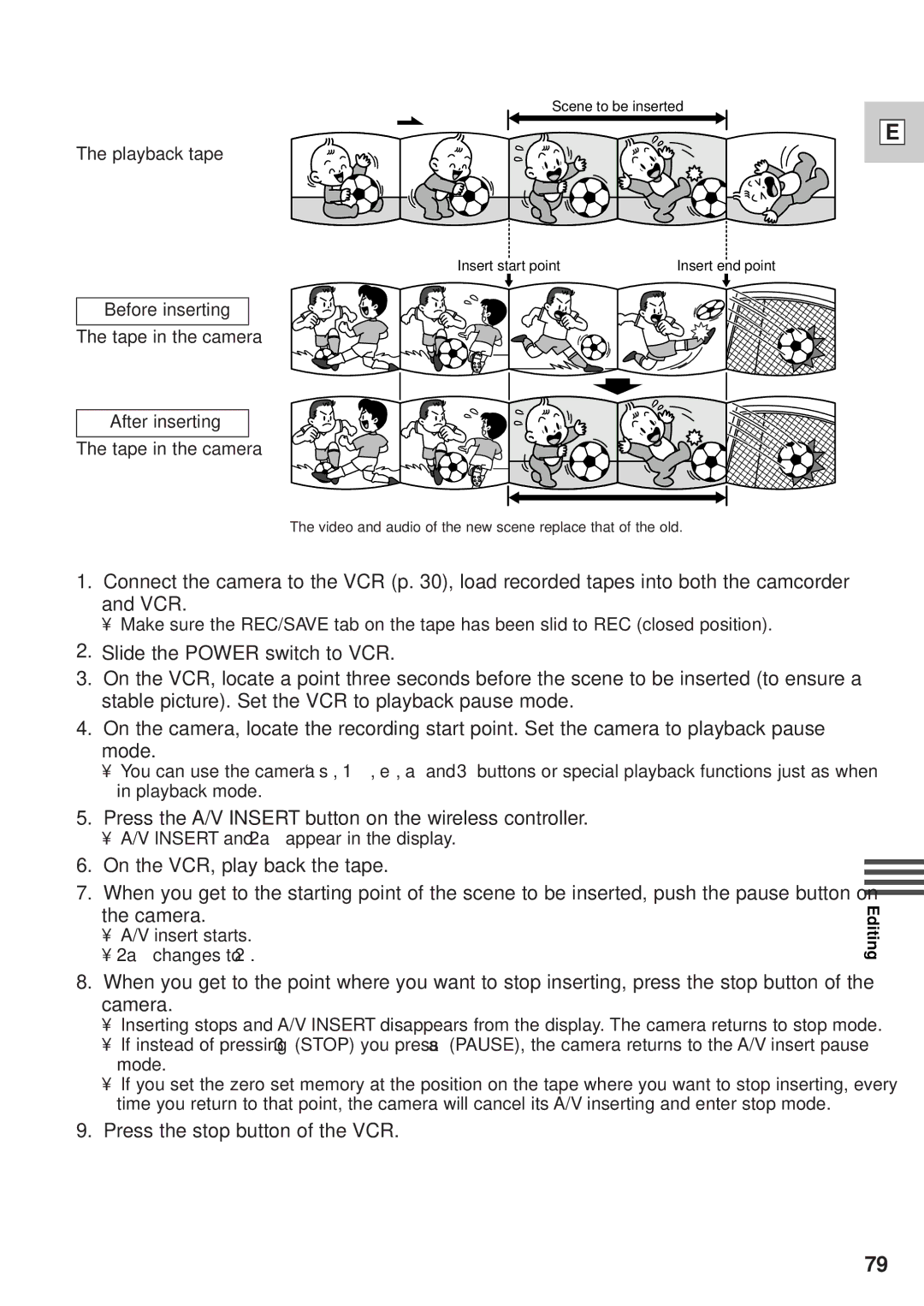Scene to be inserted
The playback tape
E
Insert start point | Insert end point |
Before inserting
The tape in the camera
After inserting
The tape in the camera
The video and audio of the new scene replace that of the old.
1.Connect the camera to the VCR (p. 30), load recorded tapes into both the camcorder and VCR.
•Make sure the REC/SAVE tab on the tape has been slid to REC (closed position).
2.Slide the POWER switch to VCR.
3.On the VCR, locate a point three seconds before the scene to be inserted (to ensure a stable picture). Set the VCR to playback pause mode.
4.On the camera, locate the recording start point. Set the camera to playback pause mode.
•You can use the camera’s `, 1, e, a and 3 buttons or special playback functions just as when in playback mode.
5.Press the A/V INSERT button on the wireless controller.
•A/V INSERT and 2a appear in the display.
6.On the VCR, play back the tape.
7.When you get to the starting point of the scene to be inserted, push the pause button on the camera.
•A/V insert starts.
•2a changes to 2.
8.When you get to the point where you want to stop inserting, press the stop button of the camera.
•Inserting stops and A/V INSERT disappears from the display. The camera returns to stop mode.
•If instead of pressing 3 (STOP) you press a (PAUSE), the camera returns to the A/V insert pause mode.
•If you set the zero set memory at the position on the tape where you want to stop inserting, every time you return to that point, the camera will cancel its A/V inserting and enter stop mode.
9.Press the stop button of the VCR.
Editing
79