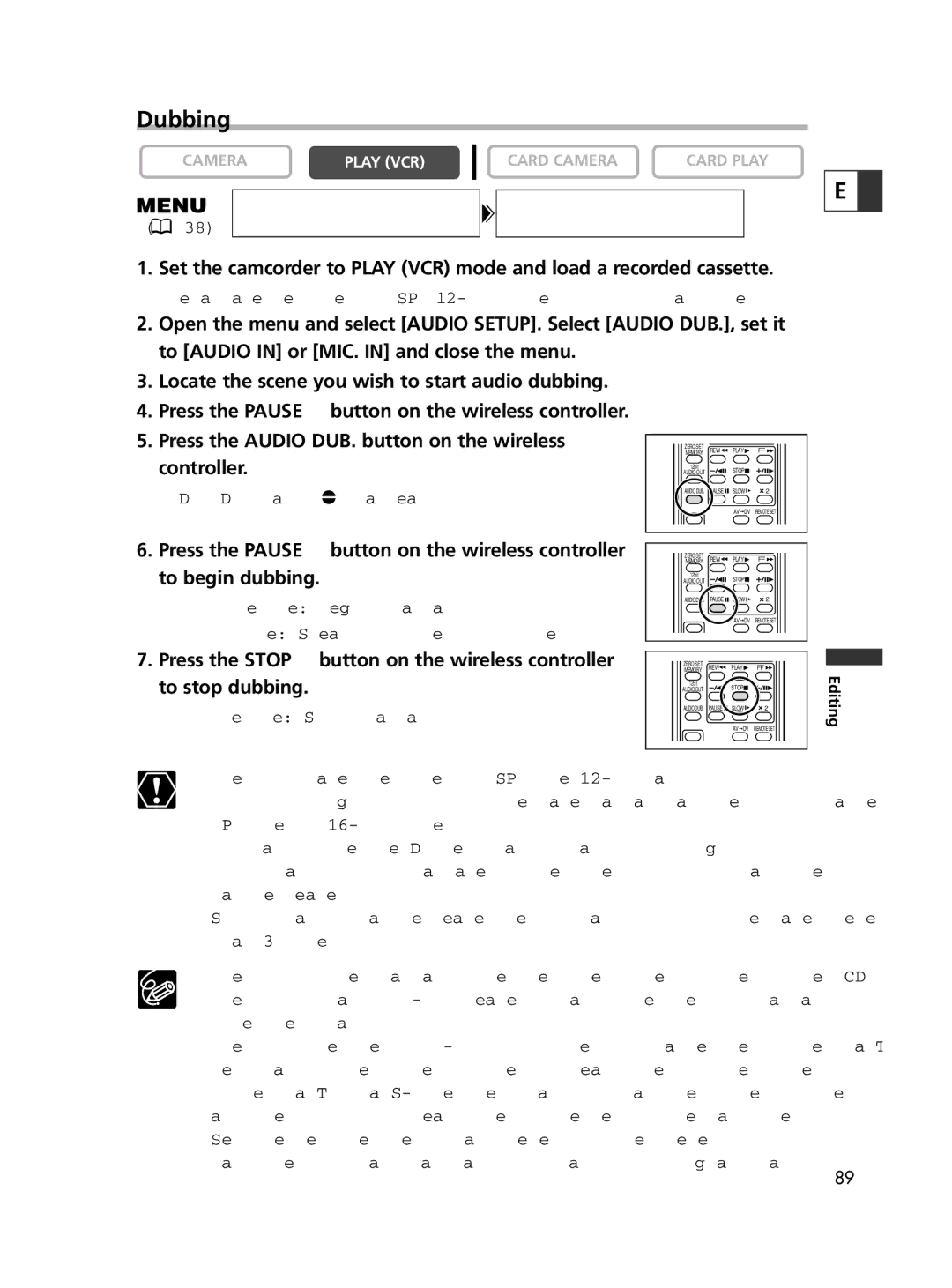Dubbing
CAMERA | PLAY (VCR) | CARD CAMERA | CARD PLAY |
AUDIO SETUP | AUDIO DUB.•••AUDIO IN | ||
( | 38) |
1.Set the camcorder to PLAY (VCR) mode and load a recorded cassette.
Use a tape recorded in SP,
2.Open the menu and select [AUDIO SETUP]. Select [AUDIO DUB.], set it to [AUDIO IN] or [MIC. IN] and close the menu.
3.Locate the scene you wish to start audio dubbing.
4.Press the PAUSE a button on the wireless controller.
5. Press the AUDIO DUB. button on the wireless
controller.12bit ![]()
![]() STOP
STOP
AUDIO OUT
“AUDIO DUB.” and “ a” appear. | AUDIO DUB. PAUSE SLOW 2 |
| |
| AV DV REMOTE SET |
6. Press the PAUSE a button on the wireless controller | ZERO SET | REW | PLAY | FF |
to begin dubbing. | MEMORY | |||
AUDIO OUT |
| STOP |
| |
| 12bit |
|
|
|
• Audio device: Begin playback. | AUDIO DUB. | PAUSE | SLOW | 2 |
|
| AV DV REMOTE SET | ||
• Microphone: Speak into the microphone. |
|
| ||
|
|
|
| |
7. Press the STOP 3 button on the wireless controller | MEMORY | REW | PLAY | FF |
to stop dubbing. | ZERO SET |
|
|
|
12bit |
| STOP |
| |
| AUDIO OUT |
|
| |
Audio device: Stop playback. | AUDIO DUB. | PAUSE | SLOW | 2 |
|
| AV DV REMOTE SET | ||
|
|
| ||
❍Use only tapes recorded in SP mode
❍You cannot use the DV terminal for audio dubbing.
❍If you add sound to a tape not recorded with this camcorder, sound quality may decrease.
❍Sound quality may decrease when you add sound to the same scene for more than 3 times.
❍When you connect an audio device, check the picture on the LCD screen and
the sound via
❍When you use the
❍Set the zero set memory at the end of the scene you wish to dub audio. The camcorder will automatically stop audio dubbing at that point.
E ![]()
Editing
89