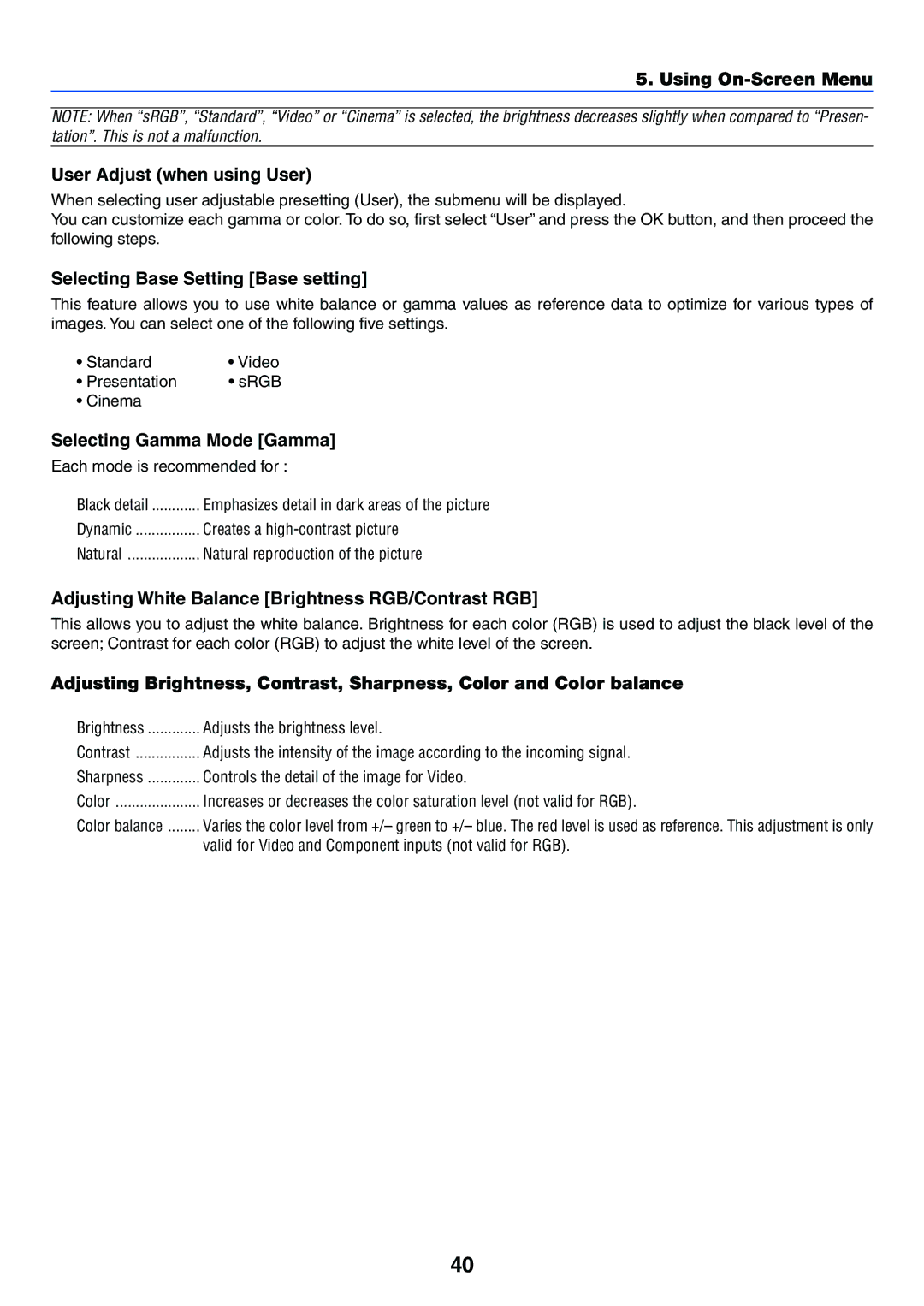5. Using On-Screen Menu
NOTE: When “sRGB”, “Standard”, “Video” or “Cinema” is selected, the brightness decreases slightly when compared to “Presen- tation”. This is not a malfunction.
User Adjust (when using User)
When selecting user adjustable presetting (User), the submenu will be displayed.
You can customize each gamma or color. To do so, first select “User” and press the OK button, and then proceed the following steps.
Selecting Base Setting [Base setting]
This feature allows you to use white balance or gamma values as reference data to optimize for various types of images. You can select one of the following five settings.
• Standard | • Video |
• Presentation | • sRGB |
• Cinema |
|
Selecting Gamma Mode [Gamma]
Each mode is recommended for :
Black detail | Emphasizes detail in dark areas of the picture |
Dynamic | Creates a |
Natural | Natural reproduction of the picture |
Adjusting White Balance [Brightness RGB/Contrast RGB]
This allows you to adjust the white balance. Brightness for each color (RGB) is used to adjust the black level of the screen; Contrast for each color (RGB) to adjust the white level of the screen.
Adjusting Brightness, Contrast, Sharpness, Color and Color balance
Brightness | Adjusts the brightness level. |
Contrast | Adjusts the intensity of the image according to the incoming signal. |
Sharpness | Controls the detail of the image for Video. |
Color | Increases or decreases the color saturation level (not valid for RGB). |
Color balance | Varies the color level from +/– green to +/– blue. The red level is used as reference. This adjustment is only |
| valid for Video and Component inputs (not valid for RGB). |
40