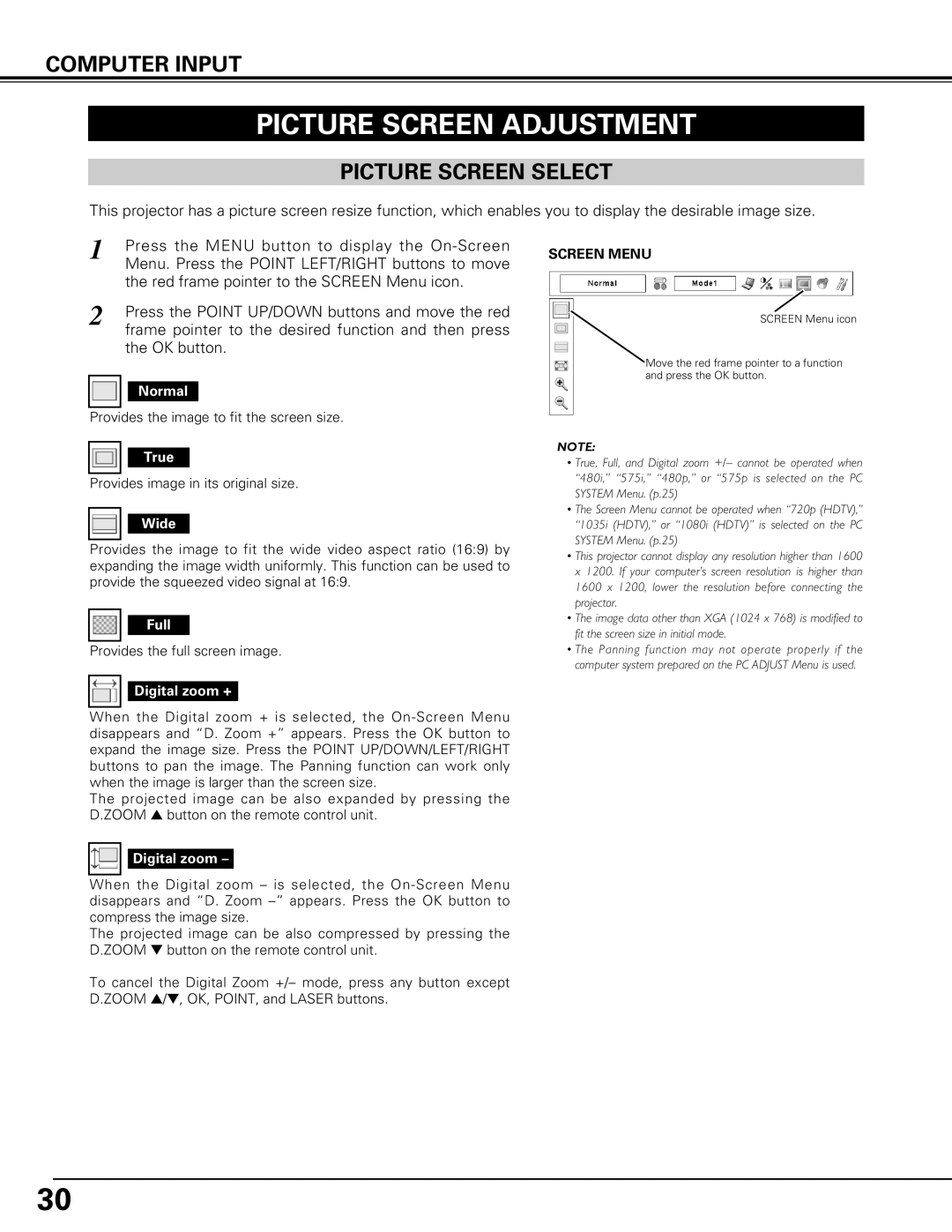COMPUTER INPUT
PICTURE SCREEN ADJUSTMENT
PICTURE SCREEN SELECT
This projector has a picture screen resize function, which enables you to display the desirable image size.
1 | Press the MENU button to display the |
| Menu. Press the POINT LEFT/RIGHT buttons to move |
| the red frame pointer to the SCREEN Menu icon. |
2 | Press the POINT UP/DOWN buttons and move the red |
| frame pointer to the desired function and then press |
the OK button.
Normal
Provides the image to fit the screen size.
True
Provides image in its original size.
Wide
Provides the image to fit the wide video aspect ratio (16:9) by expanding the image width uniformly. This function can be used to provide the squeezed video signal at 16:9.
Full
Provides the full screen image.
Digital zoom +
When the Digital zoom + is selected, the
The projected image can be also expanded by pressing the D.ZOOM ▲ button on the remote control unit.
SCREEN MENU
SCREEN Menu icon
Move the red frame pointer to a function and press the OK button.
NOTE:
•True, Full, and Digital zoom +/– cannot be operated when “480i,” “575i,” “480p,” or “575p is selected on the PC SYSTEM Menu. (p.25)
•The Screen Menu cannot be operated when “720p (HDTV),” “1035i (HDTV),” or “1080i (HDTV)” is selected on the PC SYSTEM Menu. (p.25)
•This projector cannot display any resolution higher than 1600 x 1200. If your computer’s screen resolution is higher than 1600 x 1200, lower the resolution before connecting the projector.
•The image data other than XGA (1024 x 768) is modified to fit the screen size in initial mode.
•The Panning function may not operate properly if the computer system prepared on the PC ADJUST Menu is used.
Digital zoom –
When the Digital zoom – is selected, the
The projected image can be also compressed by pressing the D.ZOOM ▼ button on the remote control unit.
To cancel the Digital Zoom +/– mode, press any button except D.ZOOM ▲/▼, OK, POINT, and LASER buttons.
30