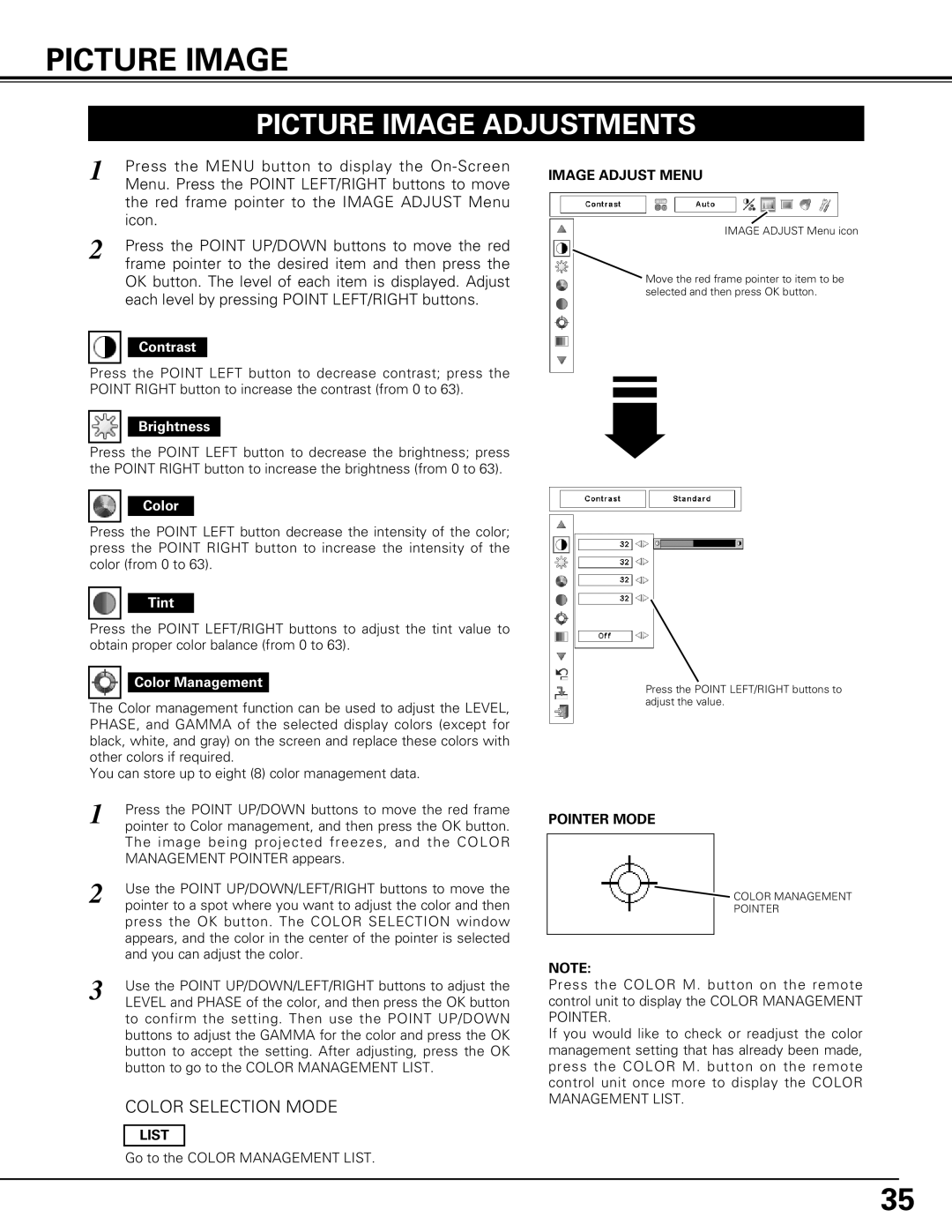PICTURE IMAGE
PICTURE IMAGE ADJUSTMENTS
1 | Press the MENU button to display the |
| Menu. Press the POINT LEFT/RIGHT buttons to move |
| the red frame pointer to the IMAGE ADJUST Menu |
| icon. |
2 | Press the POINT UP/DOWN buttons to move the red |
| frame pointer to the desired item and then press the |
OK button. The level of each item is displayed. Adjust each level by pressing POINT LEFT/RIGHT buttons.
Contrast
Press the POINT LEFT button to decrease contrast; press the POINT RIGHT button to increase the contrast (from 0 to 63).
IMAGE ADJUST MENU
IMAGE ADJUST Menu icon
Move the red frame pointer to item to be selected and then press OK button.
Brightness
Press the POINT LEFT button to decrease the brightness; press the POINT RIGHT button to increase the brightness (from 0 to 63).
Color
Press the POINT LEFT button decrease the intensity of the color; press the POINT RIGHT button to increase the intensity of the color (from 0 to 63).
Tint
Press the POINT LEFT/RIGHT buttons to adjust the tint value to obtain proper color balance (from 0 to 63).
Color Management
The Color management function can be used to adjust the LEVEL, PHASE, and GAMMA of the selected display colors (except for black, white, and gray) on the screen and replace these colors with other colors if required.
You can store up to eight (8) color management data.
Press the POINT LEFT/RIGHT buttons to adjust the value.
1 | Press the POINT UP/DOWN buttons to move the red frame |
| pointer to Color management, and then press the OK button. |
| The image being projected freezes, and the COLOR |
| MANAGEMENT POINTER appears. |
2 | Use the POINT UP/DOWN/LEFT/RIGHT buttons to move the |
| pointer to a spot where you want to adjust the color and then |
| press the OK button. The COLOR SELECTION window |
| appears, and the color in the center of the pointer is selected |
| and you can adjust the color. |
3 | Use the POINT UP/DOWN/LEFT/RIGHT buttons to adjust the |
| LEVEL and PHASE of the color, and then press the OK button |
to confirm the setting. Then use the POINT UP/DOWN buttons to adjust the GAMMA for the color and press the OK button to accept the setting. After adjusting, press the OK button to go to the COLOR MANAGEMENT LIST.
COLOR SELECTION MODE
LIST
Go to the COLOR MANAGEMENT LIST.
POINTER MODE
COLOR MANAGEMENT
POINTER
NOTE:
Press the COLOR M. button on the remote control unit to display the COLOR MANAGEMENT POINTER.
If you would like to check or readjust the color management setting that has already been made, press the COLOR M. button on the remote control unit once more to display the COLOR MANAGEMENT LIST.
35