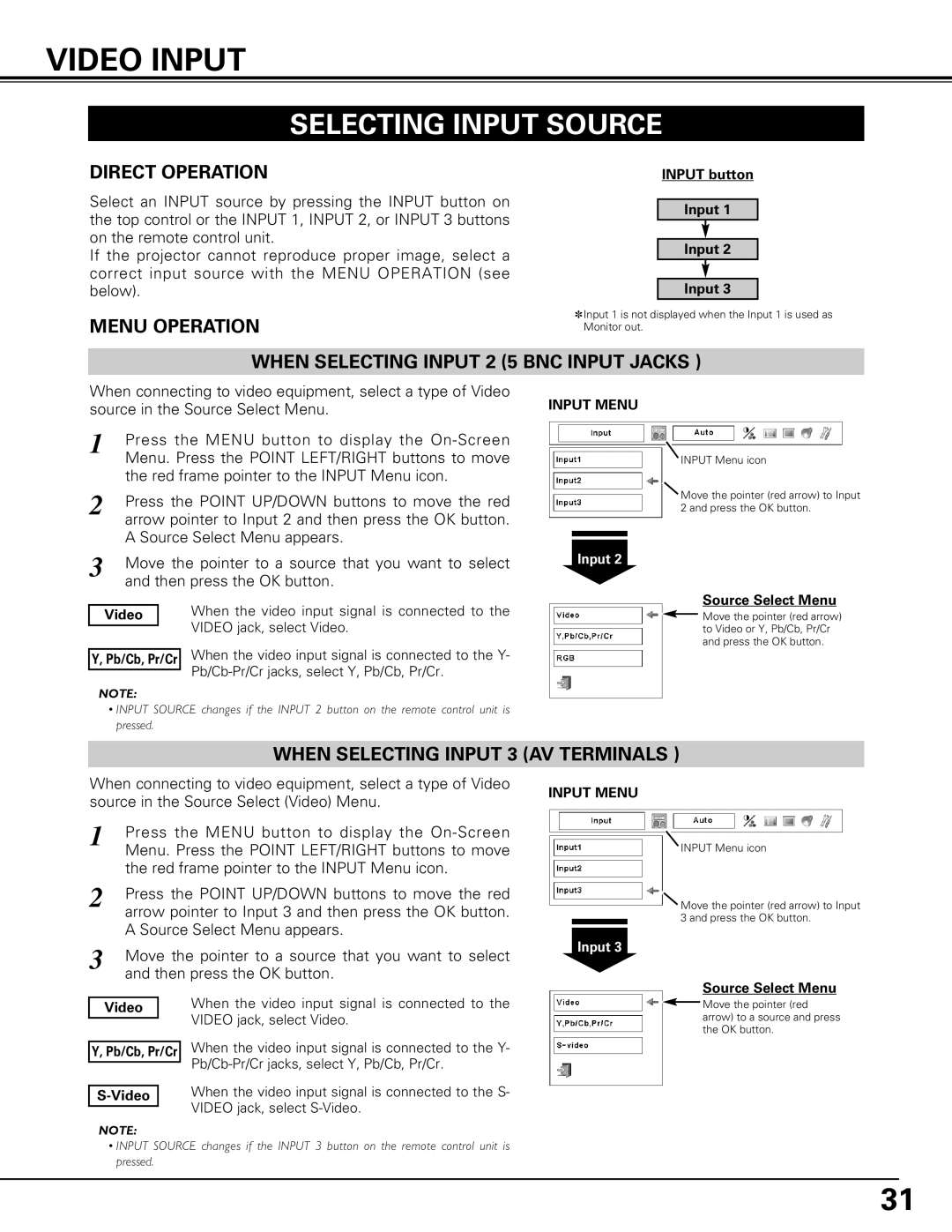VIDEO INPUT
SELECTING INPUT SOURCE
DIRECT OPERATION
Select an INPUT source by pressing the INPUT button on the top control or the INPUT 1, INPUT 2, or INPUT 3 buttons on the remote control unit.
If the projector cannot reproduce proper image, select a correct input source with the MENU OPERATION (see below).
MENU OPERATION
INPUT button
Input 1
Input 2
Input 3
✽Input 1 is not displayed when the Input 1 is used as Monitor out.
WHEN SELECTING INPUT 2 (5 BNC INPUT JACKS )
When connecting to video equipment, select a type of Video source in the Source Select Menu.
1 | Press the MENU button to display the | ||
| Menu. Press the POINT LEFT/RIGHT buttons to move | ||
| the red frame pointer to the INPUT Menu icon. | ||
2 | Press the POINT UP/DOWN buttons to move the red | ||
| arrow pointer to Input 2 and then press the OK button. | ||
| A Source Select Menu appears. | ||
3 | Move the pointer to a source that you want to select | ||
| and then press the OK button. | ||
|
|
| When the video input signal is connected to the |
| Video |
| |
|
|
| VIDEO jack, select Video. |
|
|
| |
| When the video input signal is connected to the Y- | ||
Y, Pb/Cb, Pr/Cr | |||
|
|
| |
|
|
| |
NOTE:
•INPUT SOURCE changes if the INPUT 2 button on the remote control unit is pressed.
INPUT MENU
INPUT Menu icon
Move the pointer (red arrow) to Input 2 and press the OK button.
Input 2
Source Select Menu
![]() Move the pointer (red arrow) to Video or Y, Pb/Cb, Pr/Cr and press the OK button.
Move the pointer (red arrow) to Video or Y, Pb/Cb, Pr/Cr and press the OK button.
WHEN SELECTING INPUT 3 (AV TERMINALS )
When connecting to video equipment, select a type of Video source in the Source Select (Video) Menu.
1 | Press the MENU button to display the |
| Menu. Press the POINT LEFT/RIGHT buttons to move |
| the red frame pointer to the INPUT Menu icon. |
2 | Press the POINT UP/DOWN buttons to move the red |
| arrow pointer to Input 3 and then press the OK button. |
| A Source Select Menu appears. |
3 | Move the pointer to a source that you want to select |
| and then press the OK button. |
INPUT MENU
INPUT Menu icon
![]() Move the pointer (red arrow) to Input 3 and press the OK button.
Move the pointer (red arrow) to Input 3 and press the OK button.
Input 3
Source Select Menu
Video
Y, Pb/Cb, Pr/Cr
NOTE:
When the video input signal is connected to the VIDEO jack, select Video.
When the video input signal is connected to the Y-
When the video input signal is connected to the S- VIDEO jack, select
![]() Move the pointer (red arrow) to a source and press the OK button.
Move the pointer (red arrow) to a source and press the OK button.
•INPUT SOURCE changes if the INPUT 3 button on the remote control unit is pressed.
31