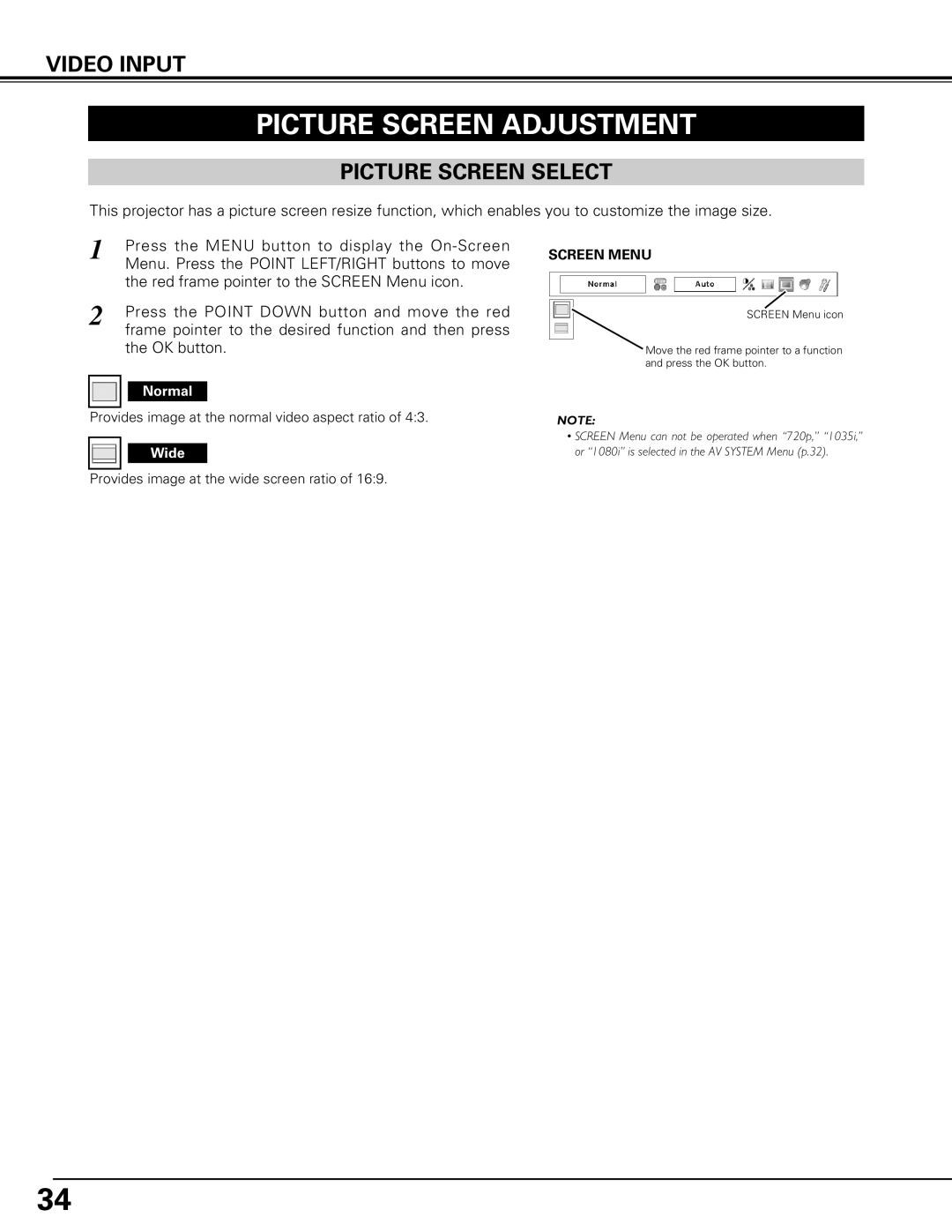VIDEO INPUT
PICTURE SCREEN ADJUSTMENT
PICTURE SCREEN SELECT
This projector has a picture screen resize function, which enables you to customize the image size.
1 | Press the MENU button to display the |
| Menu. Press the POINT LEFT/RIGHT buttons to move |
| the red frame pointer to the SCREEN Menu icon. |
2 | Press the POINT DOWN button and move the red |
| frame pointer to the desired function and then press |
the OK button.
Normal
Provides image at the normal video aspect ratio of 4:3.
Wide
Provides image at the wide screen ratio of 16:9.
SCREEN MENU
SCREEN Menu icon
Move the red frame pointer to a function and press the OK button.
NOTE:
•SCREEN Menu can not be operated when “720p,” “1035i,” or “1080i” is selected in the AV SYSTEM Menu (p.32).
34