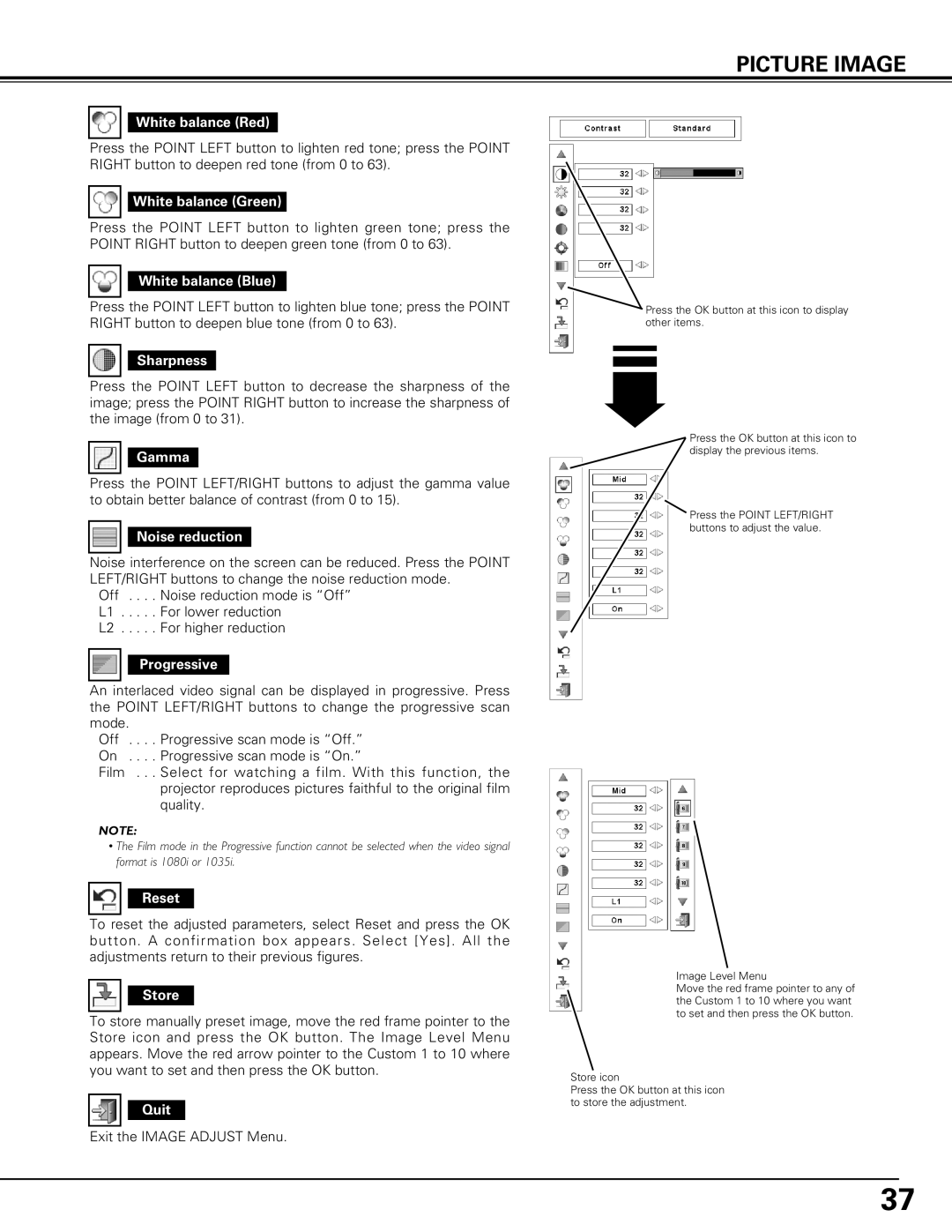PICTURE IMAGE
White balance (Red)
Press the POINT LEFT button to lighten red tone; press the POINT RIGHT button to deepen red tone (from 0 to 63).
White balance (Green)
Press the POINT LEFT button to lighten green tone; press the POINT RIGHT button to deepen green tone (from 0 to 63).
White balance (Blue)
Press the POINT LEFT button to lighten blue tone; press the POINT RIGHT button to deepen blue tone (from 0 to 63).
Sharpness
Press the POINT LEFT button to decrease the sharpness of the image; press the POINT RIGHT button to increase the sharpness of the image (from 0 to 31).
Gamma
Press the POINT LEFT/RIGHT buttons to adjust the gamma value to obtain better balance of contrast (from 0 to 15).
Noise reduction
Noise interference on the screen can be reduced. Press the POINT LEFT/RIGHT buttons to change the noise reduction mode.
Off . . . . Noise reduction mode is “Off” L1 . . . . . For lower reduction
L2 . . . . . For higher reduction
Progressive
An interlaced video signal can be displayed in progressive. Press the POINT LEFT/RIGHT buttons to change the progressive scan mode.
Off . . . . Progressive scan mode is “Off.” On . . . . Progressive scan mode is “On.”
Film . . . Select for watching a film. With this function, the projector reproduces pictures faithful to the original film quality.
NOTE:
•The Film mode in the Progressive function cannot be selected when the video signal format is 1080i or 1035i.
Reset
To reset the adjusted parameters, select Reset and press the OK button. A confirmation box appears. Select [Yes]. All the adjustments return to their previous figures.
Store
To store manually preset image, move the red frame pointer to the Store icon and press the OK button. The Image Level Menu appears. Move the red arrow pointer to the Custom 1 to 10 where you want to set and then press the OK button.
Quit
Exit the IMAGE ADJUST Menu.
Press the OK button at this icon to display other items.
Press the OK button at this icon to display the previous items.
Press the POINT LEFT/RIGHT buttons to adjust the value.
Image Level Menu
Move the red frame pointer to any of the Custom 1 to 10 where you want to set and then press the OK button.
Store icon
Press the OK button at this icon to store the adjustment.
37