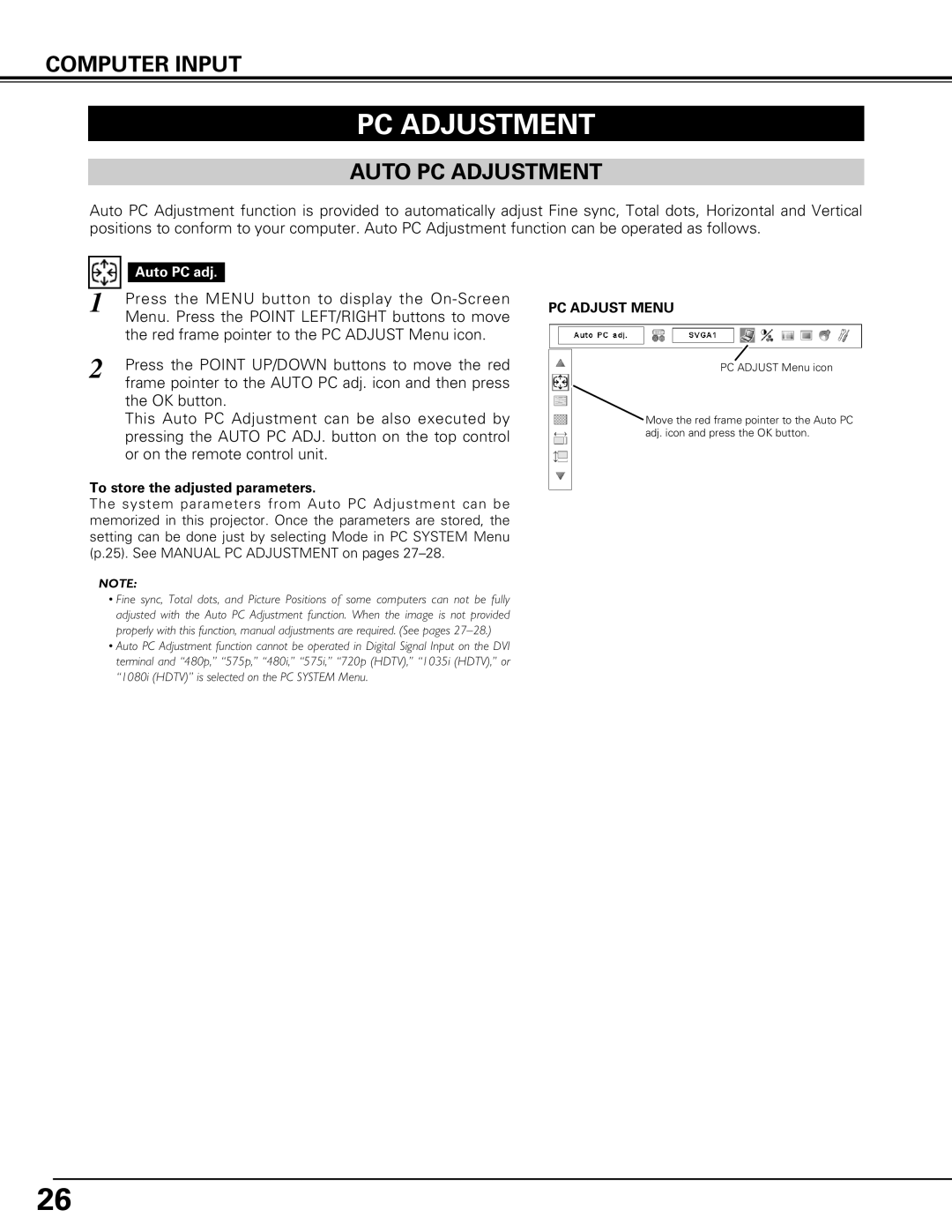COMPUTER INPUT
PC ADJUSTMENT
AUTO PC ADJUSTMENT
Auto PC Adjustment function is provided to automatically adjust Fine sync, Total dots, Horizontal and Vertical positions to conform to your computer. Auto PC Adjustment function can be operated as follows.
|
|
|
|
|
| Auto PC adj. |
|
|
| ||
1 | Press the MENU button to display the | ||
| Menu. Press the POINT LEFT/RIGHT buttons to move | ||
| the red frame pointer to the PC ADJUST Menu icon. | ||
2 | Press the POINT UP/DOWN buttons to move the red | ||
| frame pointer to the AUTO PC adj. icon and then press | ||
the OK button.
This Auto PC Adjustment can be also executed by pressing the AUTO PC ADJ. button on the top control or on the remote control unit.
To store the adjusted parameters.
The system parameters from Auto PC Adjustment can be memorized in this projector. Once the parameters are stored, the setting can be done just by selecting Mode in PC SYSTEM Menu (p.25). See MANUAL PC ADJUSTMENT on pages
PC ADJUST MENU
PC ADJUST Menu icon
Move the red frame pointer to the Auto PC adj. icon and press the OK button.
NOTE:
•Fine sync, Total dots, and Picture Positions of some computers can not be fully adjusted with the Auto PC Adjustment function. When the image is not provided properly with this function, manual adjustments are required. (See pages
•Auto PC Adjustment function cannot be operated in Digital Signal Input on the DVI terminal and “480p,” “575p,” “480i,” “575i,” “720p (HDTV),” “1035i (HDTV),” or “1080i (HDTV)” is selected on the PC SYSTEM Menu.
26