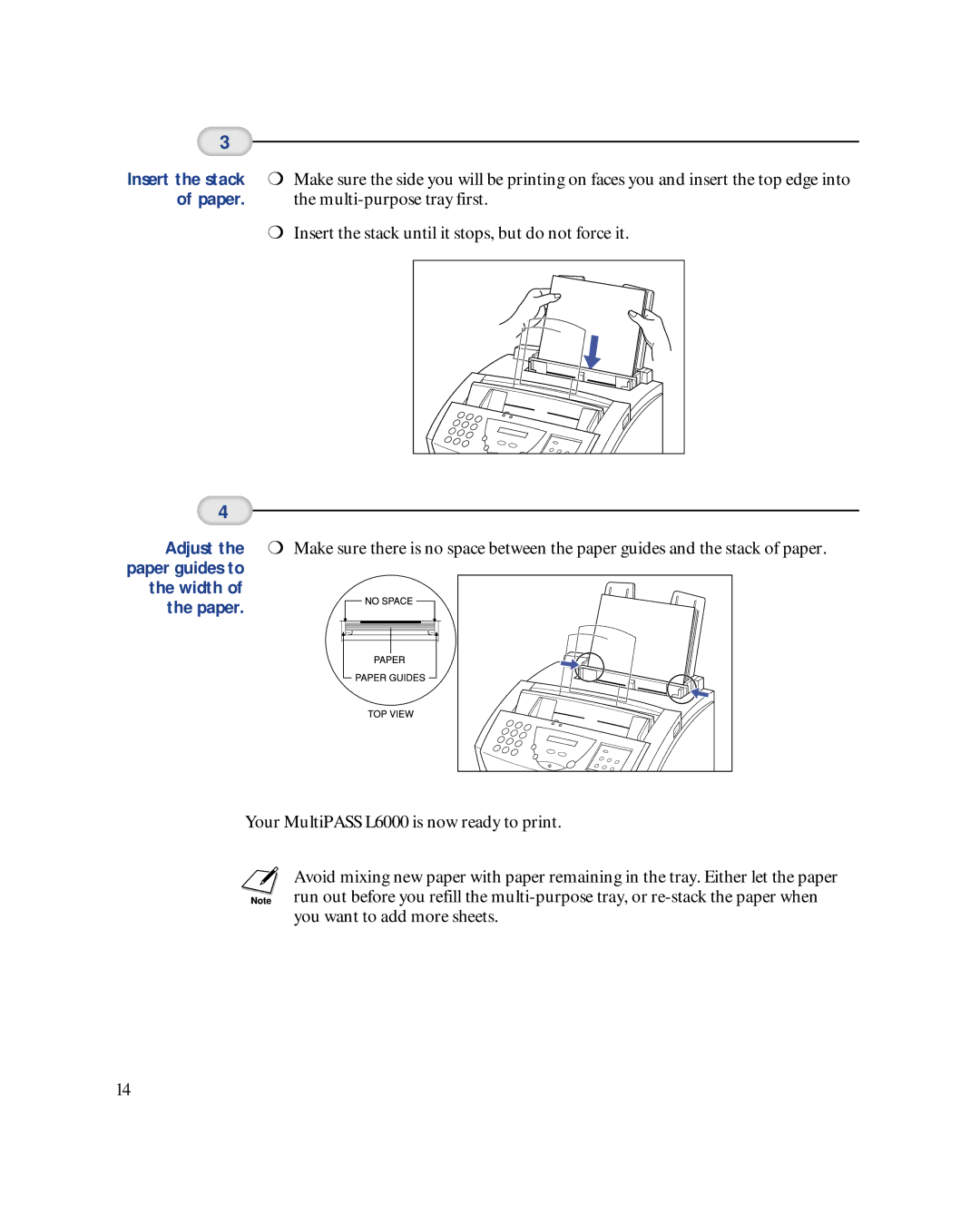3
Insert the stack ![]() Make sure the side you will be printing on faces you and insert the top edge into
Make sure the side you will be printing on faces you and insert the top edge into
of paper. the
Insert the stack until it stops, but do not force it.
4
Adjust the ![]() Make sure there is no space between the paper guides and the stack of paper. paper guides to
Make sure there is no space between the paper guides and the stack of paper. paper guides to
the width of the paper.
Your MultiPASS L6000 is now ready to print.
Avoid mixing new paper with paper remaining in the tray. Either let the paper run out before you refill the
14