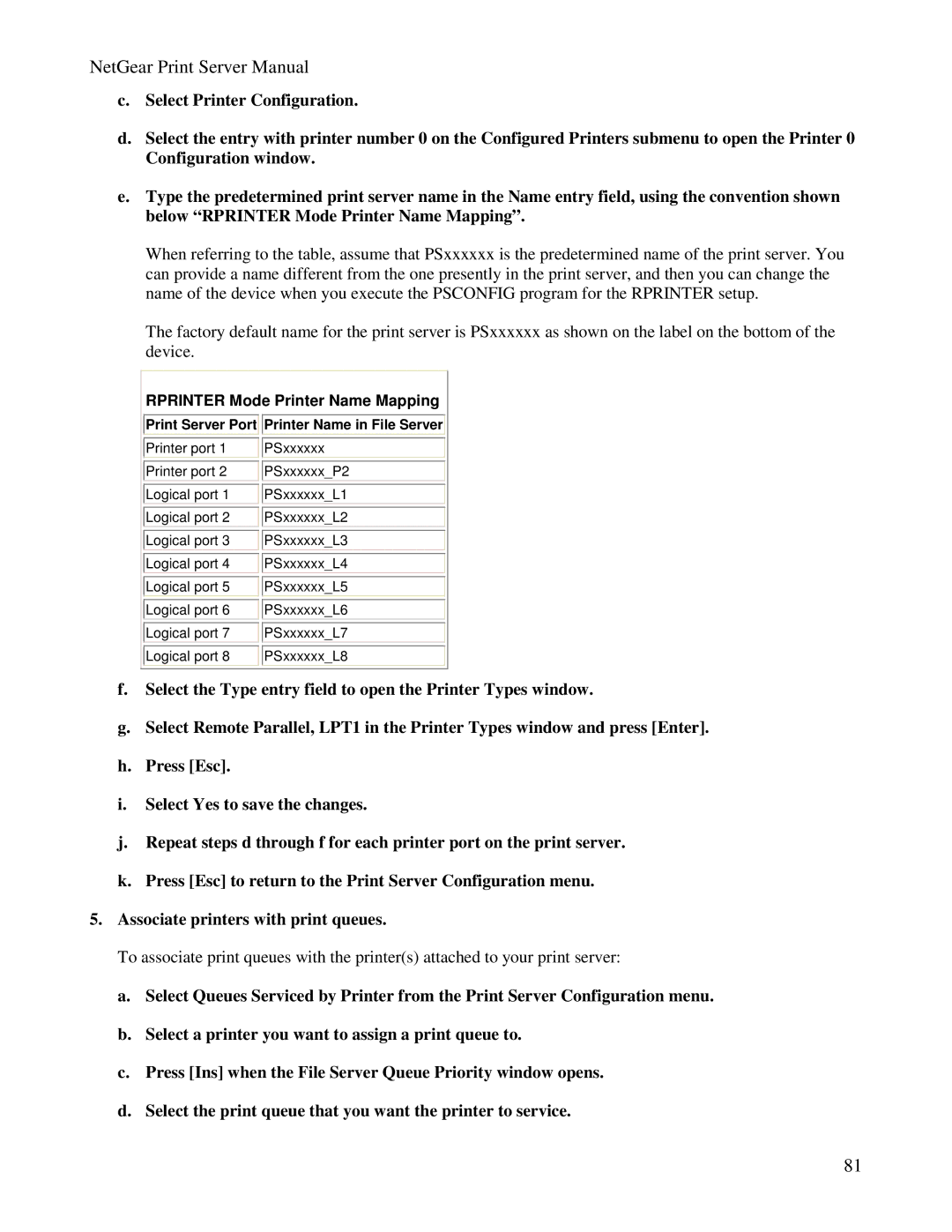NetGear Print Server Manual
c.Select Printer Configuration.
d.Select the entry with printer number 0 on the Configured Printers submenu to open the Printer 0 Configuration window.
e.Type the predetermined print server name in the Name entry field, using the convention shown below “RPRINTER Mode Printer Name Mapping”.
When referring to the table, assume that PSxxxxxx is the predetermined name of the print server. You can provide a name different from the one presently in the print server, and then you can change the name of the device when you execute the PSCONFIG program for the RPRINTER setup.
The factory default name for the print server is PSxxxxxx as shown on the label on the bottom of the device.
RPRINTER Mode Printer Name Mapping
Print Server Port
 Printer Name in File Server
Printer Name in File Server
Printer port 1 |
| PSxxxxxx |
|
|
|
Printer port 2 |
| PSxxxxxx_P2 |
|
|
|
Logical port 1 |
| PSxxxxxx_L1 |
|
|
|
Logical port 2 |
| PSxxxxxx_L2 |
|
|
|
Logical port 3 |
| PSxxxxxx_L3 |
|
|
|
Logical port 4 |
| PSxxxxxx_L4 |
|
|
|
Logical port 5 |
| PSxxxxxx_L5 |
|
|
|
Logical port 6 |
| PSxxxxxx_L6 |
|
|
|
Logical port 7 |
| PSxxxxxx_L7 |
|
|
|
Logical port 8 |
| PSxxxxxx_L8 |
f.Select the Type entry field to open the Printer Types window.
g.Select Remote Parallel, LPT1 in the Printer Types window and press [Enter].
h.Press [Esc].
i.Select Yes to save the changes.
j.Repeat steps d through f for each printer port on the print server.
k.Press [Esc] to return to the Print Server Configuration menu.
5.Associate printers with print queues.
To associate print queues with the printer(s) attached to your print server:
a.Select Queues Serviced by Printer from the Print Server Configuration menu.
b.Select a printer you want to assign a print queue to.
c.Press [Ins] when the File Server Queue Priority window opens.
d.Select the print queue that you want the printer to service.
81