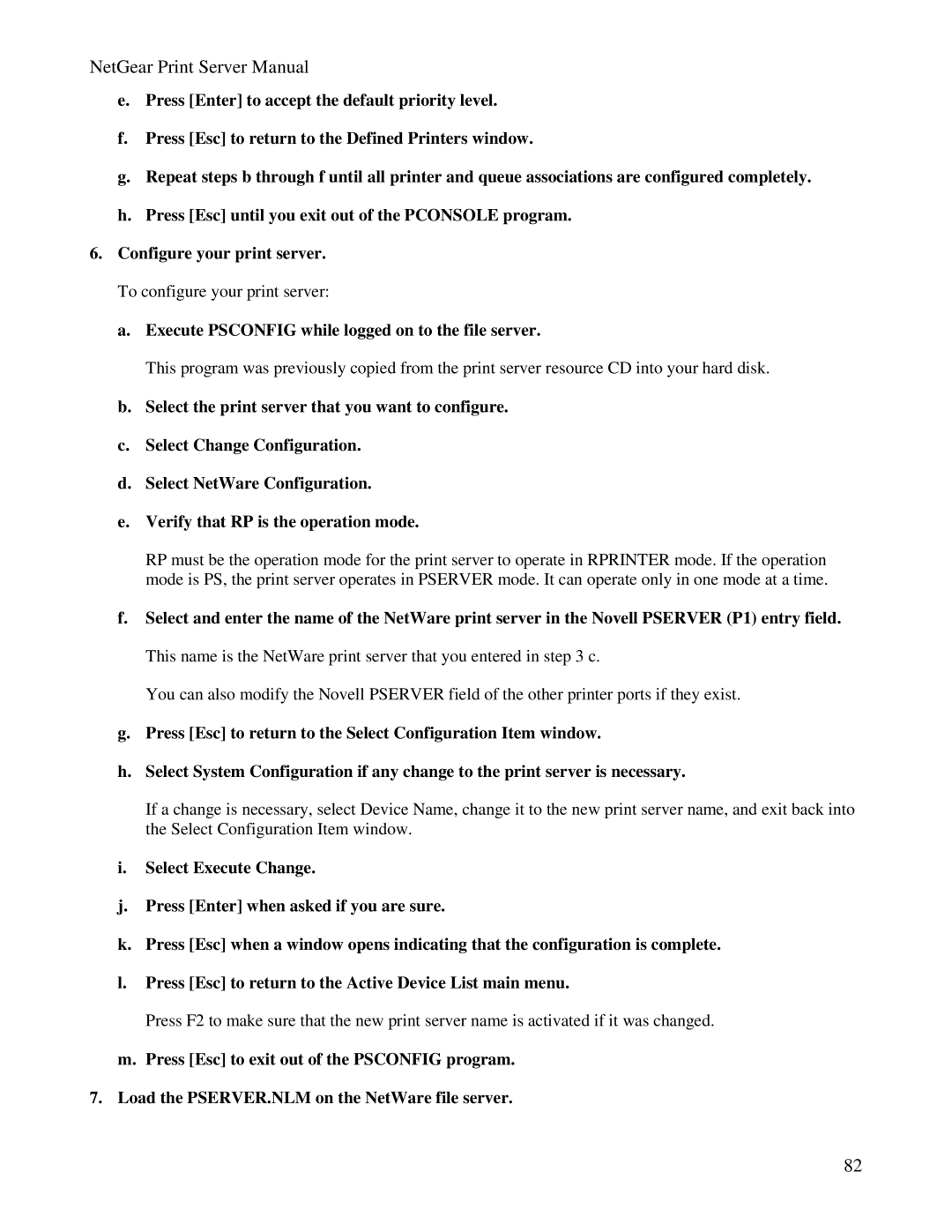NetGear Print Server Manual
e.Press [Enter] to accept the default priority level.
f.Press [Esc] to return to the Defined Printers window.
g.Repeat steps b through f until all printer and queue associations are configured completely.
h.Press [Esc] until you exit out of the PCONSOLE program.
6.Configure your print server. To configure your print server:
a.Execute PSCONFIG while logged on to the file server.
This program was previously copied from the print server resource CD into your hard disk.
b.Select the print server that you want to configure.
c.Select Change Configuration.
d.Select NetWare Configuration.
e.Verify that RP is the operation mode.
RP must be the operation mode for the print server to operate in RPRINTER mode. If the operation mode is PS, the print server operates in PSERVER mode. It can operate only in one mode at a time.
f.Select and enter the name of the NetWare print server in the Novell PSERVER (P1) entry field. This name is the NetWare print server that you entered in step 3 c.
You can also modify the Novell PSERVER field of the other printer ports if they exist.
g.Press [Esc] to return to the Select Configuration Item window.
h.Select System Configuration if any change to the print server is necessary.
If a change is necessary, select Device Name, change it to the new print server name, and exit back into the Select Configuration Item window.
i.Select Execute Change.
j.Press [Enter] when asked if you are sure.
k.Press [Esc] when a window opens indicating that the configuration is complete.
l.Press [Esc] to return to the Active Device List main menu.
Press F2 to make sure that the new print server name is activated if it was changed.
m.Press [Esc] to exit out of the PSCONFIG program.
7.Load the PSERVER.NLM on the NetWare file server.
82