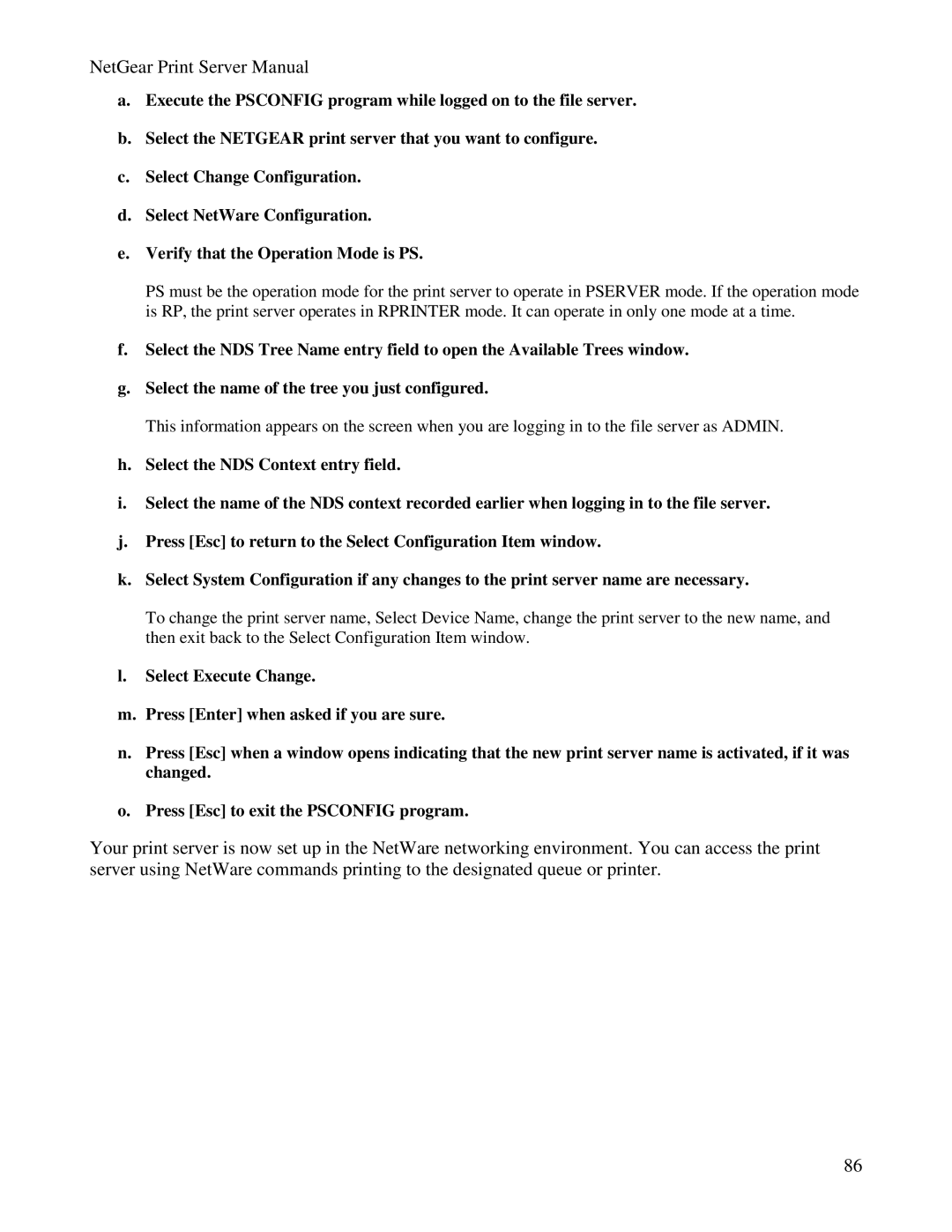NetGear Print Server Manual
a.Execute the PSCONFIG program while logged on to the file server.
b.Select the NETGEAR print server that you want to configure.
c.Select Change Configuration.
d.Select NetWare Configuration.
e.Verify that the Operation Mode is PS.
PS must be the operation mode for the print server to operate in PSERVER mode. If the operation mode is RP, the print server operates in RPRINTER mode. It can operate in only one mode at a time.
f.Select the NDS Tree Name entry field to open the Available Trees window.
g.Select the name of the tree you just configured.
This information appears on the screen when you are logging in to the file server as ADMIN.
h.Select the NDS Context entry field.
i.Select the name of the NDS context recorded earlier when logging in to the file server.
j.Press [Esc] to return to the Select Configuration Item window.
k.Select System Configuration if any changes to the print server name are necessary.
To change the print server name, Select Device Name, change the print server to the new name, and then exit back to the Select Configuration Item window.
l.Select Execute Change.
m.Press [Enter] when asked if you are sure.
n.Press [Esc] when a window opens indicating that the new print server name is activated, if it was changed.
o.Press [Esc] to exit the PSCONFIG program.
Your print server is now set up in the NetWare networking environment. You can access the print server using NetWare commands printing to the designated queue or printer.
86