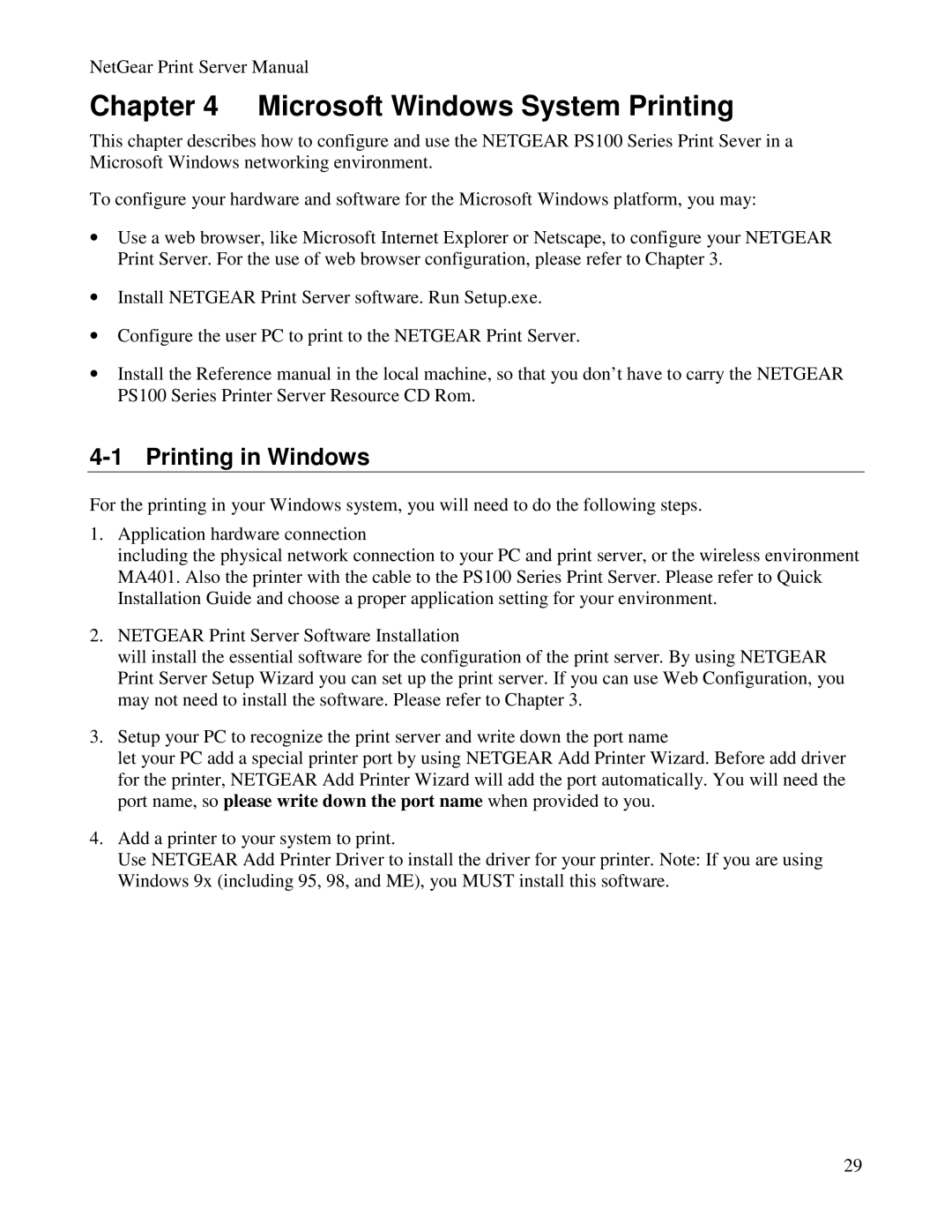NetGear Print Server Manual
Chapter 4 Microsoft Windows System Printing
This chapter describes how to configure and use the NETGEAR PS100 Series Print Sever in a Microsoft Windows networking environment.
To configure your hardware and software for the Microsoft Windows platform, you may:
•Use a web browser, like Microsoft Internet Explorer or Netscape, to configure your NETGEAR Print Server. For the use of web browser configuration, please refer to Chapter 3.
•Install NETGEAR Print Server software. Run Setup.exe.
•Configure the user PC to print to the NETGEAR Print Server.
•Install the Reference manual in the local machine, so that you don’t have to carry the NETGEAR PS100 Series Printer Server Resource CD Rom.
4-1 Printing in Windows
For the printing in your Windows system, you will need to do the following steps.
1.Application hardware connection
including the physical network connection to your PC and print server, or the wireless environment MA401. Also the printer with the cable to the PS100 Series Print Server. Please refer to Quick Installation Guide and choose a proper application setting for your environment.
2.NETGEAR Print Server Software Installation
will install the essential software for the configuration of the print server. By using NETGEAR Print Server Setup Wizard you can set up the print server. If you can use Web Configuration, you may not need to install the software. Please refer to Chapter 3.
3.Setup your PC to recognize the print server and write down the port name
let your PC add a special printer port by using NETGEAR Add Printer Wizard. Before add driver for the printer, NETGEAR Add Printer Wizard will add the port automatically. You will need the port name, so please write down the port name when provided to you.
4.Add a printer to your system to print.
Use NETGEAR Add Printer Driver to install the driver for your printer. Note: If you are using Windows 9x (including 95, 98, and ME), you MUST install this software.
29