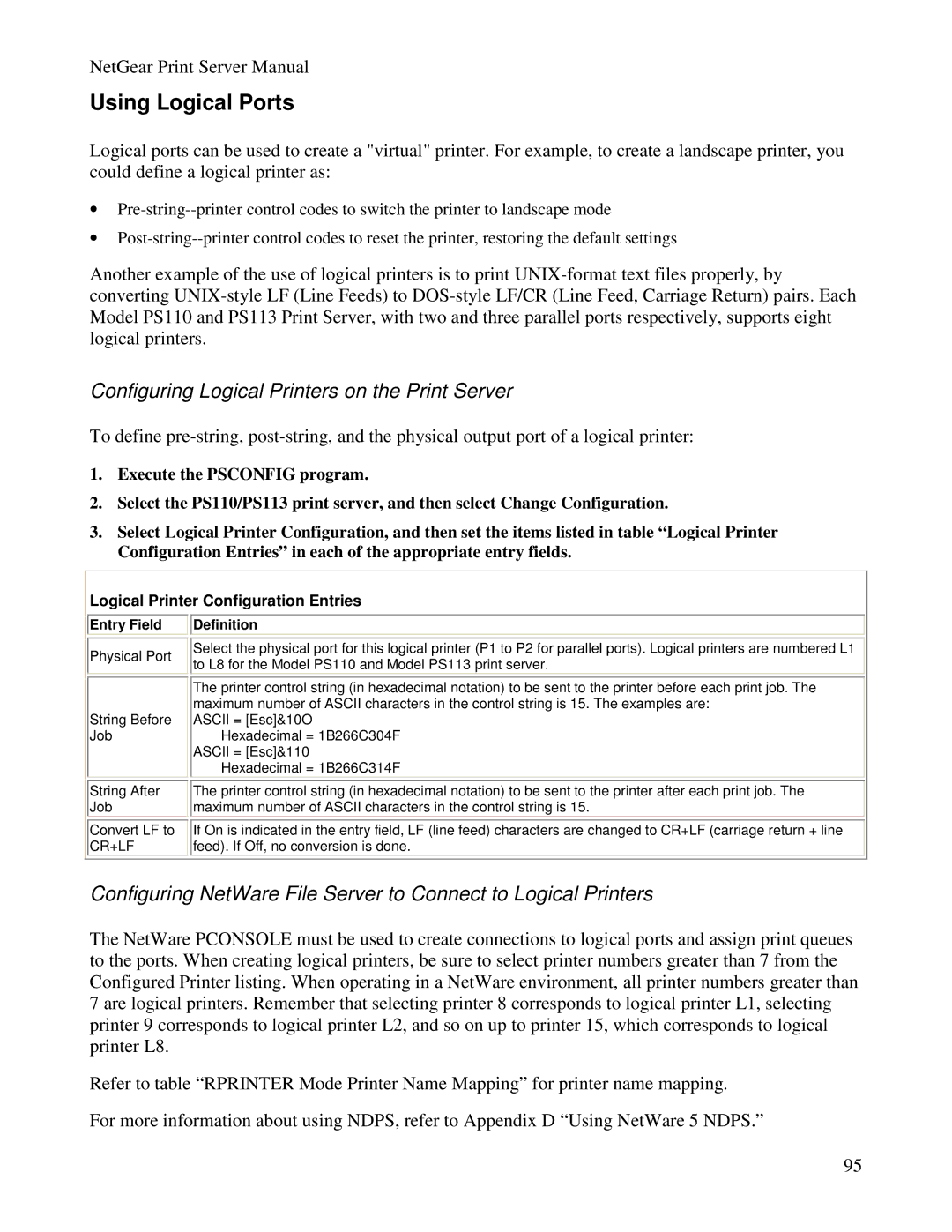NetGear Print Server Manual
Using Logical Ports
Logical ports can be used to create a "virtual" printer. For example, to create a landscape printer, you could define a logical printer as:
•
•
Another example of the use of logical printers is to print
Configuring Logical Printers on the Print Server
To define
1.Execute the PSCONFIG program.
2.Select the PS110/PS113 print server, and then select Change Configuration.
3.Select Logical Printer Configuration, and then set the items listed in table “Logical Printer Configuration Entries” in each of the appropriate entry fields.
Logical Printer Configuration Entries
Entry Field
Physical Port
String Before Job

 Definition
Definition
Select the physical port for this logical printer (P1 to P2 for parallel ports). Logical printers are numbered L1 to L8 for the Model PS110 and Model PS113 print server.
The printer control string (in hexadecimal notation) to be sent to the printer before each print job. The maximum number of ASCII characters in the control string is 15. The examples are:
ASCII = [Esc]&10O Hexadecimal = 1B266C304F
ASCII = [Esc]&110 Hexadecimal = 1B266C314F
String After Job
Convert LF to CR+LF
The printer control string (in hexadecimal notation) to be sent to the printer after each print job. The maximum number of ASCII characters in the control string is 15.
If On is indicated in the entry field, LF (line feed) characters are changed to CR+LF (carriage return + line feed). If Off, no conversion is done.
Configuring NetWare File Server to Connect to Logical Printers
The NetWare PCONSOLE must be used to create connections to logical ports and assign print queues to the ports. When creating logical printers, be sure to select printer numbers greater than 7 from the Configured Printer listing. When operating in a NetWare environment, all printer numbers greater than 7 are logical printers. Remember that selecting printer 8 corresponds to logical printer L1, selecting printer 9 corresponds to logical printer L2, and so on up to printer 15, which corresponds to logical printer L8.
Refer to table “RPRINTER Mode Printer Name Mapping” for printer name mapping.
For more information about using NDPS, refer to Appendix D “Using NetWare 5 NDPS.”
95