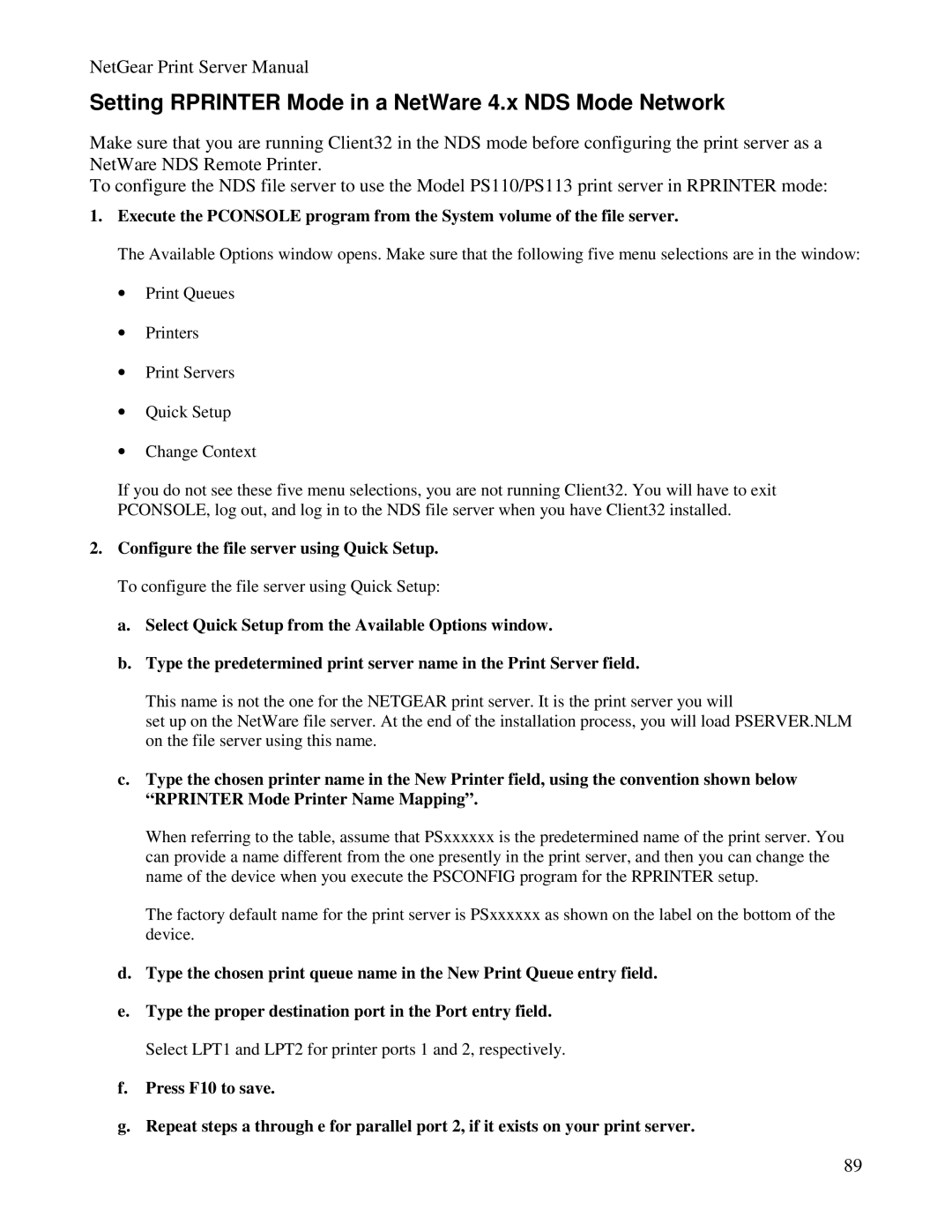NetGear Print Server Manual
Setting RPRINTER Mode in a NetWare 4.x NDS Mode Network
Make sure that you are running Client32 in the NDS mode before configuring the print server as a NetWare NDS Remote Printer.
To configure the NDS file server to use the Model PS110/PS113 print server in RPRINTER mode:
1.Execute the PCONSOLE program from the System volume of the file server.
The Available Options window opens. Make sure that the following five menu selections are in the window:
•Print Queues
•Printers
•Print Servers
•Quick Setup
•Change Context
If you do not see these five menu selections, you are not running Client32. You will have to exit PCONSOLE, log out, and log in to the NDS file server when you have Client32 installed.
2.Configure the file server using Quick Setup. To configure the file server using Quick Setup:
a.Select Quick Setup from the Available Options window.
b.Type the predetermined print server name in the Print Server field.
This name is not the one for the NETGEAR print server. It is the print server you will
set up on the NetWare file server. At the end of the installation process, you will load PSERVER.NLM on the file server using this name.
c.Type the chosen printer name in the New Printer field, using the convention shown below “RPRINTER Mode Printer Name Mapping”.
When referring to the table, assume that PSxxxxxx is the predetermined name of the print server. You can provide a name different from the one presently in the print server, and then you can change the name of the device when you execute the PSCONFIG program for the RPRINTER setup.
The factory default name for the print server is PSxxxxxx as shown on the label on the bottom of the device.
d.Type the chosen print queue name in the New Print Queue entry field.
e.Type the proper destination port in the Port entry field. Select LPT1 and LPT2 for printer ports 1 and 2, respectively.
f.Press F10 to save.
g.Repeat steps a through e for parallel port 2, if it exists on your print server.
89