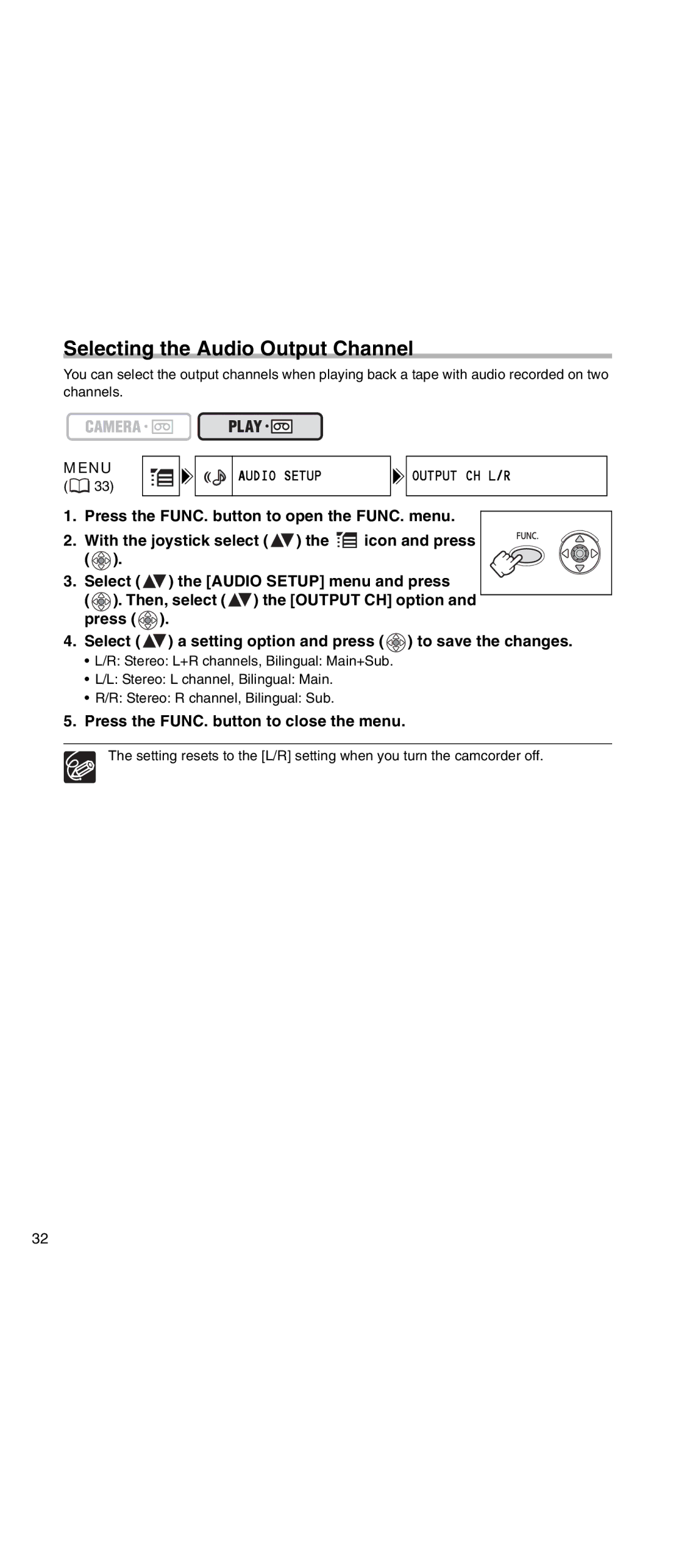Selecting the Audio Output Channel
You can select the output channels when playing back a tape with audio recorded on two channels.
MENU
(![]() 33)
33)
AUDIO SETUP

 OUTPUT CH L/R
OUTPUT CH L/R
1. Press the FUNC. button to open the FUNC. menu.
2. With the joystick select ( ![]() ) the
) the ![]()
![]() icon and press (
icon and press ( ![]() ).
).
3.Select ( ![]() ) the [AUDIO SETUP] menu and press
) the [AUDIO SETUP] menu and press
( ![]() ). Then, select (
). Then, select ( ![]() ) the [OUTPUT CH] option and press (
) the [OUTPUT CH] option and press ( ![]() ).
).
4.Select ( ![]() ) a setting option and press (
) a setting option and press ( ![]() ) to save the changes.
) to save the changes.
•L/R: Stereo: L+R channels, Bilingual: Main+Sub.
•L/L: Stereo: L channel, Bilingual: Main.
•R/R: Stereo: R channel, Bilingual: Sub.
5.Press the FUNC. button to close the menu.
The setting resets to the [L/R] setting when you turn the camcorder off.
32