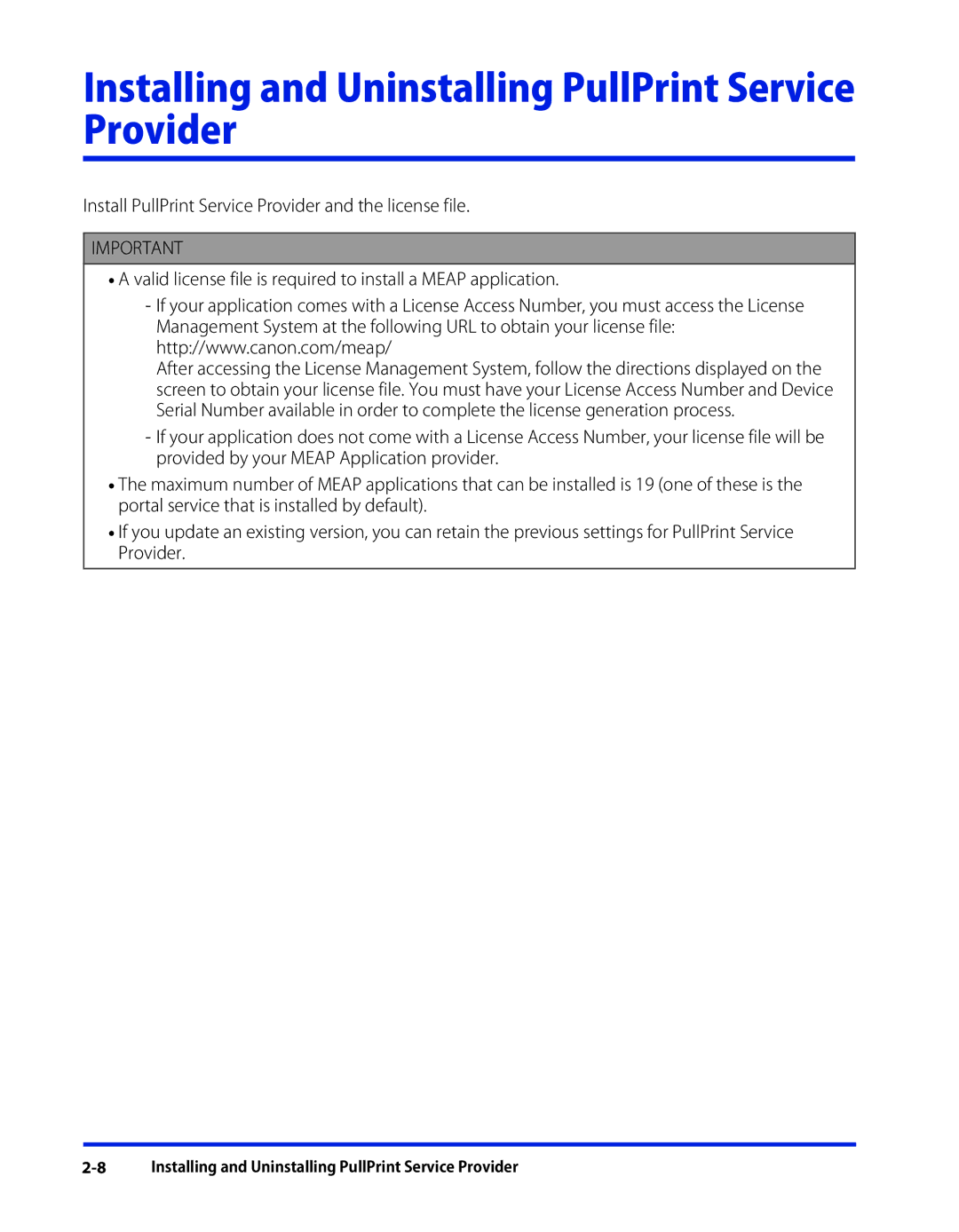Installing and Uninstalling PullPrint Service Provider
Install PullPrint Service Provider and the license file.
IMPORTANT
•A valid license file is required to install a MEAP application.
-If your application comes with a License Access Number, you must access the License Management System at the following URL to obtain your license file: http://www.canon.com/meap/
After accessing the License Management System, follow the directions displayed on the screen to obtain your license file. You must have your License Access Number and Device Serial Number available in order to complete the license generation process.
-If your application does not come with a License Access Number, your license file will be provided by your MEAP Application provider.
•The maximum number of MEAP applications that can be installed is 19 (one of these is the portal service that is installed by default).
•If you update an existing version, you can retain the previous settings for PullPrint Service Provider.