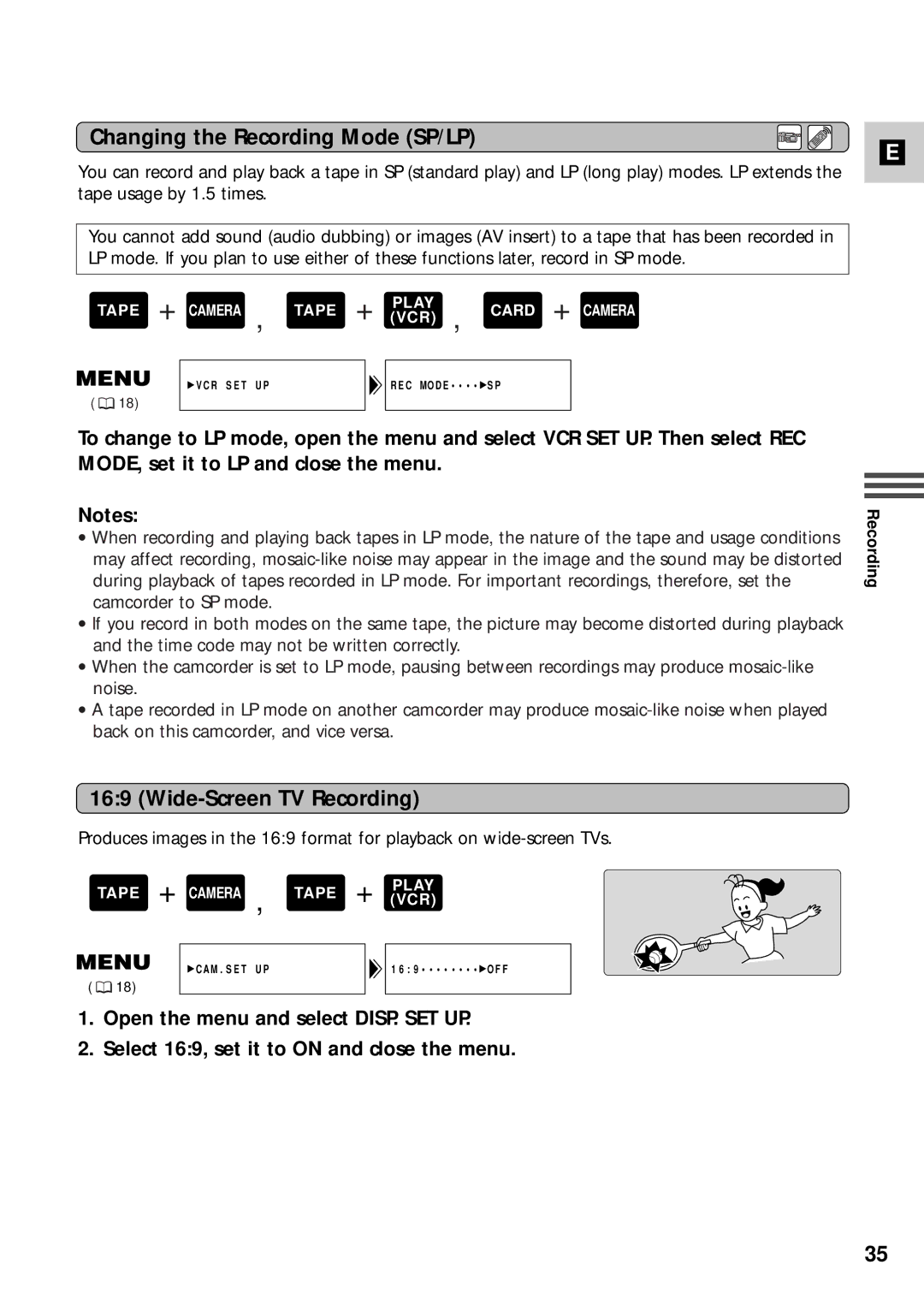Changing the Recording Mode (SP/LP)
You can record and play back a tape in SP (standard play) and LP (long play) modes. LP extends the tape usage by 1.5 times.
You cannot add sound (audio dubbing) or images (AV insert) to a tape that has been recorded in LP mode. If you plan to use either of these functions later, record in SP mode.
E
TAPE + CAMERA , TAPE + (VCR)PLAY , CARD + CAMERA
VCR SET UP | REC MODE•••• SP |
( ![]() 18)
18)
To change to LP mode, open the menu and select VCR SET UP. Then select REC MODE, set it to LP and close the menu.
Notes:
•When recording and playing back tapes in LP mode, the nature of the tape and usage conditions may affect recording,
•If you record in both modes on the same tape, the picture may become distorted during playback and the time code may not be written correctly.
•When the camcorder is set to LP mode, pausing between recordings may produce
•A tape recorded in LP mode on another camcorder may produce
Recording
16:9 (Wide-Screen TV Recording)
Produces images in the 16:9 format for playback on
TAPE + CAMERA , TAPE + (VCR)PLAY
( ![]() 18)
18)
![]() CAM.SET UP
CAM.SET UP
16:9••••••••![]() OFF
OFF
1.Open the menu and select DISP. SET UP.
2.Select 16:9, set it to ON and close the menu.
35