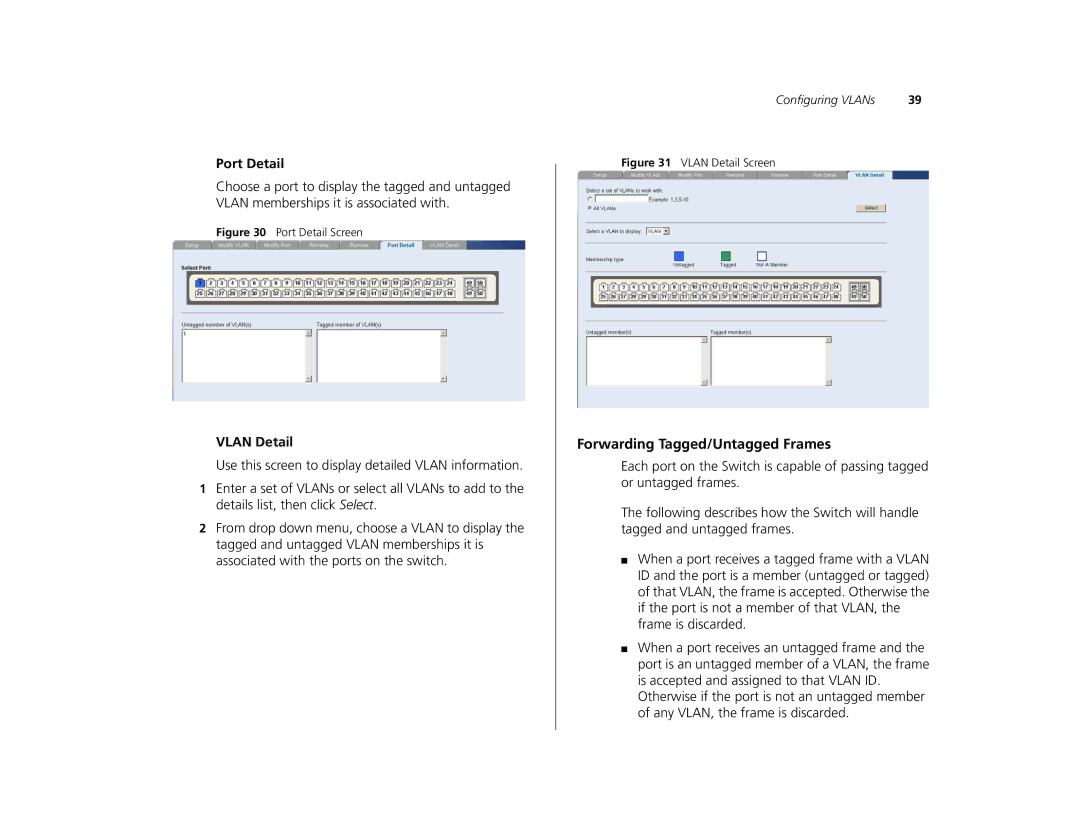Port Detail
Choose a port to display the tagged and untagged VLAN memberships it is associated with.
Figure 30 Port Detail Screen
VLAN Detail
Use this screen to display detailed VLAN information.
1Enter a set of VLANs or select all VLANs to add to the details list, then click Select.
2From drop down menu, choose a VLAN to display the tagged and untagged VLAN memberships it is associated with the ports on the switch.
Configuring VLANs | 39 |
Figure 31 VLAN Detail Screen
Forwarding Tagged/Untagged Frames
Each port on the Switch is capable of passing tagged or untagged frames.
The following describes how the Switch will handle tagged and untagged frames.
■When a port receives a tagged frame with a VLAN ID and the port is a member (untagged or tagged) of that VLAN, the frame is accepted. Otherwise the if the port is not a member of that VLAN, the frame is discarded.
■When a port receives an untagged frame and the port is an untagged member of a VLAN, the frame is accepted and assigned to that VLAN ID.
Otherwise if the port is not an untagged member of any VLAN, the frame is discarded.