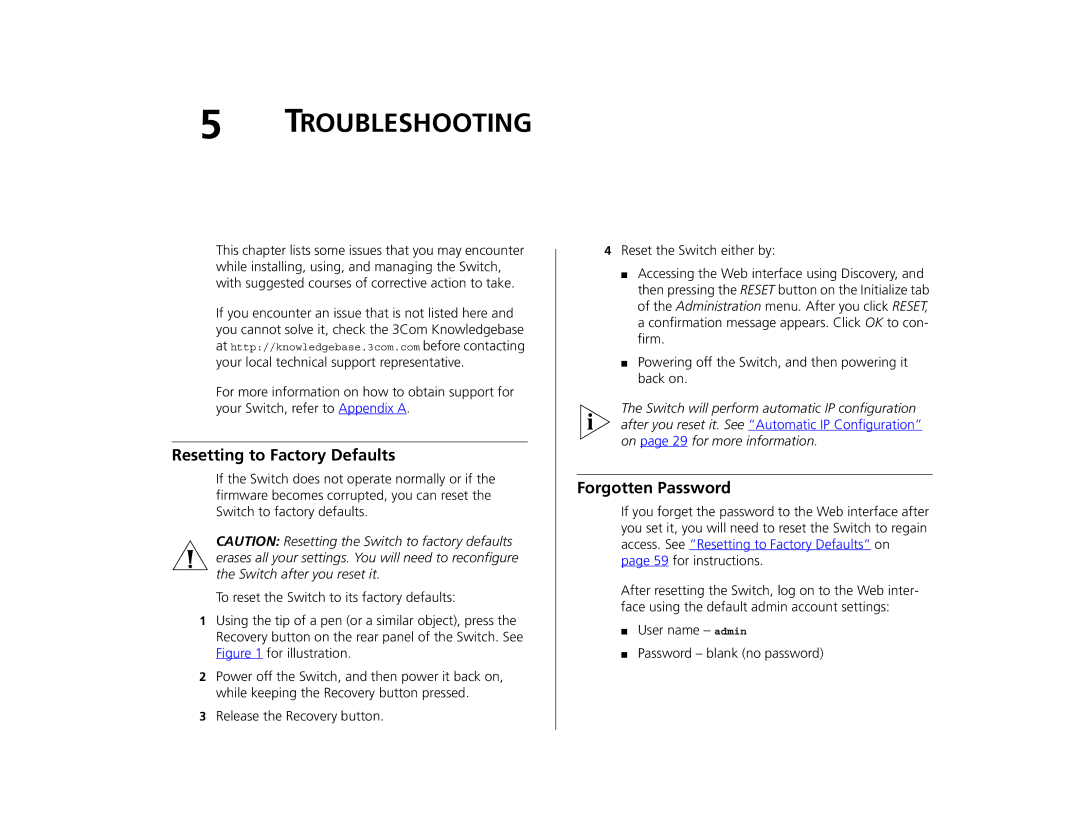5 TROUBLESHOOTING
This chapter lists some issues that you may encounter while installing, using, and managing the Switch, with suggested courses of corrective action to take.
If you encounter an issue that is not listed here and you cannot solve it, check the 3Com Knowledgebase at http://knowledgebase.3com.com before contacting your local technical support representative.
For more information on how to obtain support for your Switch, refer to Appendix A.
Resetting to Factory Defaults
If the Switch does not operate normally or if the firmware becomes corrupted, you can reset the Switch to factory defaults.
CAUTION: Resetting the Switch to factory defaults erases all your settings. You will need to reconfigure the Switch after you reset it.
To reset the Switch to its factory defaults:
1Using the tip of a pen (or a similar object), press the Recovery button on the rear panel of the Switch. See Figure 1 for illustration.
2Power off the Switch, and then power it back on, while keeping the Recovery button pressed.
3Release the Recovery button.
4Reset the Switch either by:
■Accessing the Web interface using Discovery, and then pressing the RESET button on the Initialize tab of the Administration menu. After you click RESET, a confirmation message appears. Click OK to con- firm.
■Powering off the Switch, and then powering it back on.
The Switch will perform automatic IP configuration after you reset it. See “Automatic IP Configuration” on page 29 for more information.
Forgotten Password
If you forget the password to the Web interface after you set it, you will need to reset the Switch to regain access. See “Resetting to Factory Defaults” on page 59 for instructions.
After resetting the Switch, log on to the Web inter- face using the default admin account settings:
■User name – admin
■Password – blank (no password)