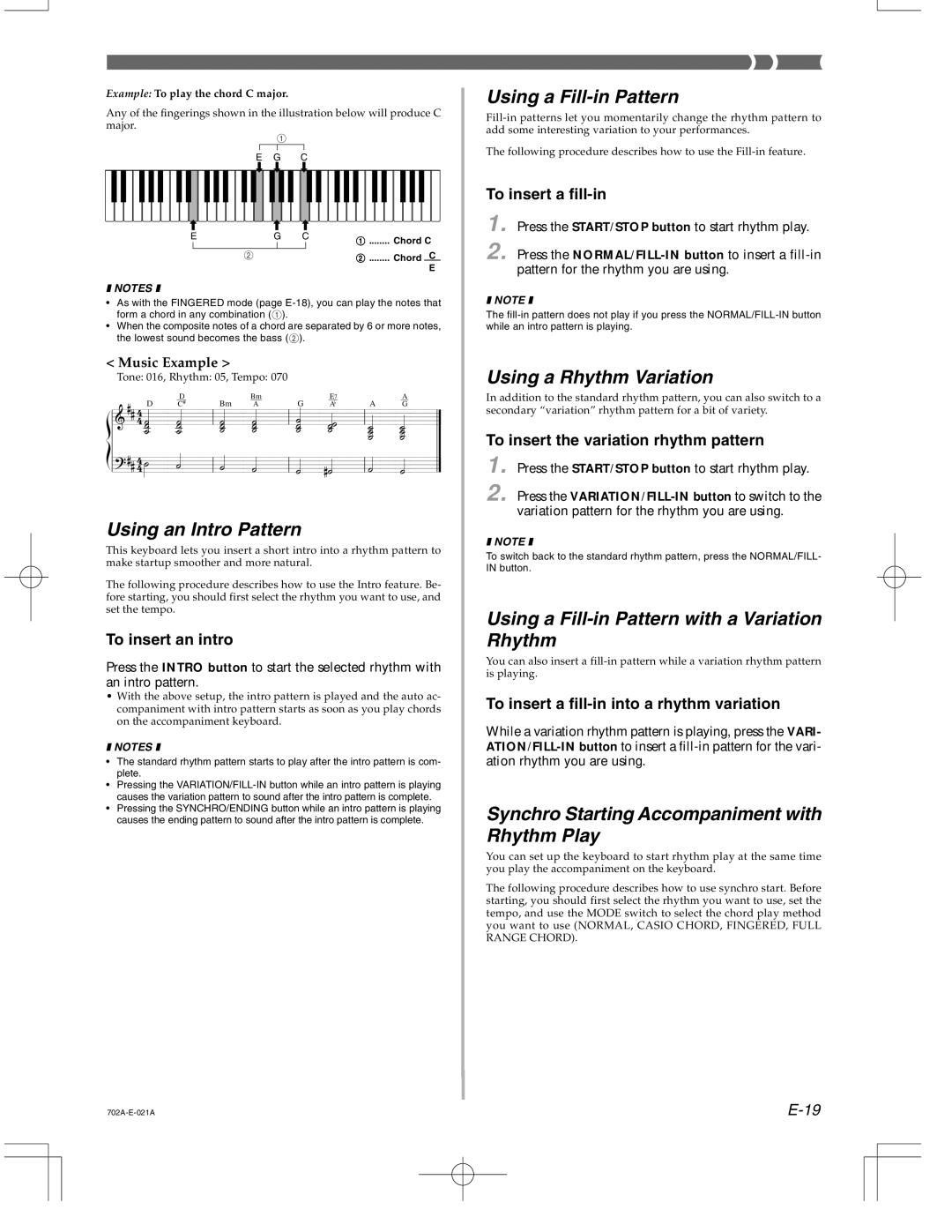Example: To play the chord C major.
Any of the fingerings shown in the illustration below will produce C major.
1
E G C
E | G C | 1 ........ Chord C | |
|
| ||
2 |
| 2 ........ Chord | C |
|
|
| E |
❚ NOTES ❚
•As with the FINGERED mode (page
•When the composite notes of a chord are separated by 6 or more notes, the lowest sound becomes the bass (2).
< Music Example >
Tone: 016, Rhythm: 05, Tempo: 070
4 | D |
| D | Bm | Bm | G |
| E7 | A |
| A | ||||||||||
| C# |
| A |
| A |
|
| G | |||||||||||||
4 |
|
|
|
|
|
|
|
|
|
|
|
|
|
|
|
|
|
|
|
|
|
|
|
|
|
|
|
|
|
|
|
|
|
|
|
|
|
|
|
|
|
|
|
|
|
|
|
|
|
|
|
|
|
|
|
|
|
|
|
|
|
|
|
|
|
4
4
Using an Intro Pattern
This keyboard lets you insert a short intro into a rhythm pattern to make startup smoother and more natural.
The following procedure describes how to use the Intro feature. Be- fore starting, you should first select the rhythm you want to use, and set the tempo.
To insert an intro
Press the INTRO button to start the selected rhythm with an intro pattern.
•With the above setup, the intro pattern is played and the auto ac- companiment with intro pattern starts as soon as you play chords on the accompaniment keyboard.
❚ NOTES ❚
•The standard rhythm pattern starts to play after the intro pattern is com- plete.
•Pressing the
•Pressing the SYNCHRO/ENDING button while an intro pattern is playing causes the ending pattern to sound after the intro pattern is complete.
Using a Fill-in Pattern
The following procedure describes how to use the
To insert a fill-in
1. Press the START/STOP button to start rhythm play.
2. Press the
❚ NOTE ❚
The
Using a Rhythm Variation
In addition to the standard rhythm pattern, you can also switch to a secondary “variation” rhythm pattern for a bit of variety.
To insert the variation rhythm pattern
1. Press the START/STOP button to start rhythm play.
2. Press the
❚ NOTE ❚
To switch back to the standard rhythm pattern, press the NORMAL/FILL- IN button.
Using a Fill-in Pattern with a Variation Rhythm
You can also insert a
To insert a fill-in into a rhythm variation
While a variation rhythm pattern is playing, press the VARI-
Synchro Starting Accompaniment with Rhythm Play
You can set up the keyboard to start rhythm play at the same time you play the accompaniment on the keyboard.
The following procedure describes how to use synchro start. Before starting, you should first select the rhythm you want to use, set the tempo, and use the MODE switch to select the chord play method you want to use (NORMAL, CASIO CHORD, FINGERED, FULL RANGE CHORD).