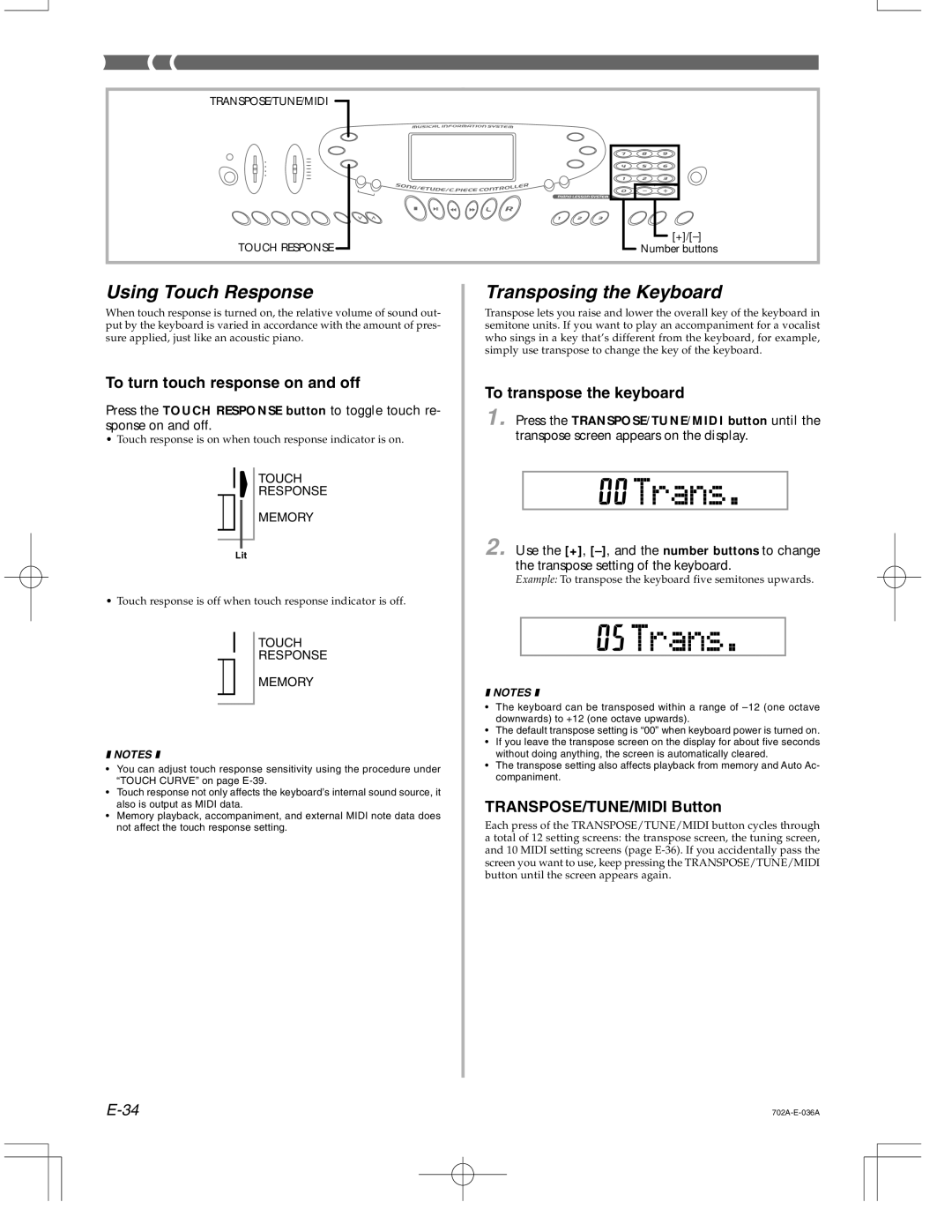TRANSPOSE/TUNE/MIDI
TOUCH RESPONSE
Number buttons
Using Touch Response
When touch response is turned on, the relative volume of sound out- put by the keyboard is varied in accordance with the amount of pres- sure applied, just like an acoustic piano.
To turn touch response on and off
Press the TOUCH RESPONSE button to toggle touch re- sponse on and off.
•Touch response is on when touch response indicator is on.
TOUCH
RESPONSE
MEMORY
Lit
•Touch response is off when touch response indicator is off.
TOUCH
RESPONSE
MEMORY
❚ NOTES ❚
•You can adjust touch response sensitivity using the procedure under “TOUCH CURVE” on page
•Touch response not only affects the keyboard’s internal sound source, it also is output as MIDI data.
•Memory playback, accompaniment, and external MIDI note data does not affect the touch response setting.
Transposing the Keyboard
Transpose lets you raise and lower the overall key of the keyboard in semitone units. If you want to play an accompaniment for a vocalist who sings in a key that’s different from the keyboard, for example, simply use transpose to change the key of the keyboard.
To transpose the keyboard
1. Press the TRANSPOSE/TUNE/MIDI button until the transpose screen appears on the display.
2. Use the [+],
Example: To transpose the keyboard five semitones upwards.
❚ NOTES ❚
•The keyboard can be transposed within a range of
•The default transpose setting is “00” when keyboard power is turned on.
•If you leave the transpose screen on the display for about five seconds without doing anything, the screen is automatically cleared.
•The transpose setting also affects playback from memory and Auto Ac- companiment.
TRANSPOSE/TUNE/MIDI Button
Each press of the TRANSPOSE/TUNE/MIDI button cycles through a total of 12 setting screens: the transpose screen, the tuning screen, and 10 MIDI setting screens (page