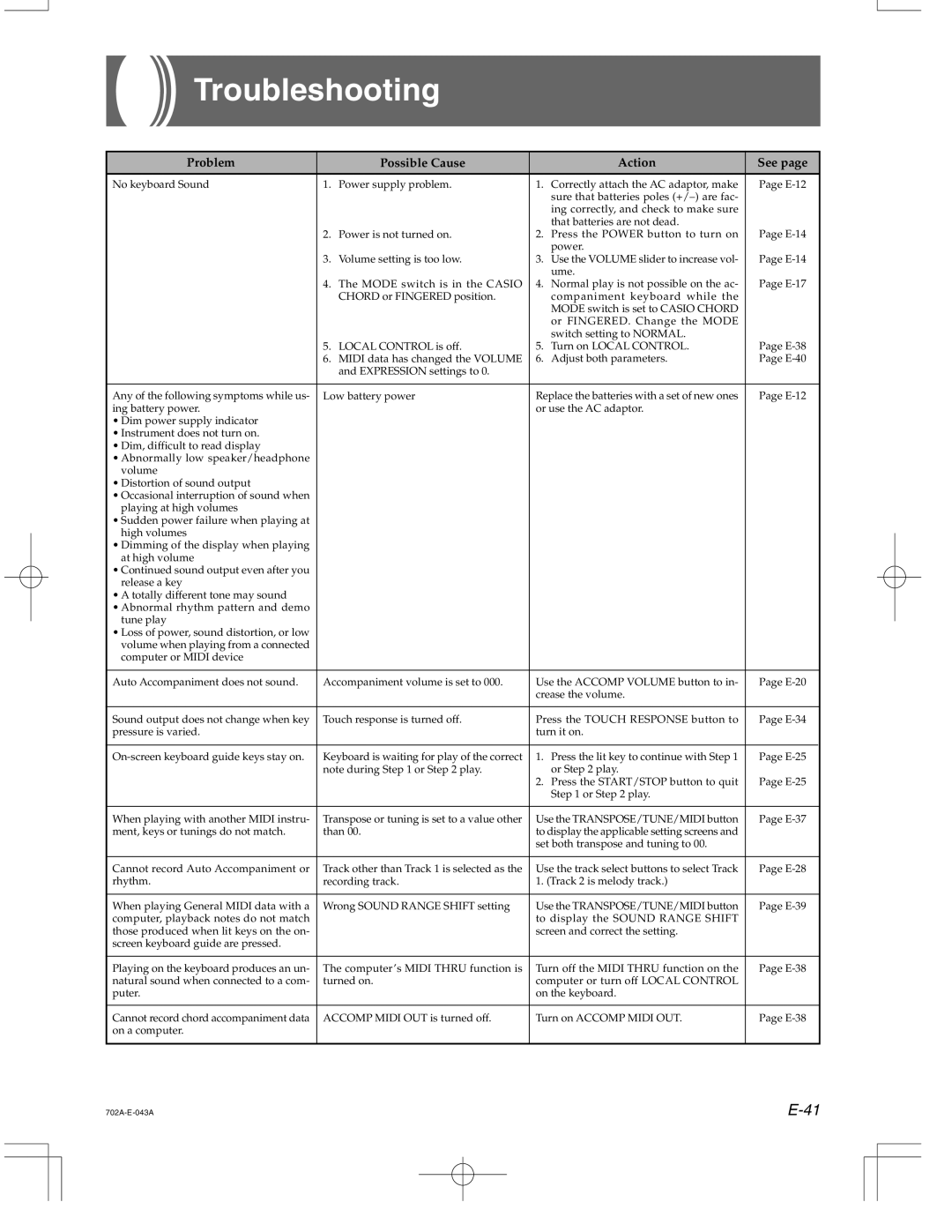Troubleshooting
Problem |
| Possible Cause |
| Action | See page |
No keyboard Sound | 1. | Power supply problem. | 1. | Correctly attach the AC adaptor, make | Page |
|
|
|
| sure that batteries poles |
|
|
|
|
| ing correctly, and check to make sure |
|
|
|
|
| that batteries are not dead. | Page |
| 2. | Power is not turned on. | 2. | Press the POWER button to turn on | |
|
|
|
| power. | Page |
| 3. | Volume setting is too low. | 3. | Use the VOLUME slider to increase vol- | |
|
|
|
| ume. | Page |
| 4. | The MODE switch is in the CASIO | 4. | Normal play is not possible on the ac- | |
|
| CHORD or FINGERED position. |
| companiment keyboard while the |
|
|
|
|
| MODE switch is set to CASIO CHORD |
|
|
|
|
| or FINGERED. Change the MODE |
|
|
|
|
| switch setting to NORMAL. | Page |
| 5. | LOCAL CONTROL is off. | 5. | Turn on LOCAL CONTROL. | |
| 6. | MIDI data has changed the VOLUME | 6. | Adjust both parameters. | Page |
|
| and EXPRESSION settings to 0. |
|
|
|
|
|
|
| ||
Any of the following symptoms while us- | Low battery power | Replace the batteries with a set of new ones | Page | ||
ing battery power. |
|
| or use the AC adaptor. |
| |
•Dim power supply indicator
•Instrument does not turn on.
•Dim, difficult to read display
•Abnormally low speaker/headphone volume
•Distortion of sound output
•Occasional interruption of sound when playing at high volumes
•Sudden power failure when playing at high volumes
•Dimming of the display when playing at high volume
•Continued sound output even after you release a key
•A totally different tone may sound
•Abnormal rhythm pattern and demo tune play
•Loss of power, sound distortion, or low volume when playing from a connected computer or MIDI device
Auto Accompaniment does not sound. | Accompaniment volume is set to 000. | Use the ACCOMP VOLUME button to in- | Page | |
|
| crease the volume. |
|
|
|
|
|
|
|
Sound output does not change when key | Touch response is turned off. | Press the TOUCH RESPONSE button to | Page | |
pressure is varied. |
| turn it on. |
|
|
|
|
|
|
|
Keyboard is waiting for play of the correct | 1. Press the lit key to continue with Step 1 | Page | ||
| note during Step 1 or Step 2 play. | or Step 2 play. | Page | |
|
| 2. Press the START/STOP button to quit | ||
|
| Step 1 or Step 2 play. |
|
|
|
|
|
| |
When playing with another MIDI instru- | Transpose or tuning is set to a value other | Use the TRANSPOSE/TUNE/MIDI button | Page | |
ment, keys or tunings do not match. | than 00. | to display the applicable setting screens and |
|
|
|
| set both transpose and tuning to 00. |
|
|
|
|
|
| |
Cannot record Auto Accompaniment or | Track other than Track 1 is selected as the | Use the track select buttons to select Track | Page | |
rhythm. | recording track. | 1. (Track 2 is melody track.) |
|
|
|
|
|
| |
When playing General MIDI data with a | Wrong SOUND RANGE SHIFT setting | Use the TRANSPOSE/TUNE/MIDI button | Page | |
computer, playback notes do not match |
| to display the SOUND RANGE SHIFT |
|
|
those produced when lit keys on the on- |
| screen and correct the setting. |
|
|
screen keyboard guide are pressed. |
|
|
|
|
|
|
|
| |
Playing on the keyboard produces an un- | The computer’s MIDI THRU function is | Turn off the MIDI THRU function on the | Page | |
natural sound when connected to a com- | turned on. | computer or turn off LOCAL CONTROL |
|
|
puter. |
| on the keyboard. |
|
|
|
|
|
| |
Cannot record chord accompaniment data | ACCOMP MIDI OUT is turned off. | Turn on ACCOMP MIDI OUT. | Page | |
on a computer. |
|
|
|
|