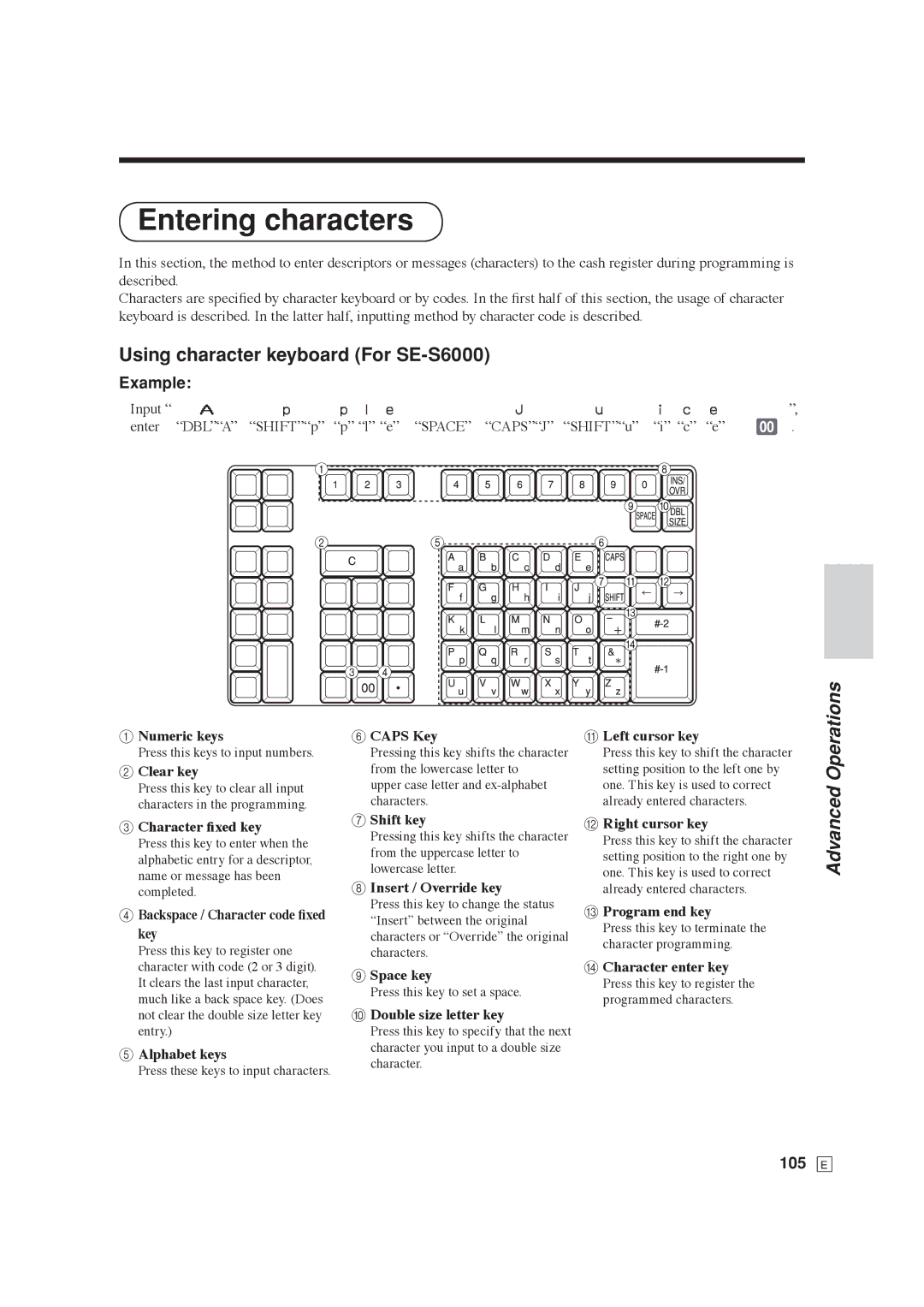SE-S6000
Hon-machi 1-chome Shibuya-ku, Tokyo 151-8543, Japan
Introduction & Contents
Introduction & Contents
Introduction
About the icons
Safety Precautions
Power plug and AC outlet
Icon examples
Introduction & Contents
Basic Operations and Setups
Introduction & Contents Getting Started
Introducing the Register
Advanced Operations
Programming department / flat-PLU keys
Check tracking systems
User Maintenance and Options 126
Troubleshooting 122
Specifications 128 Appendix 129 Index 131
To install receipt paper
Getting Started
Started
To install journal paper
11 E
~00
Mode Switch
Getting Started
Programming procedure
Programming special rounding
Programming Australian GST for Australia only
Mode Switch
Programming U.S.tax tables
Getting
Programming Canadian tax table
17 E
Discount rate programming
Advanced operations and Setups
19 E
Introducing the Register
General guide
Introducing the Register
How to set the Pop-up display
How to set the menu sheet For SE-C6000 only
X2/Z2
Display panel Main display
Display
Customer display
Displays
Introducing
Keyboard SE-S6000 for Asian, Oceania and other countries
D H I J K L M N O
25 E
New check key N
Keyboard SE-S6000 for US and Canada
E I J K L M N O P
27 E
Keyboard SE-C6000 for Asian, Oceania and other countries
Paper feed key f, j Menu shift key @
29 E
Keyboard SE-C6000 for US and Canada
Receipt on / off key Q Tax shift 1 key t
31 E
Allocatable functions
Add check
For US only
How to read the printouts
Receipt Sample
Basic Operations and Setups
How to use your cash register
Before business hours…
Clerk sign on
Assigning a clerk
Clerk secret number key
Clerk sign off
To display and clear the date / time
Displaying the time and date
Preparing coins for change
Opening the drawer without a sale
1234
Preparing and using department / flat-PLU keys
Registering department / flat-PLU keys
150
10-F
Operations and Setups
20-F
Programming department / flat-PLU keys
D2 D1
PGM 6 3s6 1566s6 ~
1050#
Registering department / flat-PLU keys by programming data
105# s 2-F
To program a unit price for each PLU
Preparing and using PLUs
Programming PLUs
To program tax calculation status for each PLU
PGM 6 3s6 0366s6 PLU No.+6 6 a 6 s
14+
Registering PLUs
PLU single item sale
31+
28+ s 15-F
30+ 3280
Split sales of packaged item
Programming discounts
Preparing and using discounts
Setups
Registering discounts
Registering reductions
Preparing and using reductions
Programming for reductions
45+
75m
Reduction for subtotal
15-$
Registering charge and check payments
55-$ s 30-k 5-F h
Registering returned goods in the RF mode
Registering returned goods in the REG mode
235
Reduction of amounts paid on refund
Registering money received on account
Registering money paid out
15m
15+
Making corrections in a registration
To correct an item you input but not yet registered
10--s
50 p
To correct an item you input and registered
15 +
R220 20- F
To cancel all items in a transaction
No sale registration
Shifting the taxable status of an item For US only
T7-$
Printing the daily sales reset report
57 E
Corr
Basic Operations and Setups
Clerk interrupt function
Stock check
Stock warnings
Single item cash sales
Operations
Addition
Addition plus
10U
Premium %+
Advanced Operations
10p
Tray total
Tray total premium / discount
Multiple item totalling function
Coupon transaction
Coupon registration using Coupon coupon key
Coupon registration using COUPON2 coupon 2 key
10+
Preset tender amount
Registering loan amounts
50L 10L a
Registering pick up amounts
Changing media in drawer
67 E
Bottle returns
Bottle link operation
30-F
Bottle return key
Advanced
Arrangement key registrations
Set menu
69 E
50-E
Currency exchange function
Registering foreign currency
Full amount tender in foreign currency
Partial tender in a foreign currency
10-!5 20-5 20-E
71 E
Tips
Inputting the number of customers
Temporarily releasing compulsion
Text recall
10-k
Printing slip
Printing slips
To perform auto batch printing
Check tracking systems
Check tracking system
About the maximum number of slip lines
30-#
Opening a check
1234BNEW
Adding to a check
Closing a check memory
Issuing a guest receipt
150- F
3456
New / old check key operation
3456Z
31- F
1550B
Table transfer
33B
1750B
1234B
Add check
81 E
Separate check
3456BNEW
11+ 12+ 13+
Condiment / preparation PLUs
20+
VAT breakdown printing
Deposit from customer
Deposit registrations
Use deposit as a part of payment in sales transaction
18062010BILL
Bill copy
35-F
32+
Actual stock quantity inquiry
Unit price inquiry
87 E
Previous item void using review
123 456BO R
Scanning PLU
Item registration
100
0503 1991BAGE
Age verification For US only
Food stamp function For US only
Food stamp registration
Mixed food stamp / cash change
K2- K3-#
Mixed food stamp / cash change …
50$
No change due Example
Food stamp registration Illinois rule
93 E
No change due …
Dept $1.50
30#
120
250
About mixed EBT card tenders
Electronic benefits transfer
97 E
Change due
Programming trainee status
Programming to clerk
Programming clerk number
Programming commission rate
Programming receipt message, machine No. and clerk name
Programming descriptors and messages
100
Address Contents Initial character Yours Code
101 E
Programming department / transaction key descriptor
102
SE-S6000 for US and Canada
SE-S6000 for Asia, Oceania and other countries
103 E
SE-C6000 for US and Canada
SE-C6000 for Asia, Oceania and other countries
104
Entering characters
Using character keyboard For SE-S6000
105
Using character keyboard For SE-C6000
106
Entering characters by code
Character code list
107
Editing characters
0101s
Daily sales reset report Z mode
Printing read / reset reports
Daily sales read report X mode
To print the individual department, PLU read report
To print the financial read report
To print the individual clerk read / reset report
110
To print the daily sales read / reset report
111 E
112
To print the hourly sales read / reset report
To print the PLU read / reset report
113
To print the group read / reset report
To print the monthly sales read / reset report
114
To print the periodic 1/2 sales read / reset reports
Periodic sales read report X2 mode
Periodic sales reset report Z2 mode
115 E
ModeZ modeX2/Z2 mode
116
Report / command code list
To print other sales read / reset reports
Procedure
117
Reading the cash registers program
118
119
To print the PLU program
120
121
When an error occurs
122
123
E051
Clearing a machine lock up
When the register does not operate at all
124
Troubleshooting
Case of power failure
125
To replace journal paper
126
Options
User Maintenance and Options
To replace receipt paper
5880T roll paper
Specifications
128
Example 1, Without rate tax Preparation
Tax table programming for US tax table
Appendix
129
Example 2, With rate tax Preparation
130
Index
131
132
133

![]()
![]()
![]() 4
4