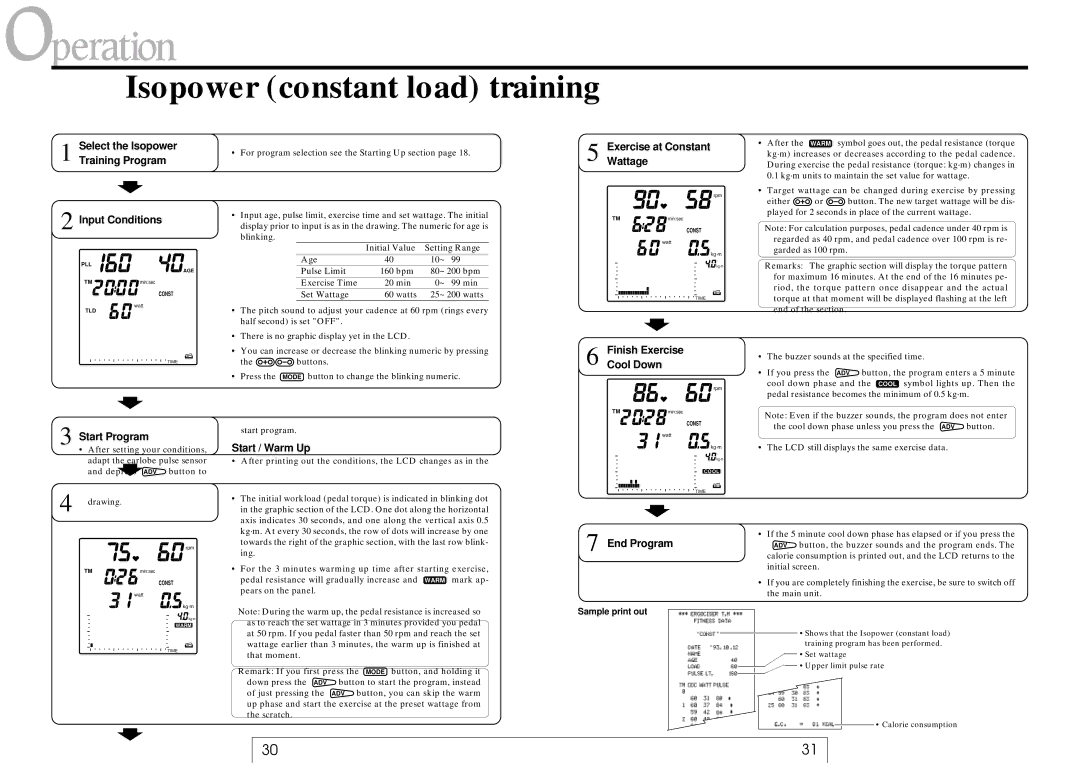Isopower (constant load) training
1 Select the Isopower
Training Program
2 Input Conditions
PLL
AGE
TM ![]()
![]()
![]()
![]()
![]()
![]()
![]() min:sec
min:sec
CONST
watt
TLD
TIME
3 Start Program
•After setting your conditions, adapt the earlobe pulse sensor
and depress ADV button to
4 drawing.
•For program selection see the Starting Up section page 18.
•Input age, pulse limit, exercise time and set wattage. The initial display prior to input is as in the drawing. The numeric for age is blinking.
| Initial Value | Setting Range | |
Age | 40 | 10~ | 99 |
Pulse Limit | 160 bpm | 80~ | 200 bpm |
Exercise Time | 20 min | 0~ | 99 min |
Set Wattage | 60 watts | 25~ | 200 watts |
•The pitch sound to adjust your cadence at 60 rpm (rings every half second) is set "OFF".
•There is no graphic display yet in the LCD.
•You can increase or decrease the blinking numeric by pressing
the ![]()
![]()
![]()
![]() buttons.
buttons.
•Press the MODE button to change the blinking numeric.
start program.
Start / Warm Up
• After printing out the conditions, the LCD changes as in the |
• The initial workload (pedal torque) is indicated in blinking dot |
in the graphic section of the LCD. One dot along the horizontal |
axis indicates 30 seconds, and one along the vertical axis 0.5 |
5 ExerciseWattage at Constant
![]() rpm
rpm
TM | min:sec |
CONST
![]()
![]() watt
watt
kg·m
![]()
![]() kg·m
kg·m
TIME
6 Finish Exercise
Cool Down
![]() rpm
rpm
TM ![]()
![]()
![]()
![]()
![]()
![]() min:sec
min:sec
CONST
![]() watt
watt
kg·m
![]()
![]() kg·m
kg·m
COOL
TIME
•After the WARM symbol goes out, the pedal resistance (torque kg·m) increases or decreases according to the pedal cadence. During exercise the pedal resistance (torque: kg·m) changes in 0.1 kg·m units to maintain the set value for wattage.
•Target wattage can be changed during exercise by pressing
either ![]() or
or ![]() button. The new target wattage will be dis- played for 2 seconds in place of the current wattage.
button. The new target wattage will be dis- played for 2 seconds in place of the current wattage.
Note: For calculation purposes, pedal cadence under 40 rpm is regarded as 40 rpm, and pedal cadence over 100 rpm is re- garded as 100 rpm.
Remarks: The graphic section will display the torque pattern for maximum 16 minutes. At the end of the 16 minutes pe- riod, the torque pattern once disappear and the actual torque at that moment will be displayed flashing at the left end of the section.
•The buzzer sounds at the specified time.
•If you press the ADV button, the program enters a 5 minute cool down phase and the COOL symbol lights up. Then the pedal resistance becomes the minimum of 0.5 kg·m.
Note: Even if the buzzer sounds, the program does not enter the cool down phase unless you press the ADV button.
•The LCD still displays the same exercise data.
![]() rpm
rpm
TMmin:sec
CONST
![]() watt
watt
kg·m
![]()
![]() kg·m
kg·m
WARM
TIME
kg·m. At every 30 seconds, the row of dots will increase by one |
towards the right of the graphic section, with the last row blink- |
ing. |
• For the 3 minutes warming up time after starting exercise, |
pedal resistance will gradually increase and WARM mark ap- |
pears on the panel. |
Note: During the warm up, the pedal resistance is increased so as to reach the set wattage in 3 minutes provided you pedal at 50 rpm. If you pedal faster than 50 rpm and reach the set wattage earlier than 3 minutes, the warm up is finished at that moment.
Remark: If you first press the MODE button, and holding it down press the ADV button to start the program, instead of just pressing the ADV button, you can skip the warm up phase and start the exercise at the preset wattage from the scratch.
7 End Program
Sample print out
•If the 5 minute cool down phase has elapsed or if you press the
ADV button, the buzzer sounds and the program ends. The
calorie consumption is printed out, and the LCD returns to the initial screen.
•If you are completely finishing the exercise, be sure to switch off the main unit.
![]() • Shows that the Isopower (constant load) training program has been performed.
• Shows that the Isopower (constant load) training program has been performed.
•Set wattage
• Upper limit pulse rate
![]() • Calorie consumption
• Calorie consumption
30 | 31 |