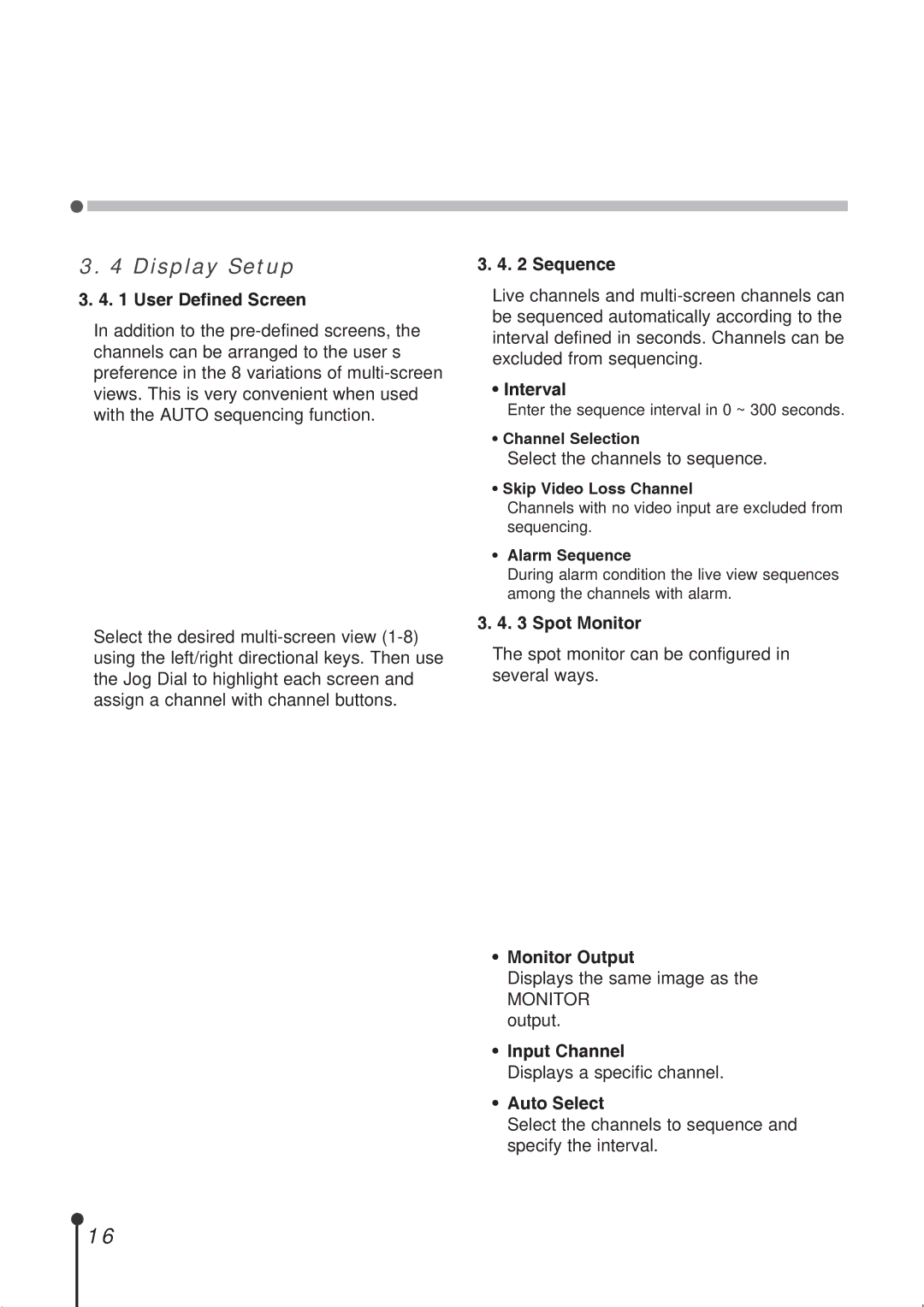3. 4 Display Setup
3. 4. 1 User Defined Screen
In addition to the
Select the desired
3. 4. 2 Sequence
Live channels and
• Interval
Enter the sequence interval in 0 ~ 300 seconds.
• Channel Selection
Select the channels to sequence.
• Skip Video Loss Channel
Channels with no video input are excluded from sequencing.
•Alarm Sequence
During alarm condition the live view sequences among the channels with alarm.
3.4. 3 Spot Monitor
The spot monitor can be configured in several ways.
•Monitor Output
Displays the same image as the
MONITOR output.
•Input Channel
Displays a specific channel.
•Auto Select
Select the channels to sequence and specify the interval.
16