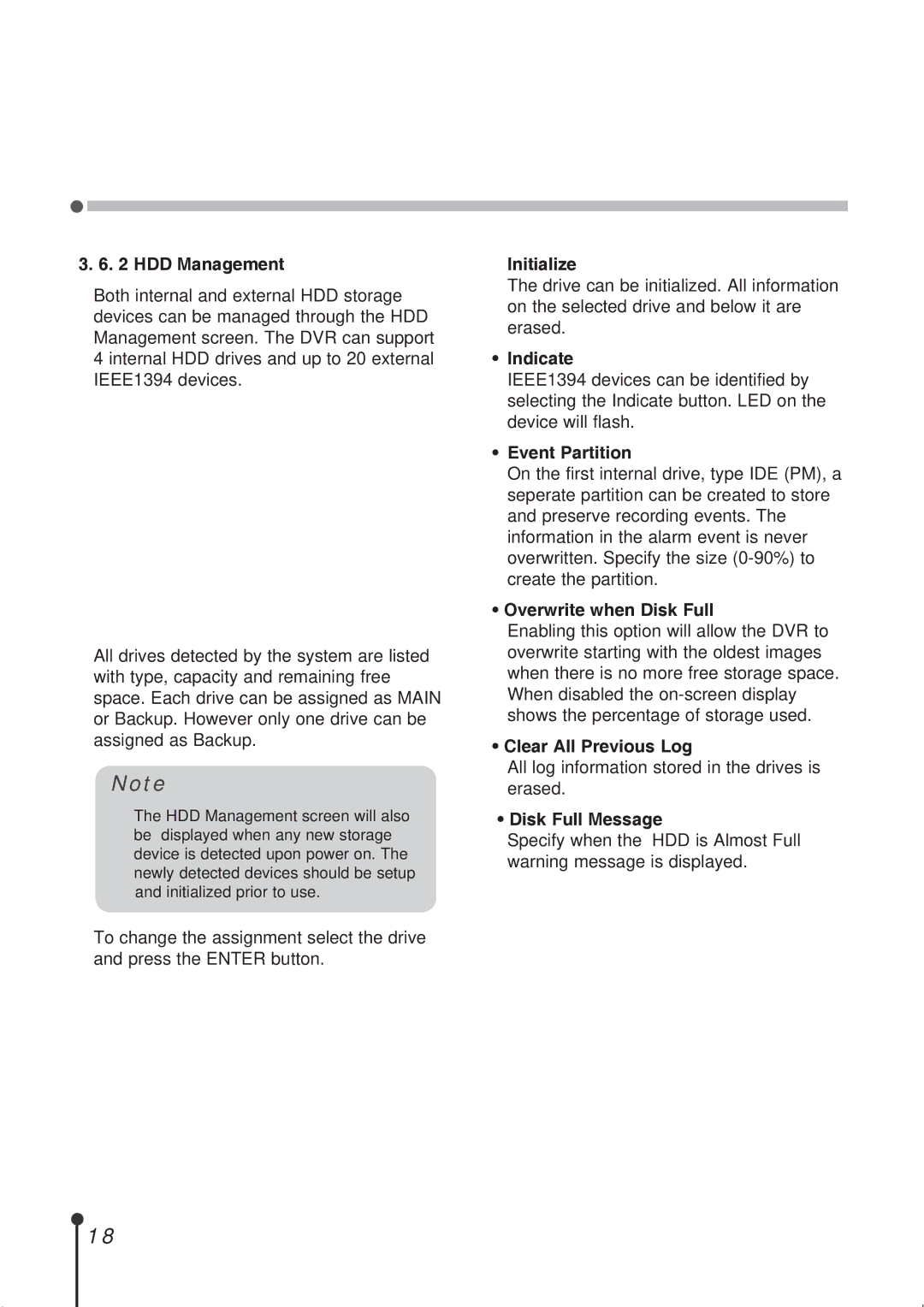3. 6. 2 HDD Management
Both internal and external HDD storage devices can be managed through the HDD Management screen. The DVR can support 4 internal HDD drives and up to 20 external IEEE1394 devices.
All drives detected by the system are listed with type, capacity and remaining free space. Each drive can be assigned as MAIN or Backup. However only one drive can be assigned as Backup.
Note
The HDD Management screen will also be displayed when any new storage device is detected upon power on. The newly detected devices should be setup and initialized prior to use.
To change the assignment select the drive and press the ENTER button.
•Initialize
The drive can be initialized. All information on the selected drive and below it are erased.
•Indicate
IEEE1394 devices can be identified by selecting the Indicate button. LED on the device will flash.
•Event Partition
On the first internal drive, type IDE (PM), a seperate partition can be created to store and preserve recording events. The information in the alarm event is never overwritten. Specify the size
•Overwrite when Disk Full
Enabling this option will allow the DVR to overwrite starting with the oldest images when there is no more free storage space. When disabled the
• Clear All Previous Log
All log information stored in the drives is erased.
• Disk Full Message
Specify when the “HDD is Almost Full” warning message is displayed.
18