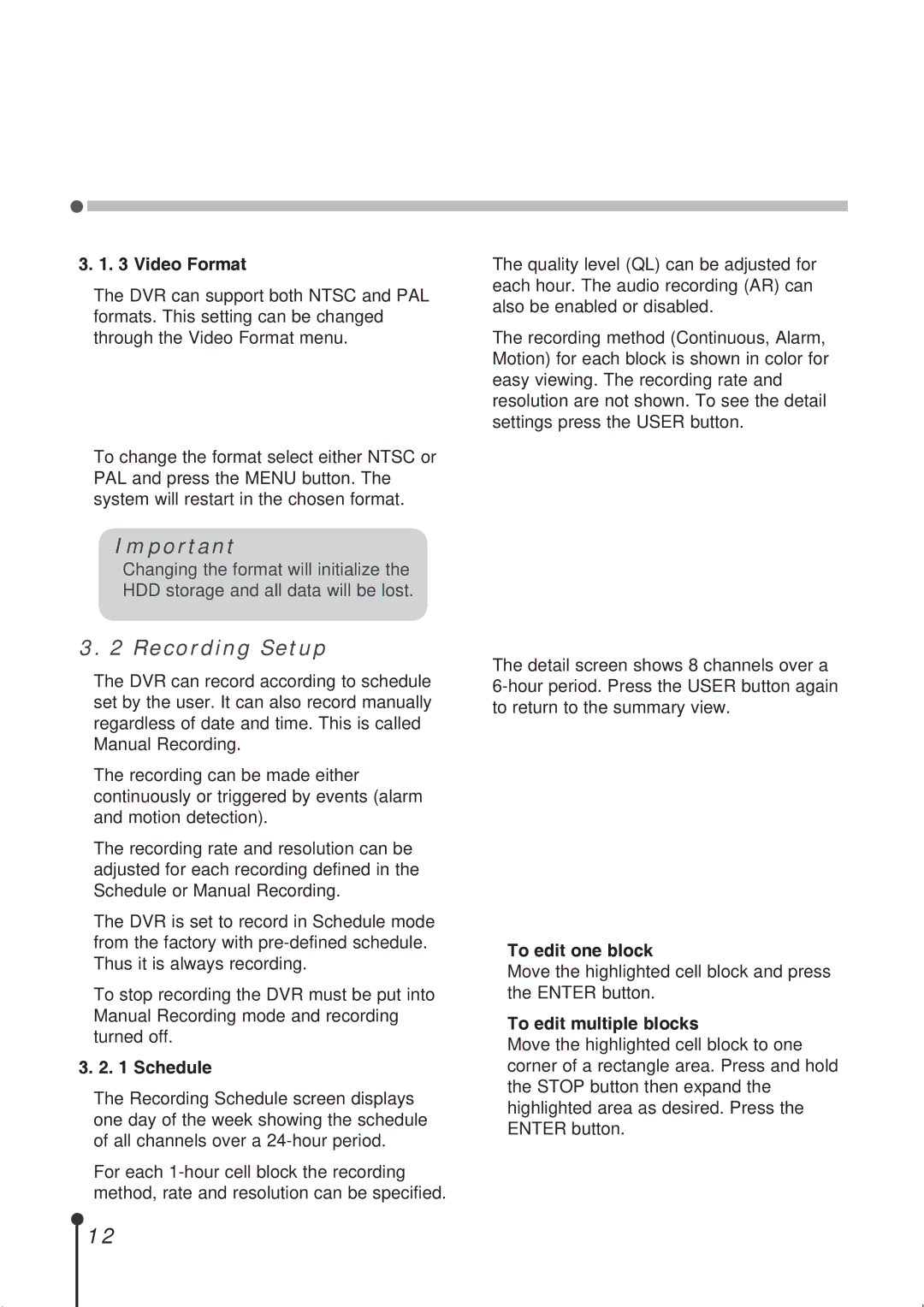3. 1. 3 Video Format
The DVR can support both NTSC and PAL formats. This setting can be changed through the Video Format menu.
To change the format select either NTSC or PAL and press the MENU button. The system will restart in the chosen format.
Important
Changing the format will initialize the HDD storage and all data will be lost.
3. 2 Recording Setup
The DVR can record according to schedule set by the user. It can also record manually regardless of date and time. This is called Manual Recording.
The recording can be made either continuously or triggered by events (alarm and motion detection).
The recording rate and resolution can be adjusted for each recording defined in the Schedule or Manual Recording.
The DVR is set to record in Schedule mode from the factory with
To stop recording the DVR must be put into Manual Recording mode and recording turned off.
3. 2. 1 Schedule
The Recording Schedule screen displays one day of the week showing the schedule of all channels over a
For each
The quality level (QL) can be adjusted for each hour. The audio recording (AR) can also be enabled or disabled.
The recording method (Continuous, Alarm, Motion) for each block is shown in color for easy viewing. The recording rate and resolution are not shown. To see the detail settings press the USER button.
The detail screen shows 8 channels over a
•To edit one block
Move the highlighted cell block and press the ENTER button.
•To edit multiple blocks
Move the highlighted cell block to one corner of a rectangle area. Press and hold the STOP button then expand the highlighted area as desired. Press the ENTER button.
12