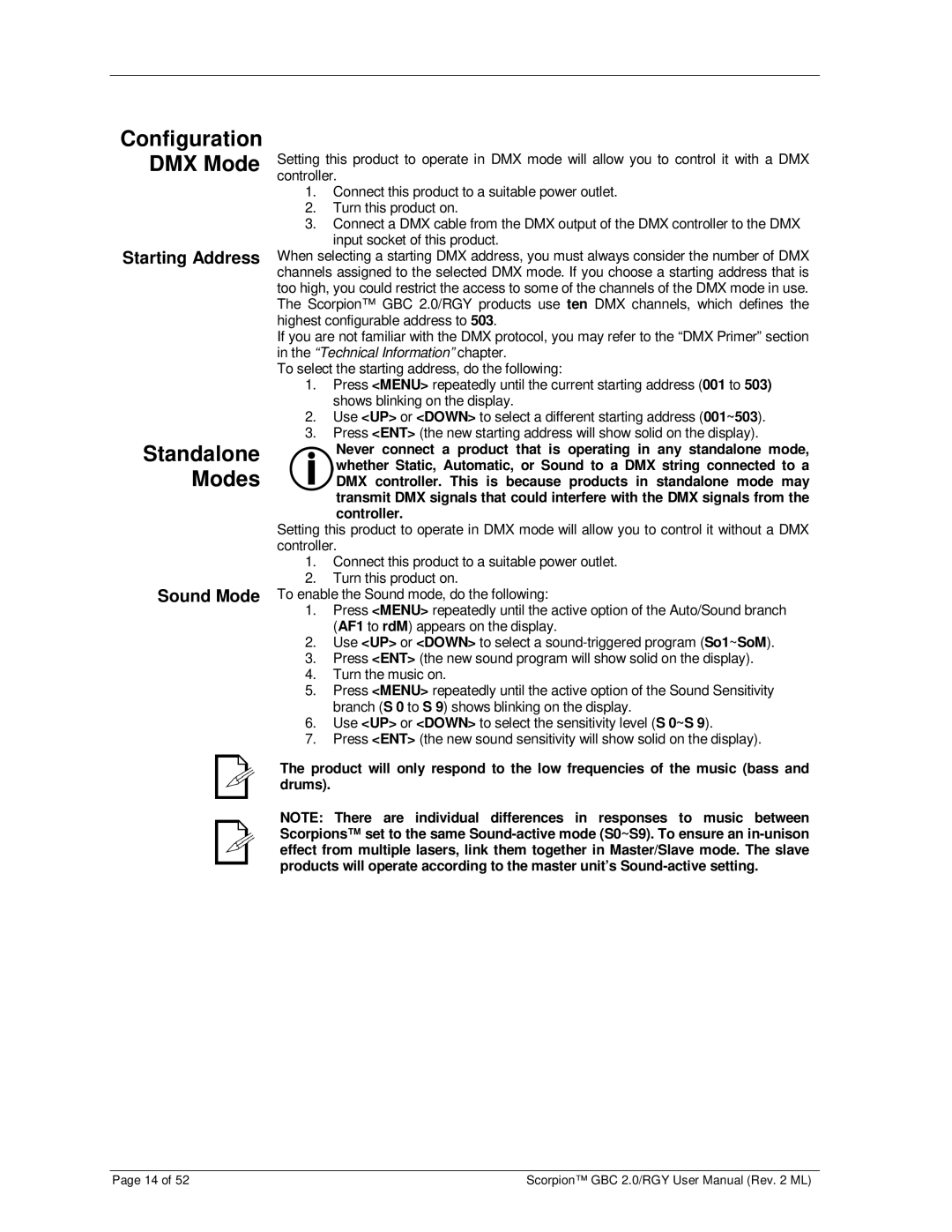Configuration DMX Mode
Starting Address
Standalone
Modes
Sound Mode
Setting this product to operate in DMX mode will allow you to control it with a DMX controller.
1.Connect this product to a suitable power outlet.
2.Turn this product on.
3.Connect a DMX cable from the DMX output of the DMX controller to the DMX input socket of this product.
When selecting a starting DMX address, you must always consider the number of DMX channels assigned to the selected DMX mode. If you choose a starting address that is too high, you could restrict the access to some of the channels of the DMX mode in use. The Scorpion™ GBC 2.0/RGY products use ten DMX channels, which defines the highest configurable address to 503.
If you are not familiar with the DMX protocol, you may refer to the “DMX Primer” section in the “Technical Information” chapter.
To select the starting address, do the following:
1.Press <MENU> repeatedly until the current starting address (001 to 503) shows blinking on the display.
2.Use <UP> or <DOWN> to select a different starting address (001~503).
3.Press <ENT> (the new starting address will show solid on the display).
Never connect a product that is operating in any standalone mode, whether Static, Automatic, or Sound to a DMX string connected to a DMX controller. This is because products in standalone mode may transmit DMX signals that could interfere with the DMX signals from the controller.
Setting this product to operate in DMX mode will allow you to control it without a DMX controller.
1.Connect this product to a suitable power outlet.
2.Turn this product on.
To enable the Sound mode, do the following:
1.Press <MENU> repeatedly until the active option of the Auto/Sound branch (AF1 to rdM) appears on the display.
2.Use <UP> or <DOWN> to select a
3.Press <ENT> (the new sound program will show solid on the display).
4.Turn the music on.
5.Press <MENU> repeatedly until the active option of the Sound Sensitivity branch (S 0 to S 9) shows blinking on the display.
6.Use <UP> or <DOWN> to select the sensitivity level (S 0~S 9).
7.Press <ENT> (the new sound sensitivity will show solid on the display).
The product will only respond to the low frequencies of the music (bass and drums).
NOTE: There are individual differences in responses to music between Scorpions™ set to the same
Page 14 of 52 | Scorpion™ GBC 2.0/RGY User Manual (Rev. 2 ML) |