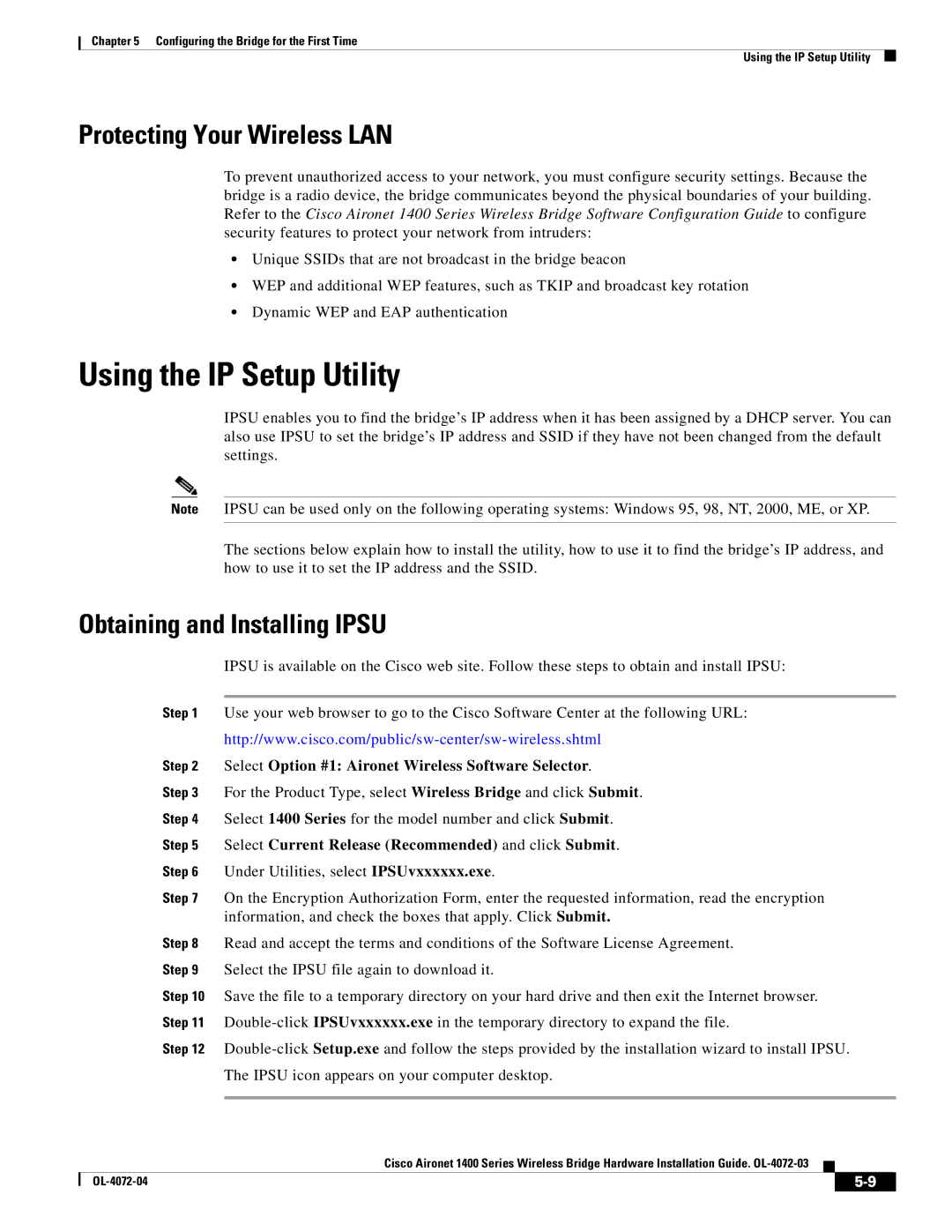1400 specifications
Cisco Systems 1400, known for its robust networking solutions, is a versatile and powerful device designed to enhance connectivity in various environments. The Cisco 1400 is part of the Cisco Industrial Router series and is tailored specifically for industrial applications, particularly in challenging environments where durability and reliability are paramount.One of the main features of the Cisco 1400 is its rugged construction. It is built to withstand extreme temperatures, vibrations, and dust, making it ideal for deployment in factories, oil and gas rigs, and outdoor installations. This ruggedness ensures operational continuity in situations where standard networking equipment might fail.
Connectivity is another primary characteristic of the Cisco 1400. It supports a variety of WAN and LAN interfaces, including Serial, Ethernet, and cellular connections. This multifunctionality allows for flexible network design, enabling organizations to integrate the device into existing infrastructure seamlessly. Furthermore, it facilitates remote access, making it suitable for managing distributed networks in real-time.
The Cisco 1400 integrates advanced security features to safeguard data and network integrity. With support for VPN, firewall, and intrusion prevention systems, it provides a secure platform for critical communications. The device is also compliant with various industry standards and regulatory requirements, ensuring that organizations can maintain robust security postures in line with compliance mandates.
Another notable technology featured in the Cisco 1400 is its support for Cisco’s IoT capabilities. It can connect and manage numerous IoT devices, providing enhanced monitoring and data collection critical for industrial applications. This feature supports the concept of Industry 4.0, allowing businesses to leverage data analytics for predictive maintenance and operational efficiency.
Management and configuration of the Cisco 1400 are simplified through the use of Cisco Prime Infrastructure and Cisco DNA Center. These management tools provide intuitive dashboards and automated processes, streamlining network operations.
In summary, the Cisco Systems 1400 is a powerful, rugged networking solution designed for industrial applications. With its versatile connectivity options, robust security features, support for IoT technologies, and simplified management capabilities, it stands out as an exceptional choice for organizations looking to enhance their network infrastructure in challenging environments. This makes the Cisco 1400 an ideal solution for modern industrial connectivity needs.