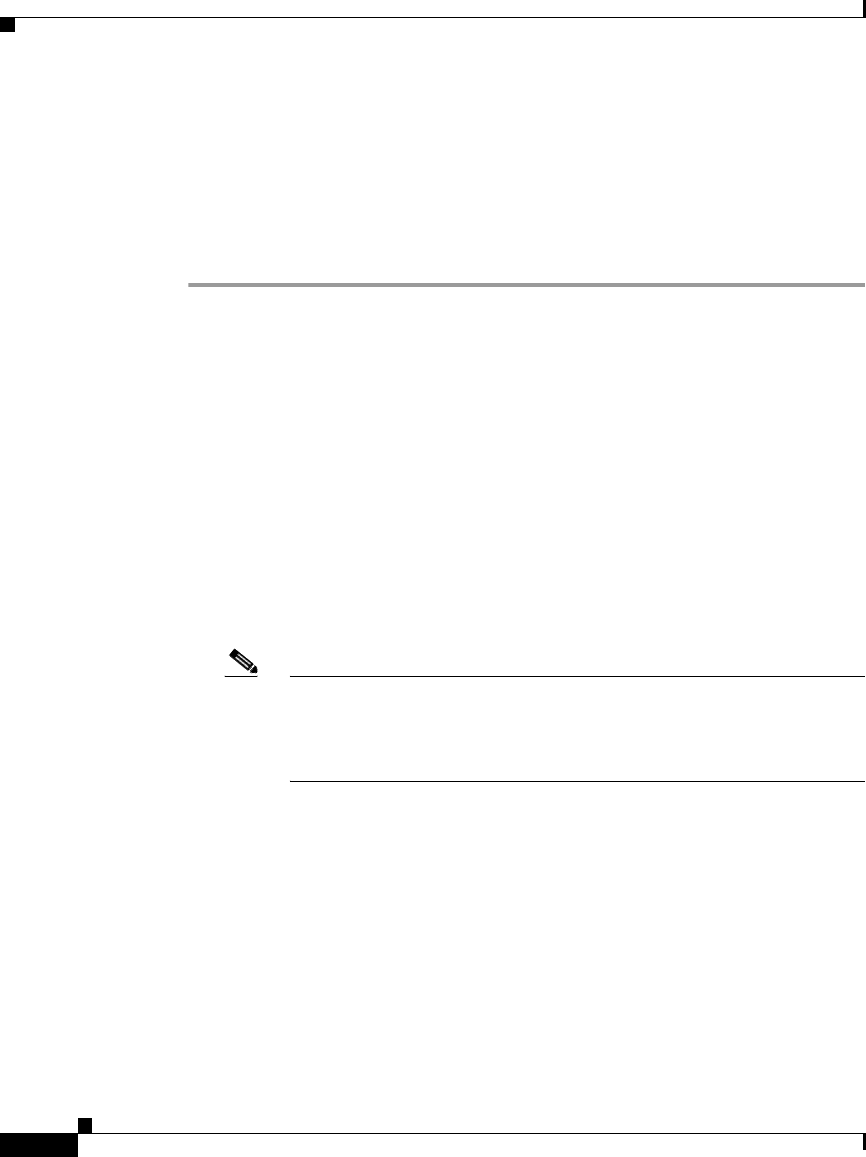
Chapter 9 System Configuration: Advanced
RDBMS Synchronization
9-36
User Guide for Cisco Secure ACS for Windows Server
78-16592-01
Preparing for CSV-Based Synchronization
If you want to use a CSV file for your accountActions table, some additional
configuration is necessary. This is because the Microsoft ODBC CSV driver
cannot access the accountActions table unless the file has a .csv file extension.
To prepare for RDBMS synchronization using a CSV file, follow these steps:
Step 1 Rename the accountactions CSV file installed on the computer running
Cisco Secure ACS to accountactions.csv.
Assuming a default installation of Cisco Secure ACS, the accountactions file is at
the following location:
C:\Program Files\CiscoSecure ACS vx.x\CSDBSync\Databases\CSV
Where x.x refers to the version of your Cisco Secure ACS.
Step 2 Edit the Windows Registry:
a. Access the following key:
HKEY_LOCAL_MACHINE\SOFTWARE\Cisco\CiscoAAAvx.x\CSDBSync
b. Change the OdbcUpdateTable value from AccountActions to
accountactions.csv.
Note You cannot perform synchronization using a relational database table
rather than a CSV file when the OdbcUpdateTable value is
accountactions.csv. To do so, you must change the
OdbcUpdateTable value back to AccountActions.
c. Save your changes to the Registry.
Cisco Secure ACS is configured to perform CSV-based synchronization only,
using a file named accountactions.csv.
Step 3 At a DOS prompt, follow these steps:
a. Type:
net stop CSDBSync
and then press Enter.
b. Type: