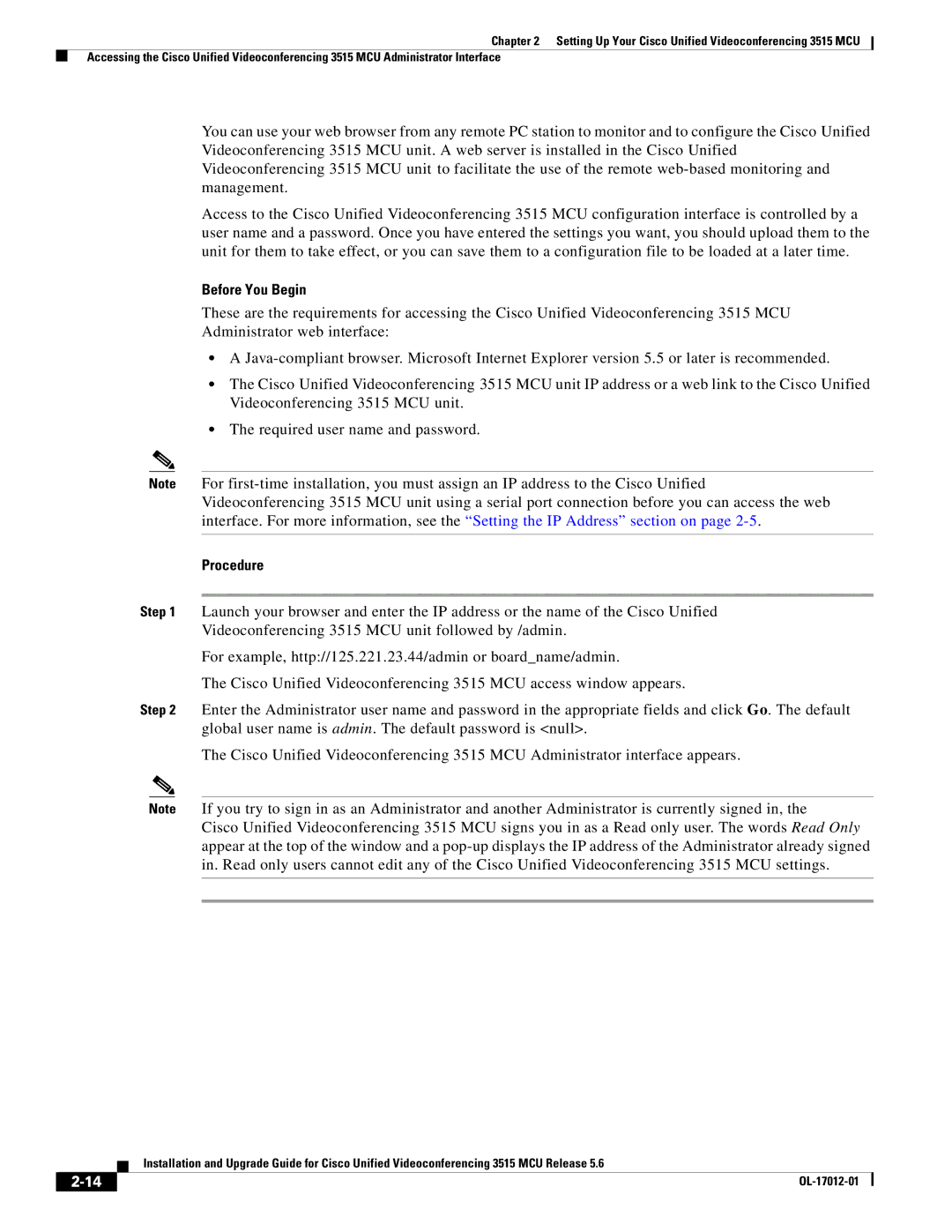Chapter 2 Setting Up Your Cisco Unified Videoconferencing 3515 MCU
Accessing the Cisco Unified Videoconferencing 3515 MCU Administrator Interface
You can use your web browser from any remote PC station to monitor and to configure the Cisco Unified Videoconferencing 3515 MCU unit. A web server is installed in the Cisco Unified Videoconferencing 3515 MCU unit to facilitate the use of the remote
Access to the Cisco Unified Videoconferencing 3515 MCU configuration interface is controlled by a user name and a password. Once you have entered the settings you want, you should upload them to the unit for them to take effect, or you can save them to a configuration file to be loaded at a later time.
Before You Begin
These are the requirements for accessing the Cisco Unified Videoconferencing 3515 MCU
Administrator web interface:
•A
•The Cisco Unified Videoconferencing 3515 MCU unit IP address or a web link to the Cisco Unified Videoconferencing 3515 MCU unit.
•The required user name and password.
Note For
Procedure
Step 1 Launch your browser and enter the IP address or the name of the Cisco Unified
Videoconferencing 3515 MCU unit followed by /admin.
For example, http://125.221.23.44/admin or board_name/admin.
The Cisco Unified Videoconferencing 3515 MCU access window appears.
Step 2 Enter the Administrator user name and password in the appropriate fields and click Go. The default global user name is admin. The default password is <null>.
The Cisco Unified Videoconferencing 3515 MCU Administrator interface appears.
Note If you try to sign in as an Administrator and another Administrator is currently signed in, the Cisco Unified Videoconferencing 3515 MCU signs you in as a Read only user. The words Read Only appear at the top of the window and a
| Installation and Upgrade Guide for Cisco Unified Videoconferencing 3515 MCU Release 5.6 |